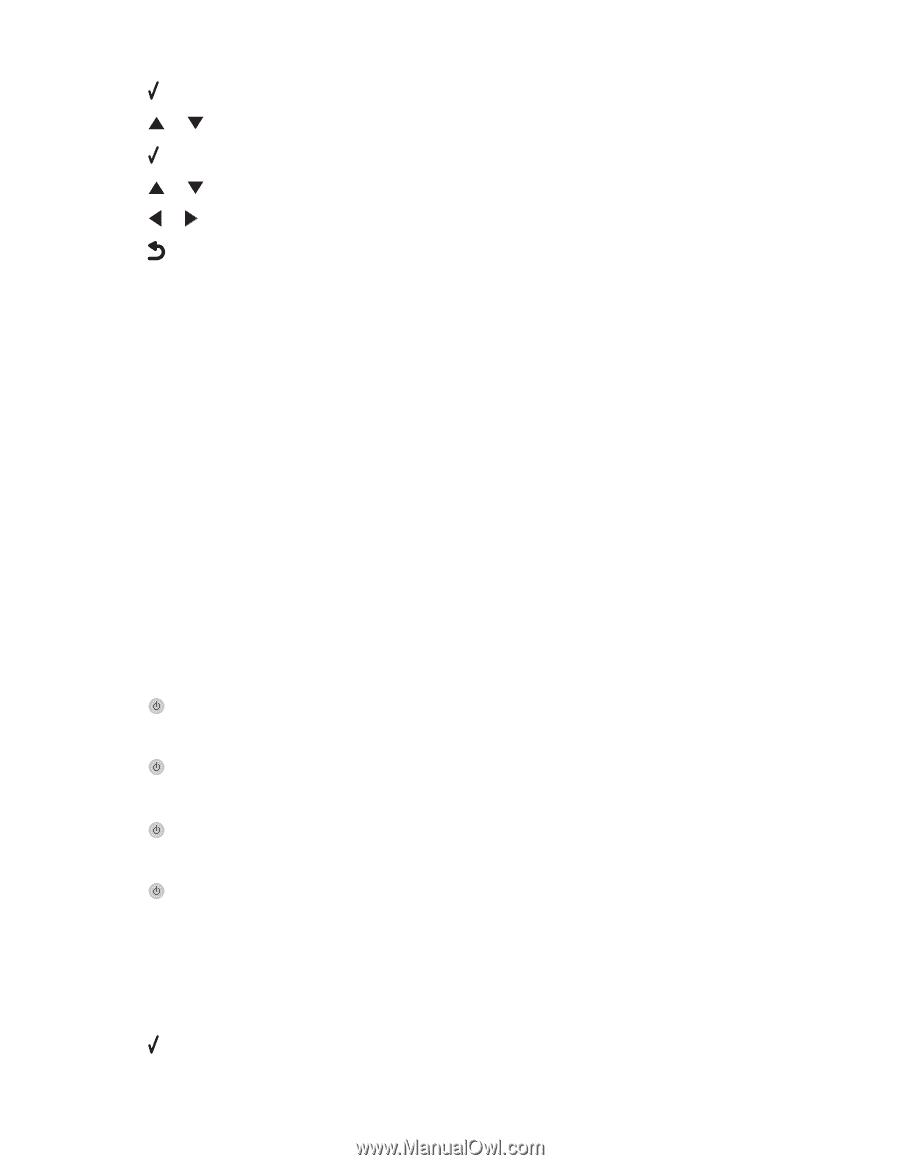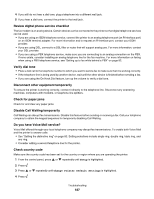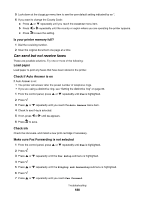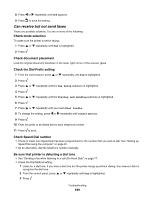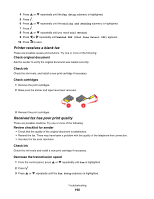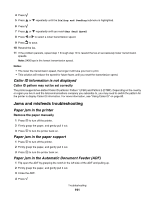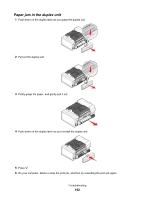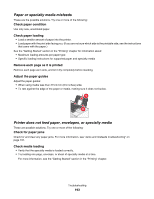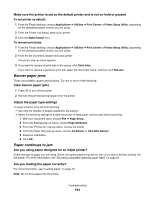Lexmark X7550 User's Guide (Mac) - Page 191
Caller ID information is not displayed, Jams and misfeeds troubleshooting, Paper jam in the printer
 |
View all Lexmark X7550 manuals
Add to My Manuals
Save this manual to your list of manuals |
Page 191 highlights
4 Press . 5 Press or repeatedly until the Dialing and Sending submenu is highlighted. 6 Press . 7 Press or repeatedly until you reach Max Send Speed. 8 Press or to select a lower transmission speed. 9 Press to save. 10 Resend the fax. 11 If the problem persists, repeat step 1 through step 10 to resend the fax at successively lower transmission speeds. Note: 2400 bps is the lowest transmission speed. Notes: • The lower the transmission speed, the longer it will take your fax to print. • This solution will reduce the speed for future faxes until you reset the transmission speed. Caller ID information is not displayed Caller ID pattern may not be set correctly The printer supports two distinct Caller ID patterns: Pattern 1 (FSK) and Pattern 2 (DTMF). Depending on the country or region you live in and the telecommunications company you subscribe to, you may need to switch the pattern for the printer to display Caller ID information. For more information, see "Using Caller ID" on page 80. Jams and misfeeds troubleshooting Paper jam in the printer Remove the paper manually 1 Press to turn off the printer. 2 Firmly grasp the paper, and gently pull it out. 3 Press to turn the printer back on. Paper jam in the paper support 1 Press to turn off the printer. 2 Firmly grasp the paper, and gently pull it out. 3 Press to turn the printer back on. Paper jam in the Automatic Document Feeder (ADF) 1 Flip open the ADF by grasping the notch in the left side of the ADF and pulling up. 2 Firmly grasp the paper, and gently pull it out. 3 Close the ADF. 4 Press . Troubleshooting 191