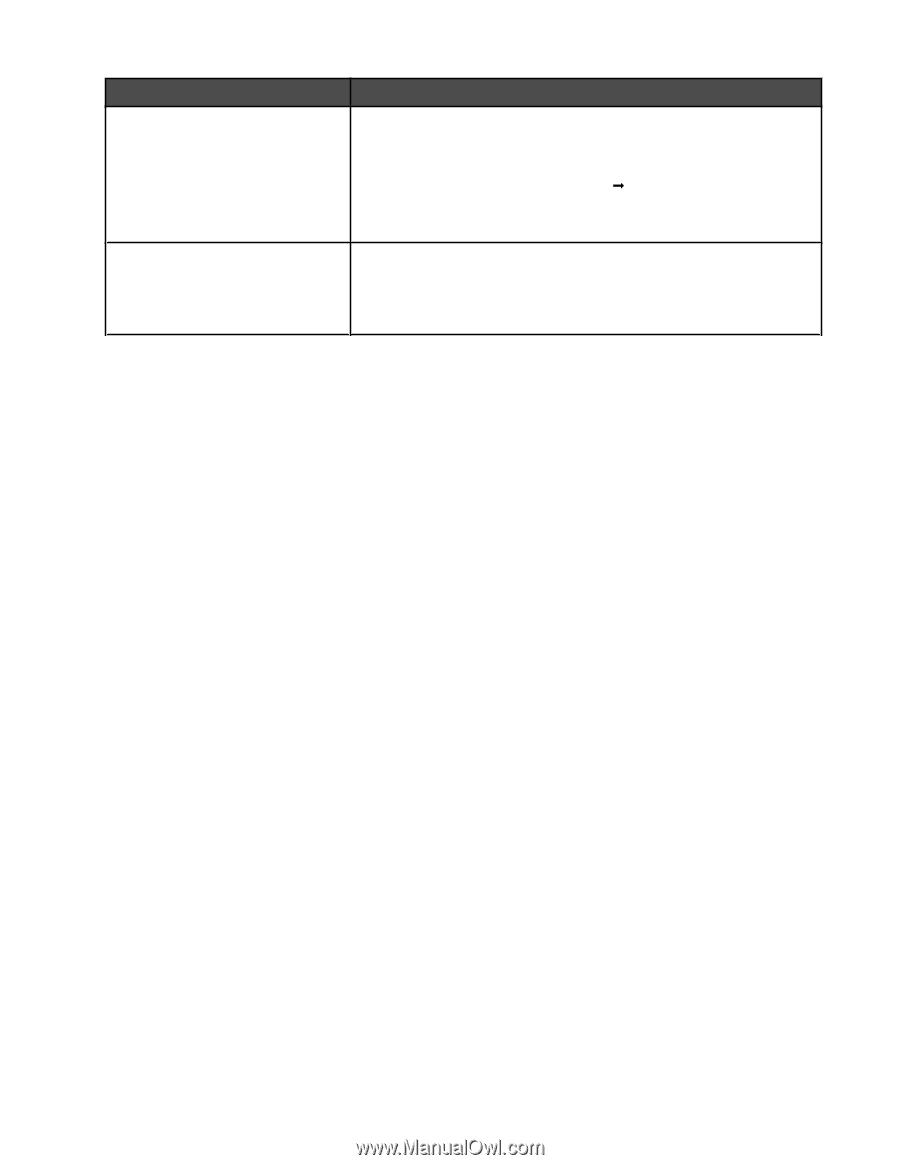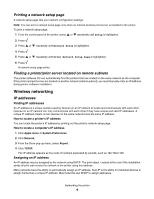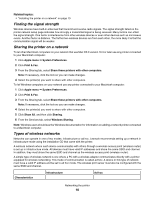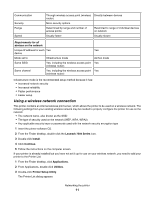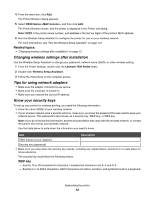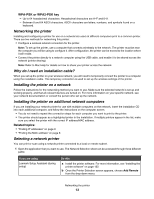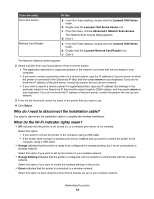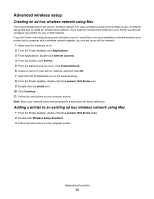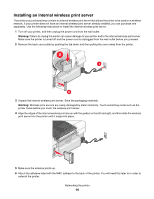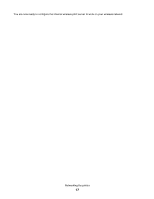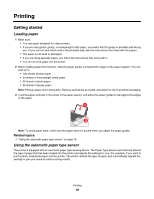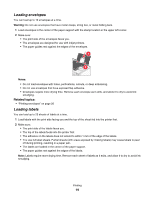Lexmark X7550 User's Guide (Mac) - Page 14
Why do I need to disconnect the installation cable?, What do the Wi-Fi indicator lights mean?
 |
View all Lexmark X7550 manuals
Add to My Manuals
Save this manual to your list of manuals |
Page 14 highlights
If you are using All-in-One Center Network Card Reader Do this a From the Finder desktop, double-click the Lexmark 7500 Series folder. b Double-click the Lexmark 7500 Series Center icon. c From the menu, choose AdvancedŒ Network Scan Access. The Network Scan Access dialog appears. d Click +. a From the Finder desktop, double-click the Lexmark 7500 Series folder. b Double-click the Lexmark Network Card Reader icon. c Click +. The Network Selection sheet appears. 2 Select a printer from your local subnet or from a remote subnet. • The application searches for supported printers in the network or printers that are connected to your computer. • If you want to select a particular printer on a remote subnet, type the IP address of the print server to which the printer is connected in the Search by IP field, and then press return on your keyboard. If you do not know the IP address of the print server, consult the person who set up your network. • If you want to search a remote subnet for supported printers, type any IP address that belongs to the particular subnet in the Search by IP field and the subnet mask in CIDR notation, and then press return on your keyboard. If you do not know the IP address of the print server, consult the person who set up your network. 3 From the list of printers, select the name of the printer that you want to use. 4 Click Select. Why do I need to disconnect the installation cable? You need to disconnect the installation cable to complete the wireless installation. What do the Wi-Fi indicator lights mean? • Off indicates that the printer is not turned on, or a wireless print server is not installed. Select this option: - If you want to connect the printer to the computer using a USB cable. - If the printer does not have a wireless print server installed and you want to connect the printer to the computer using a USB cable. • Orange indicates that the printer is ready to be configured for wireless printing, but it is not connected to a wireless network. Select this option if you want to set up the printer on your wireless network. • Orange blinking indicates that the printer is configured, but it is unable to communicate with the wireless network. Select this option if you want to modify the wireless settings of the printer. • Green indicates that the printer is connected to a wireless network. Select this option to start using the printer that is already set up on your wireless network. Networking the printer 14