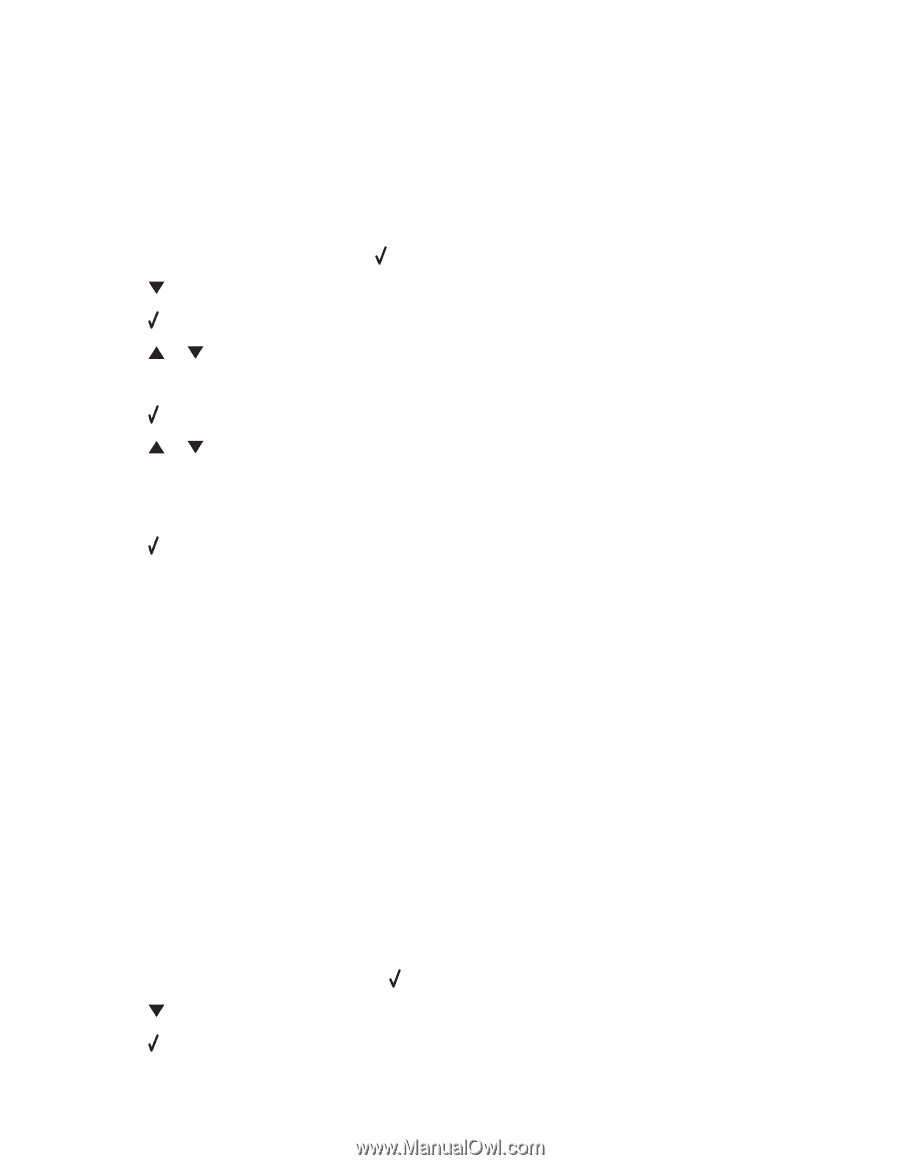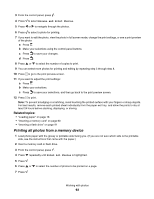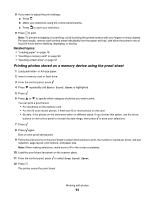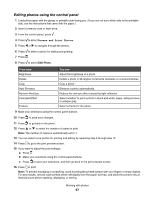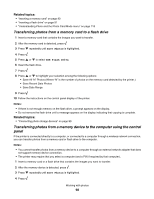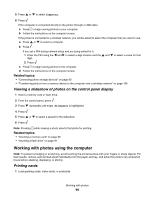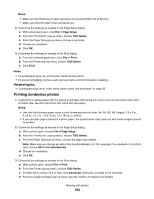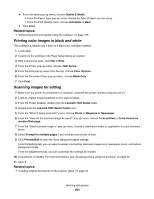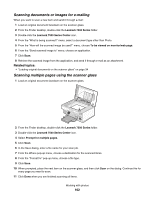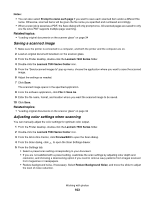Lexmark X7550 User's Guide (Mac) - Page 98
Transferring photos from a memory card to a flash drive
 |
View all Lexmark X7550 manuals
Add to My Manuals
Save this manual to your list of manuals |
Page 98 highlights
Related topics: • "Inserting a memory card" on page 90 • "Inserting a flash drive" on page 91 • "Understanding Photo and the Photo Card Mode menu" on page 118 Transferring photos from a memory card to a flash drive 1 Insert a memory card that contains the images you want to transfer. 2 After the memory card is detected, press . 3 Press repeatedly until Save Photos is highlighted. 4 Press . 5 Press or to select USB Flash Drive. 6 Insert the flash drive. 7 Press . 8 Press or to highlight your selection among the following options: • Save All "N" Photos (Where "N" is the number of photos on the memory card detected by the printer.) • Save Recent Date Photos • Save Date Range 9 Press . 10 Follow the instructions on the control panel display of the printer. Notes: • If there is not enough memory on the flash drive, a prompt appears on the display. • Do not remove the flash drive until a message appears on the display indicating that copying is complete. Related topics: • "Connecting photo storage devices" on page 90 Transferring photos from a memory device to the computer using the control panel If the printer is connected directly to a computer, or connected to a computer through a wireless network connection, you can transfer photos from a memory card or flash drive to the computer. Notes: • You cannot transfer photos from a memory device to a computer through an external network adapter that does not support memory device connection. • The printer may require that you select a computer (and a PIN if required by that computer). 1 Insert a memory card or a flash drive that contains the images you want to transfer. 2 After the memory device is detected, press . 3 Press repeatedly until Save Photos is highlighted. 4 Press . Working with photos 98