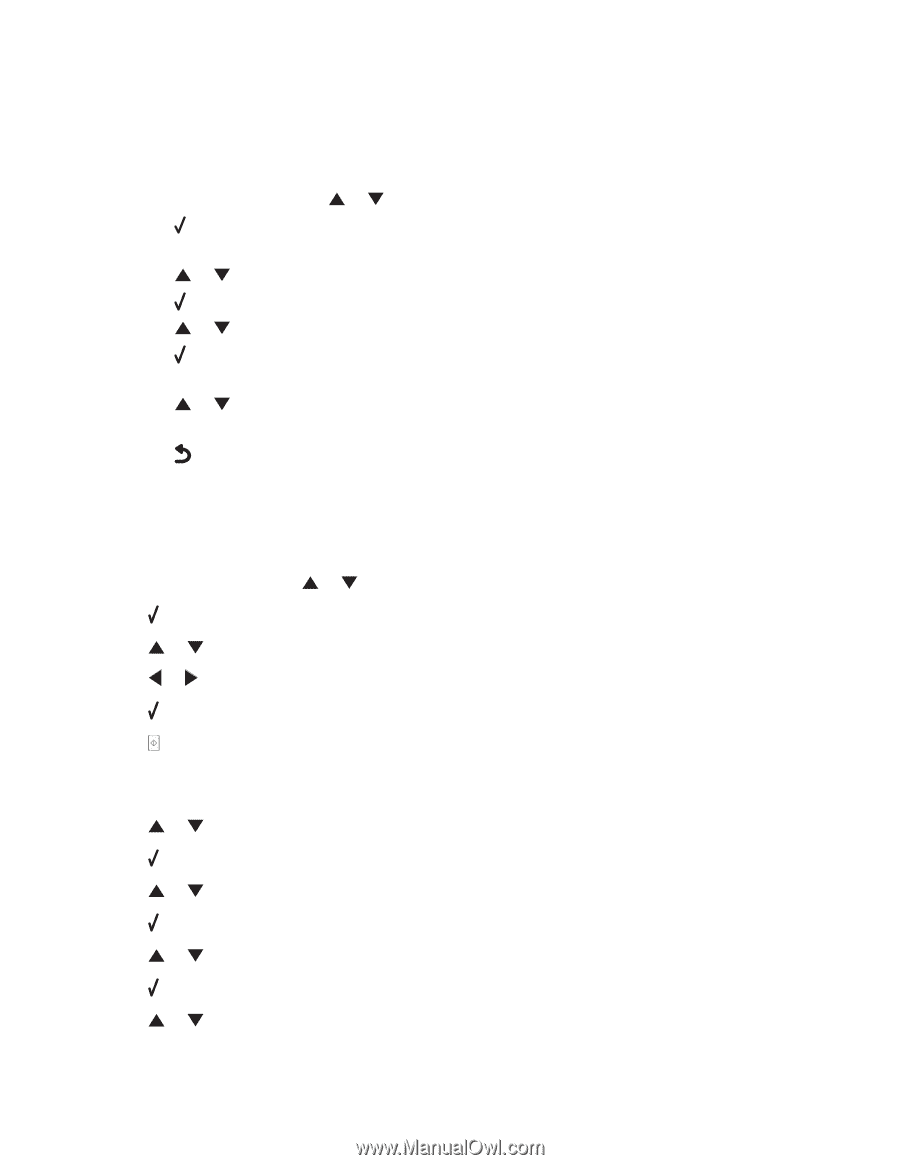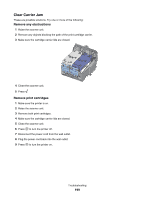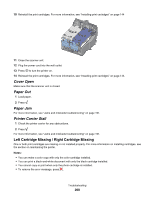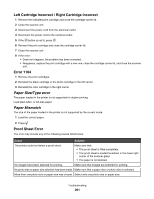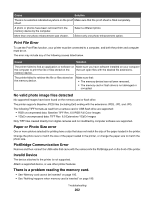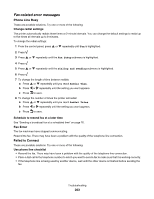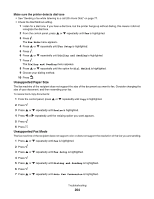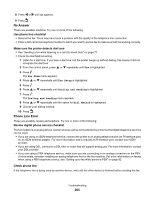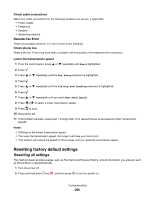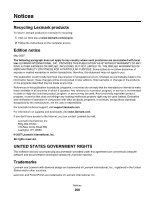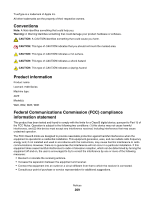Lexmark X7550 User's Guide (Mac) - Page 204
Unsupported Paper Size, Unsupported Fax Mode, Make sure the printer detects dial tone
 |
View all Lexmark X7550 manuals
Add to My Manuals
Save this manual to your list of manuals |
Page 204 highlights
Make sure the printer detects dial tone • See "Sending a fax while listening to a call (On Hook Dial)" on page 77. • Check the Dial Method setting. 1 Listen for a dial tone. If you hear a dial tone, but the printer hangs up without dialing, this means it did not recognize the dial tone. 2 From the control panel, press or repeatedly until Fax is highlighted. 3 Press . The Fax Mode menu appears. 4 Press or repeatedly until Fax Setup is highlighted. 5 Press . 6 Press or repeatedly until Dialing and Sending is highlighted. 7 Press . The Dialing and Sending menu appears. 8 Press or repeatedly until the option for Dial Method is highlighted. 9 Choose your dialing method. 10 Press . Unsupported Paper Size The fax machine of the recipient does not support the size of the document you want to fax. Consider changing the size of your document, and then resending your fax. To resize hard-copy documents: 1 From the control panel, press or repeatedly until Copy is highlighted. 2 Press . 3 Press or repeatedly until Resize is highlighted. 4 Press or repeatedly until the resizing option you want appears. 5 Press . 6 Press . Unsupported Fax Mode The fax machine of the recipient does not support color or does not support the resolution of the fax you are sending. 1 Press or repeatedly until Fax is highlighted. 2 Press . 3 Press or repeatedly until Fax Setup is highlighted. 4 Press . 5 Press or repeatedly until Dialing and Sending is highlighted. 6 Press . 7 Press or repeatedly until Auto Fax Conversion is highlighted. Troubleshooting 204