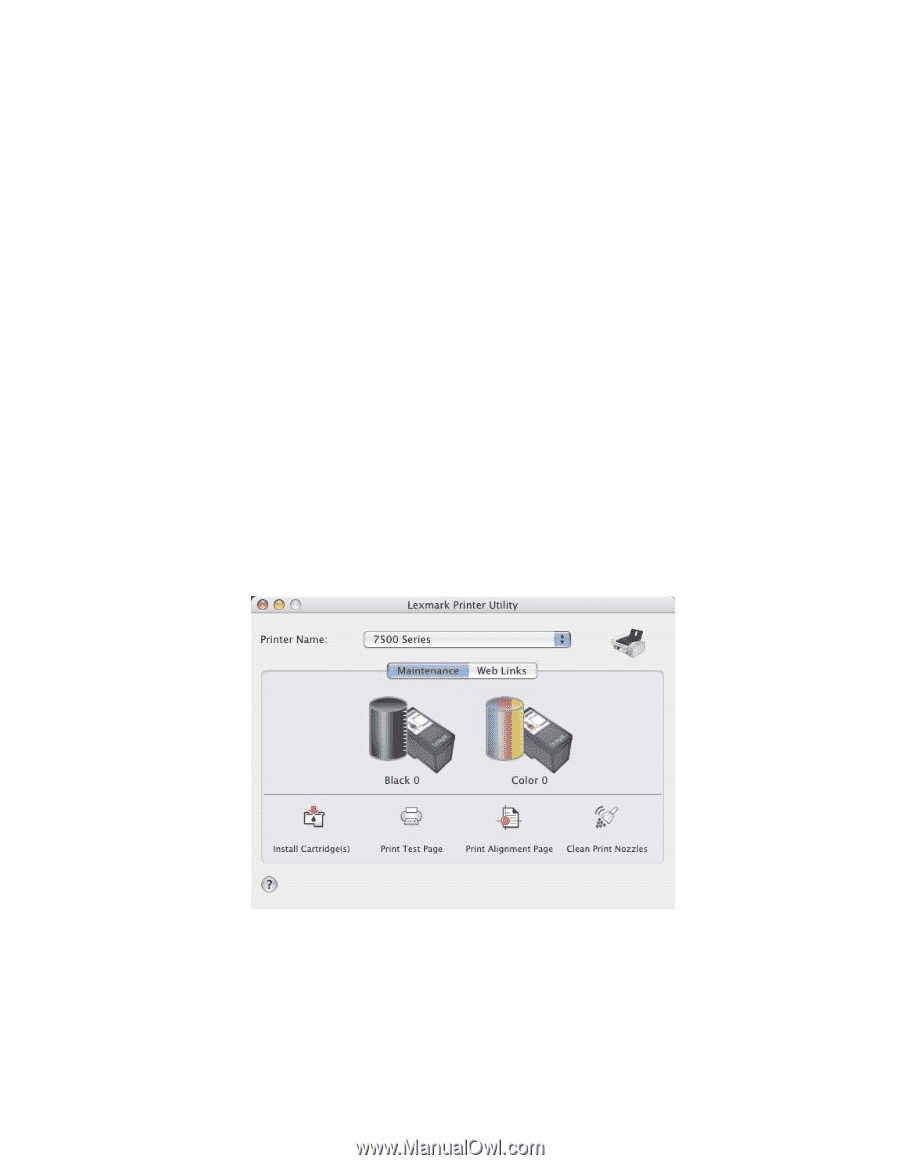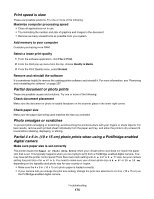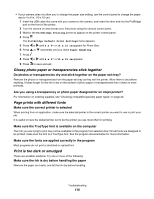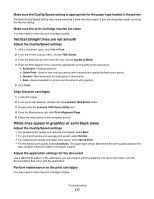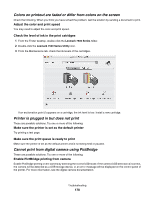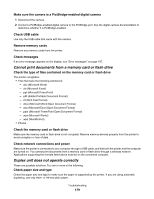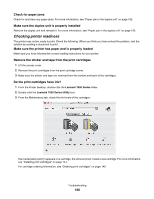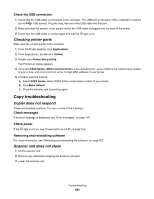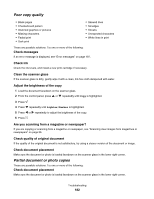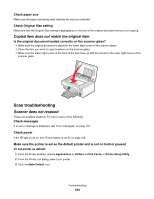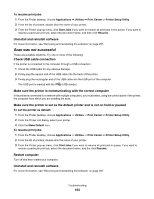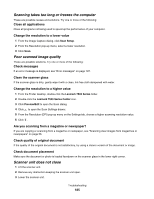Lexmark X7550 User's Guide (Mac) - Page 180
Checking printer readiness, Check for paper jams
 |
View all Lexmark X7550 manuals
Add to My Manuals
Save this manual to your list of manuals |
Page 180 highlights
Check for paper jams Check for and clear any paper jams. For more information, see "Paper jam in the duplex unit" on page 192. Make sure the duplex unit is properly installed Remove the duplex unit and reinstall it. For more information, see "Paper jam in the duplex unit" on page 192. Checking printer readiness The printer may not be ready to print. Check the following. When you think you have solved the problem, test the solution by sending a document to print. Make sure the printer has paper and is properly loaded Make sure you have followed the correct loading instructions for your printer. Remove the sticker and tape from the print cartridges 1 Lift the access cover. 2 Remove the print cartridges from the print cartridge carrier. 3 Make sure the sticker and tape are removed from the bottom and back of the cartridges. Do the print cartridges have ink? 1 From the Finder desktop, double-click the Lexmark 7500 Series folder. 2 Double-click the Lexmark 7500 Series Utility icon. 3 From the Maintenance tab, check the ink levels of the cartridges. If an exclamation point (!) appears on a cartridge, the ink level is low. Install a new cartridge. For more information, see "Installing print cartridges" on page 144. For cartridge ordering information, see "Ordering print cartridges" on page 149. Troubleshooting 180