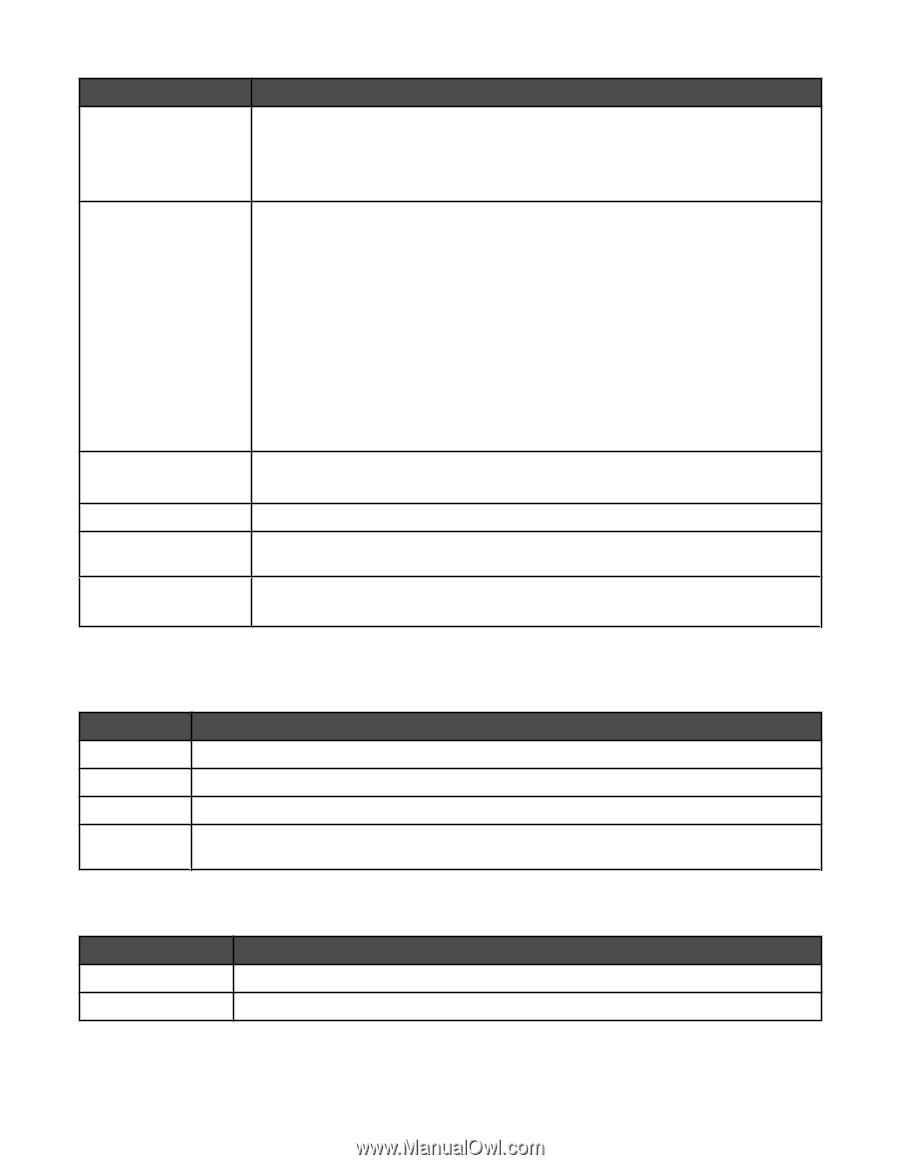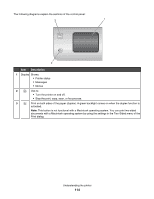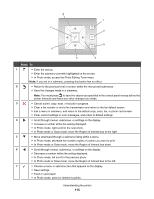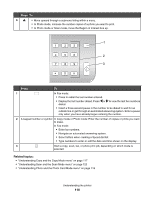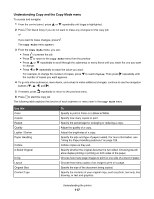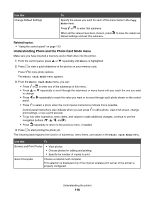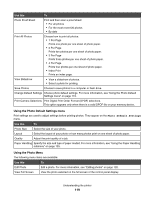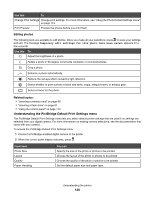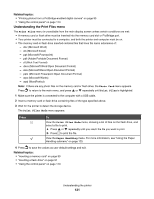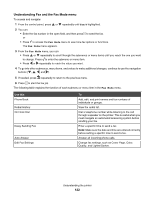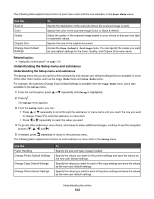Lexmark X7550 User's Guide (Mac) - Page 119
Using the Photo Default Settings menu, Using the Photo Menu, Photo Default Settings
 |
View all Lexmark X7550 manuals
Add to My Manuals
Save this manual to your list of manuals |
Page 119 highlights
Use this To Photo Proof Sheet Print and then scan a proof sheet: • For all photos • For the most recent 20 photos • By date Print All Photos Choose how to print all photos: • 1 Per Page Prints one photo per one sheet of photo paper. • 2 Per Page Prints two photos per one sheet of photo paper. • 3 Per Page Prints three photos per one sheet of photo paper. • 4 Per Page Prints four photos per one sheet of photo paper. • Index Print Prints an index page. View Slideshow • View a slideshow of photos. • Select a photo for printing. Save Photos Choose to save photos to a computer or flash drive. Change Default Settings Choose photo default settings. For more information, see "Using the Photo Default Settings menu" on page 119. Print Camera Selections Print Digital Print Order Format (DPOF) selections. This option appears only when there is a valid DPOF file on your memory device. Using the Photo Default Settings menu Print settings are used to adjust settings before printing photos. They appear on the Photo Default Settings menu. Use this To Photo Size Select the size of your photo. Layout Select the layout of your photo or how many photos print on one sheet of photo paper. Quality Adjust the print quality of a job. Paper Handling Specify the size and type of paper loaded. For more information, see "Using the Paper Handling submenu" on page 125. Using the Photo Menu The following menu items are available: Use this To Edit Photo Edit a photo. For more information, see "Editing photos" on page 120. View Full Screen View the photo selected on the full screen of the control panel display. Understanding the printer 119