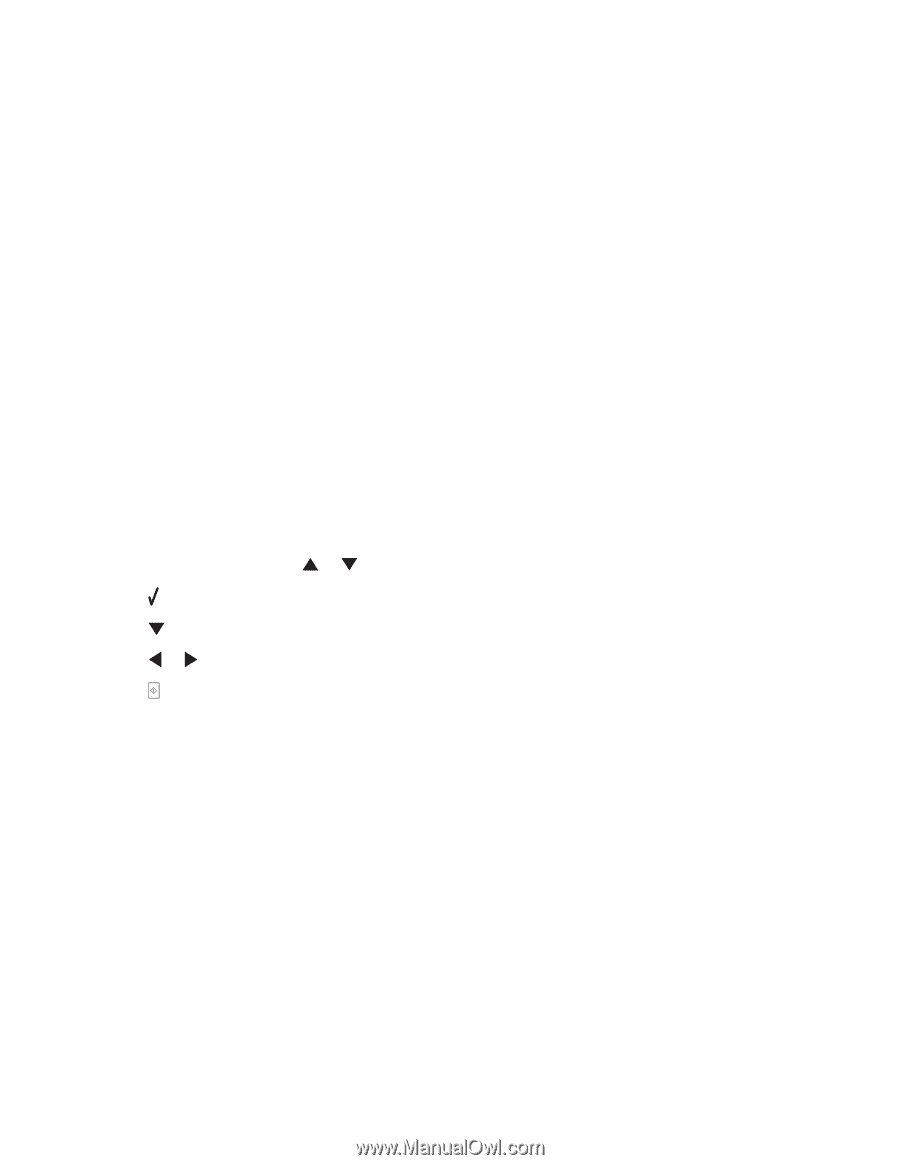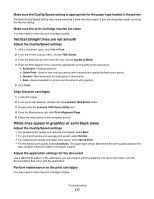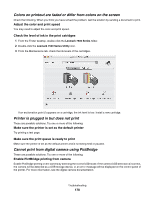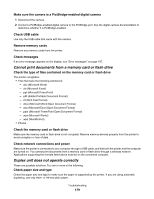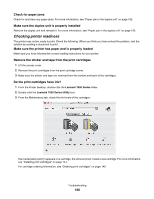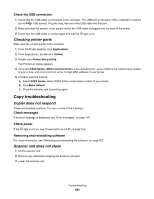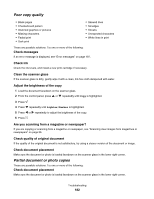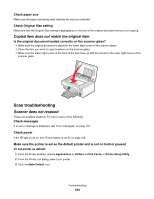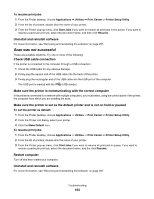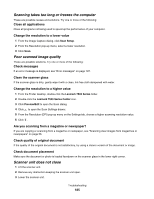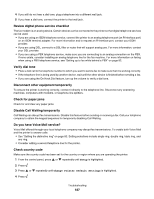Lexmark X7550 User's Guide (Mac) - Page 182
Poor copy quality, Partial document or photo copies, Check messages
 |
View all Lexmark X7550 manuals
Add to My Manuals
Save this manual to your list of manuals |
Page 182 highlights
Poor copy quality • Blank pages • Checkerboard pattern • Distorted graphics or pictures • Missing characters • Faded print • Dark print • Skewed lines • Smudges • Streaks • Unexpected characters • White lines in print These are possible solutions. Try one or more of the following: Check messages If an error message is displayed, see "Error messages" on page 197. Check ink Check the ink levels, and install a new print cartridge if necessary. Clean the scanner glass If the scanner glass is dirty, gently wipe it with a clean, lint-free cloth dampened with water. Adjust the brightness of the copy 1 Load the document facedown on the scanner glass. 2 From the control panel, press or repeatedly until Copy is highlighted. 3 Press . 4 Press repeatedly until Lighter/Darker is highlighted. 5 Press or repeatedly to adjust the brightness of the copy. 6 Press . Are you scanning from a magazine or newspaper? If you are copying or scanning from a magazine or newspaper, see "Scanning clear images from magazines or newspapers" on page 56. Check quality of original document If the quality of the original document is not satisfactory, try using a clearer version of the document or image. Check document placement Make sure the document or photo is loaded facedown on the scanner glass in the lower right corner. Partial document or photo copies These are possible solutions. Try one or more of the following: Check document placement Make sure the document or photo is loaded facedown on the scanner glass in the lower right corner. Troubleshooting 182