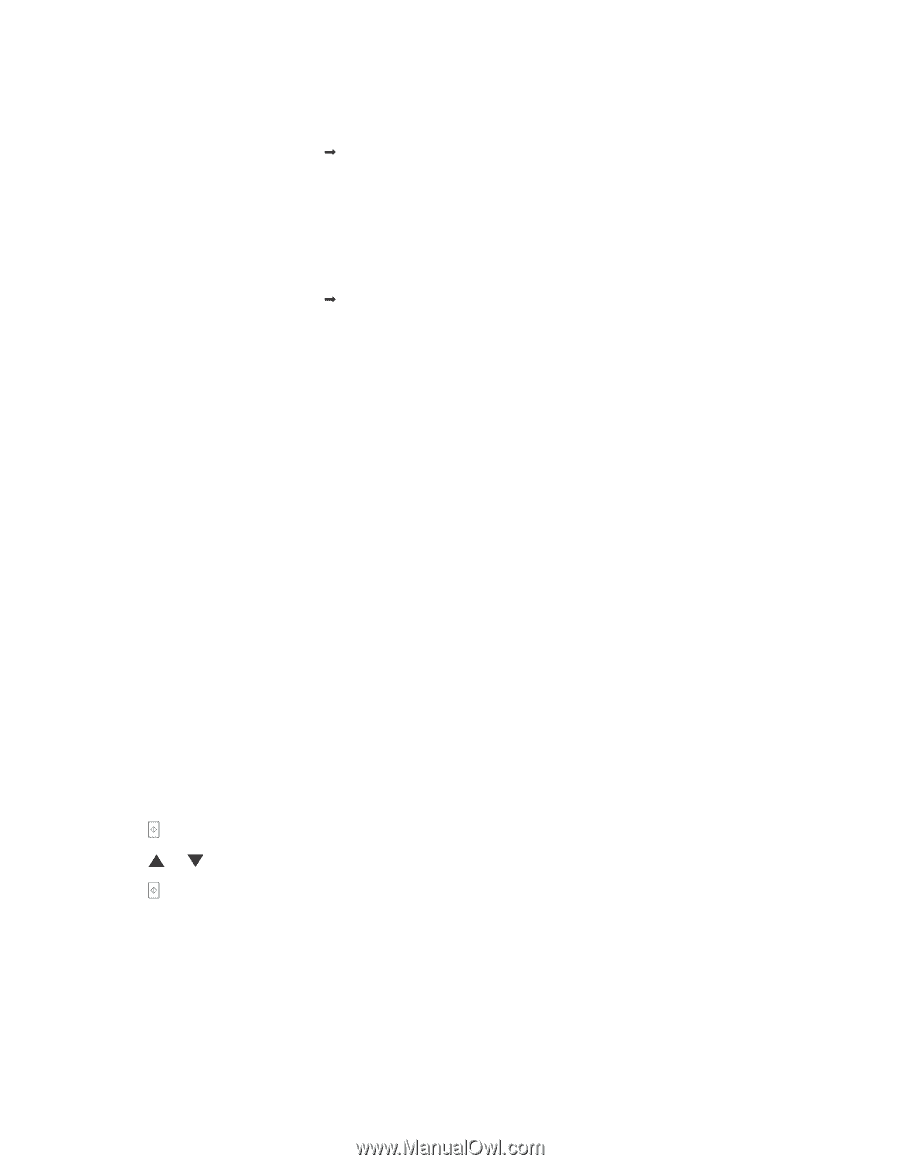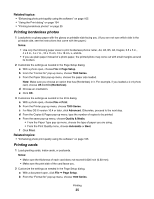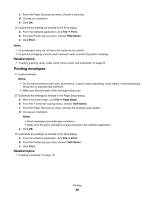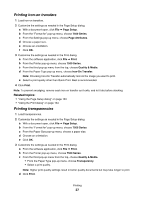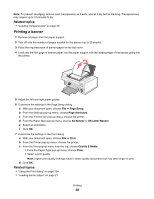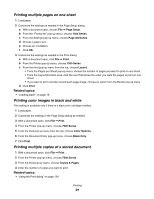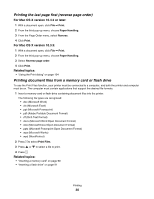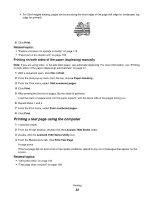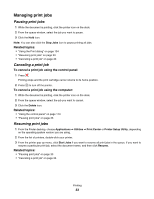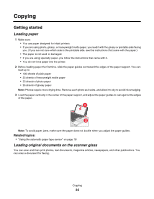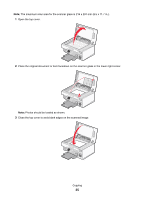Lexmark X7550 User's Guide (Mac) - Page 30
Printing the last first (reverse order)
 |
View all Lexmark X7550 manuals
Add to My Manuals
Save this manual to your list of manuals |
Page 30 highlights
Printing the last page first (reverse page order) For Mac OS X version 10.4.2 or later: 1 With a document open, click File Œ Print. 2 From the third pop-up menu, choose Paper Handling. 3 From the Page Order menu, select Reverse. 4 Click Print. For Mac OS X version 10.3.9: 1 With a document open, click File Œ Print. 2 From the third pop-up menu, choose Paper Handling. 3 Select Reverse page order. 4 Click Print. Related topics: • "Using the Print dialog" on page 134 Printing document files from a memory card or flash drive To use the Print Files function, your printer must be connected to a computer, and both the printer and computer must be on. The computer must contain applications that support the desired file formats. 1 Insert a memory card or flash drive containing document files into the printer. The following file types are recognized: • .doc (Microsoft Word) • .xls (Microsoft Excel) • .ppt (Microsoft Powerpoint) • .pdf (Adobe Portable Document Format) • .rtf (Rich Text Format) • .docx (Microsoft Word Open Document Format) • .xlsx (Microsoft Excel Open Document Format) • .pptx (Microsoft Powerpoint Open Document Format) • .wps (Microsoft Works) • .wpd (WordPerfect) 2 Press to select Print Files. 3 Press or to select a file to print. 4 Press . Related topics: • "Inserting a memory card" on page 90 • "Inserting a flash drive" on page 91 Printing 30