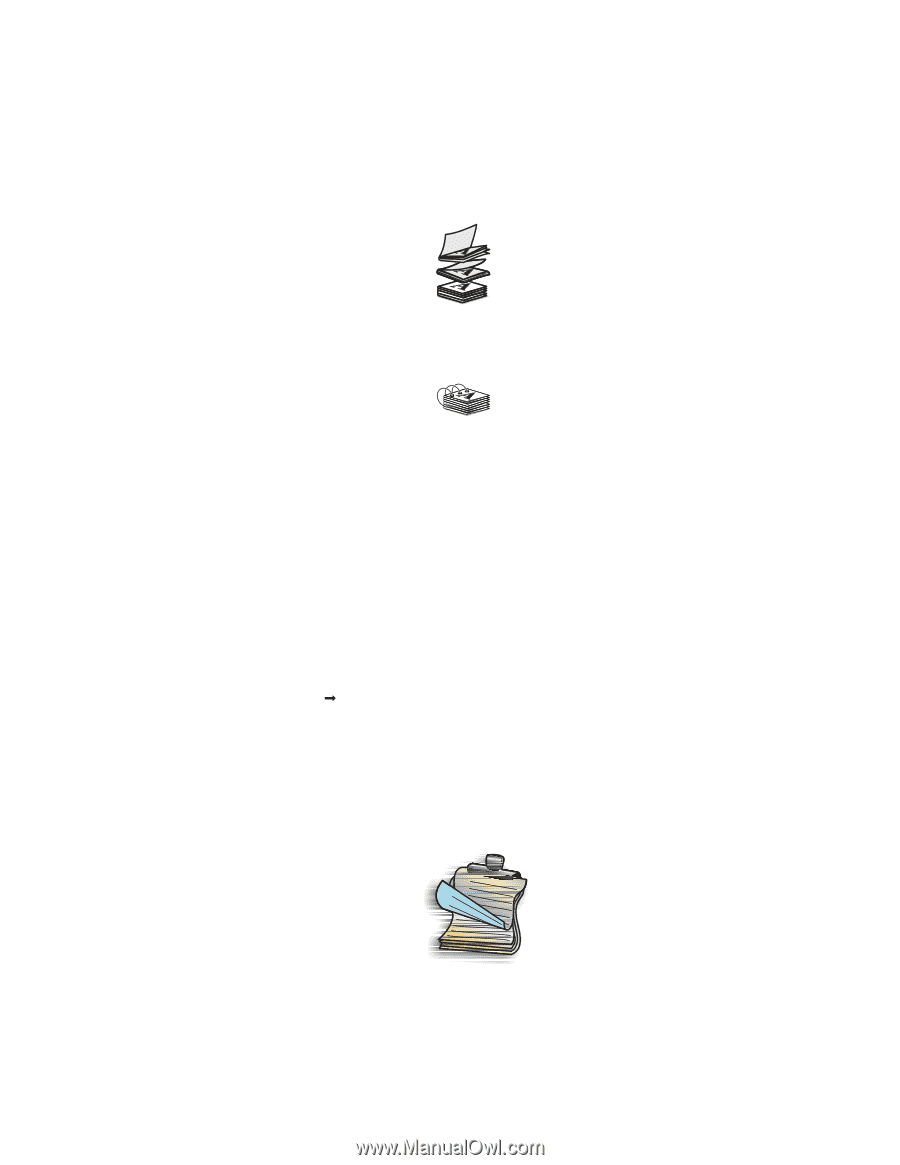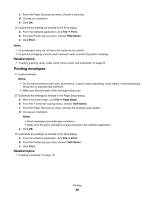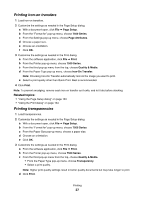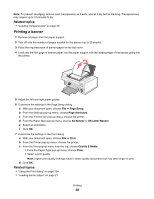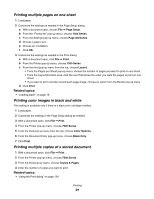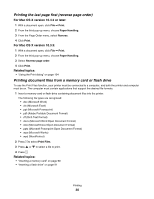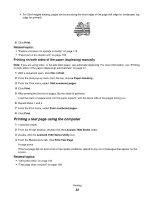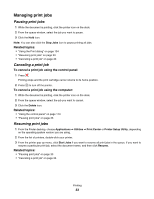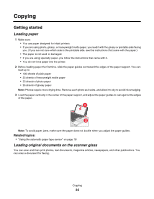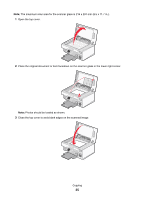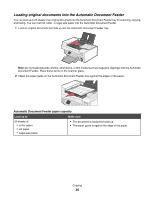Lexmark X7550 User's Guide (Mac) - Page 31
Assembling a booklet, Printing on both sides of the paper (duplexing)
 |
View all Lexmark X7550 manuals
Add to My Manuals
Save this manual to your list of manuals |
Page 31 highlights
Assembling a booklet 1 Flip the printed stack of papers over in the paper exit tray. 2 Take the first bundle from the stack, fold it in half, and then set it aside with the front page down. 3 Take the next bundle from the stack, fold it in half, and then stack it with the front page down on top of the first bundle. 4 Stack the rest of the bundles with the front page down, one on top of the other, until the booklet is complete. 5 Bind the bundles together to complete the booklet. Printing on both sides of the paper (duplexing) The printer has a built-in duplex unit that lets you print on both sides of the paper automatically for letter- or A4-size plain paper. If you need to print duplex using paper other than letter- or A4-size plain paper, see "Printing on both sides of the paper (duplexing) manually" on page 32. Printing on both sides of the paper (duplexing) automatically The printer has a built-in duplex unit that lets you print on both sides of the paper automatically by using the settings in the Two-Sided menu of the Print dialog. Note: Use only letter- or A4-size plain paper. 1 Load paper. 2 With a document open, click File Œ Print. 3 From the Printer pop-up menu, choose 7500 Series. 4 From the third pop-up menu from the top, choose Layout. 5 From the Two-Sided menu, select Long-edged binding or Short-edged binding. • For Long-edged binding, pages are bound along the long edge of the page (left edge for portrait, top edge for landscape). 21 Printing 31