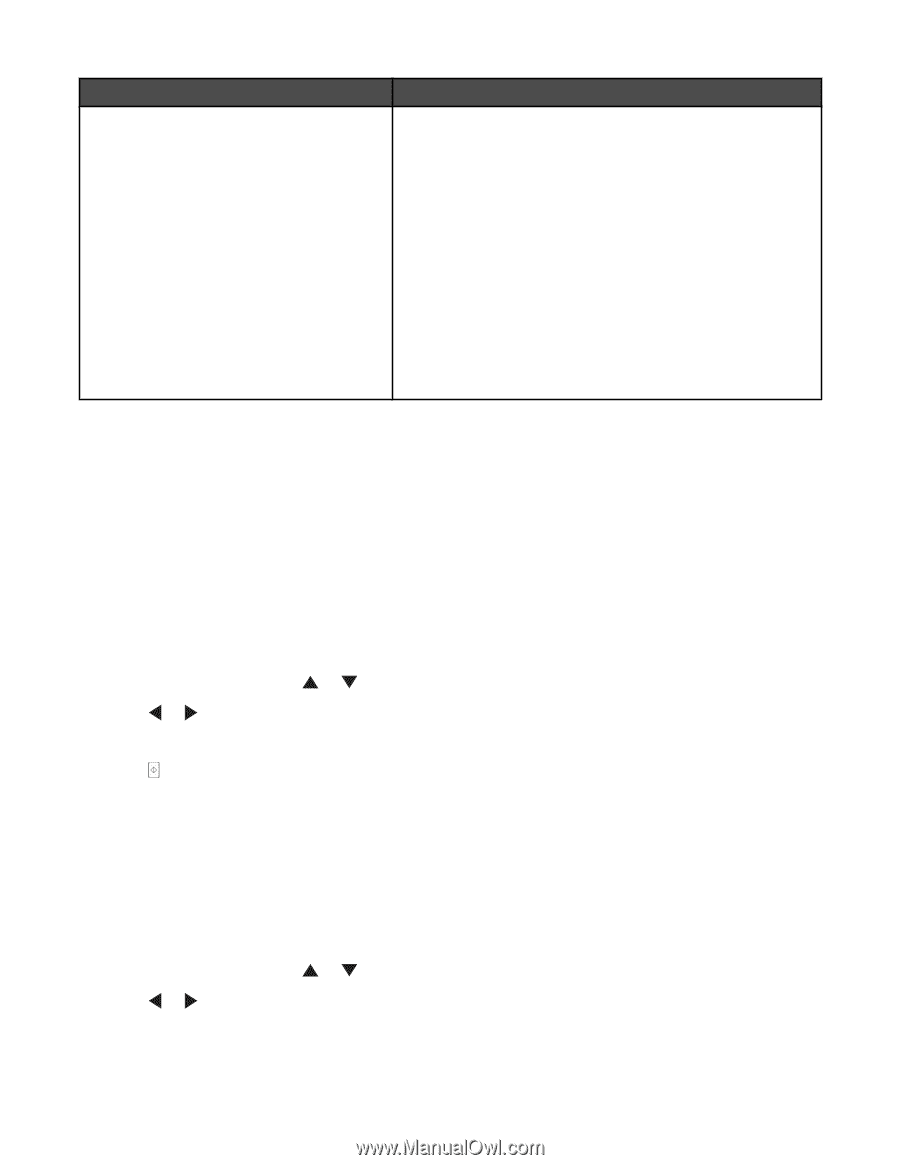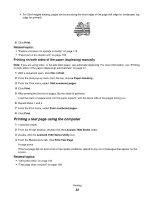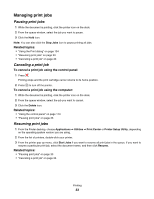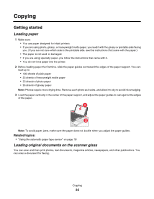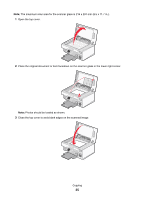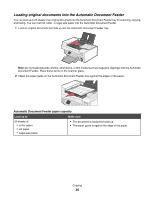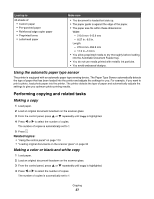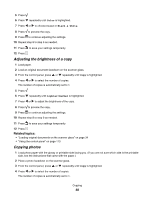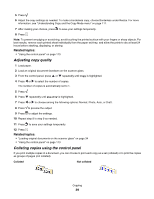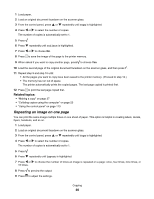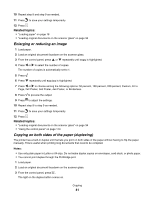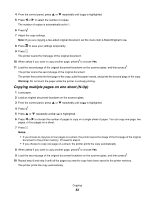Lexmark X7550 User's Guide (Mac) - Page 37
Using the automatic paper type sensor, Performing copying and related tasks, Making a copy
 |
View all Lexmark X7550 manuals
Add to My Manuals
Save this manual to your list of manuals |
Page 37 highlights
Load up to 25 sheets of: • Custom paper • Pre-punched paper • Reinforced edge copier paper • Preprinted forms • Letterhead paper Make sure • The document is loaded text side up. • The paper guide is against the edge of the paper. • The paper size fits within these dimensions: Width: - 210.0 mm-215.9 mm - 8.27 in.-8.5 in. Length: - 279.4 mm-355.6 mm - 11.0 in.-14.0 in. • You allow preprinted media to dry thoroughly before loading into the Automatic Document Feeder tray. • You do not use media printed with metallic ink particles. • You avoid embossed designs. Using the automatic paper type sensor The printer is equipped with an automatic paper type sensing device. The Paper Type Sensor automatically detects the type of paper that has been loaded into the printer and adjusts the settings for you. For example, if you want to print a photo, load photo paper into the printer. The printer detects the type of paper and automatically adjusts the settings to give you optimum photo-printing results. Performing copying and related tasks Making a copy 1 Load paper. 2 Load an original document facedown on the scanner glass. 3 From the control panel, press or repeatedly until Copy is highlighted. 4 Press or to select the number of copies. The number of copies is automatically set to 1. 5 Press . Related topics: • "Using the control panel" on page 113 • "Loading original documents on the scanner glass" on page 34 Making a color or black-and-white copy 1 Load paper. 2 Load an original document facedown on the scanner glass. 3 From the control panel, press or repeatedly until Copy is highlighted. 4 Press or to select the number of copies. The number of copies is automatically set to 1. Copying 37