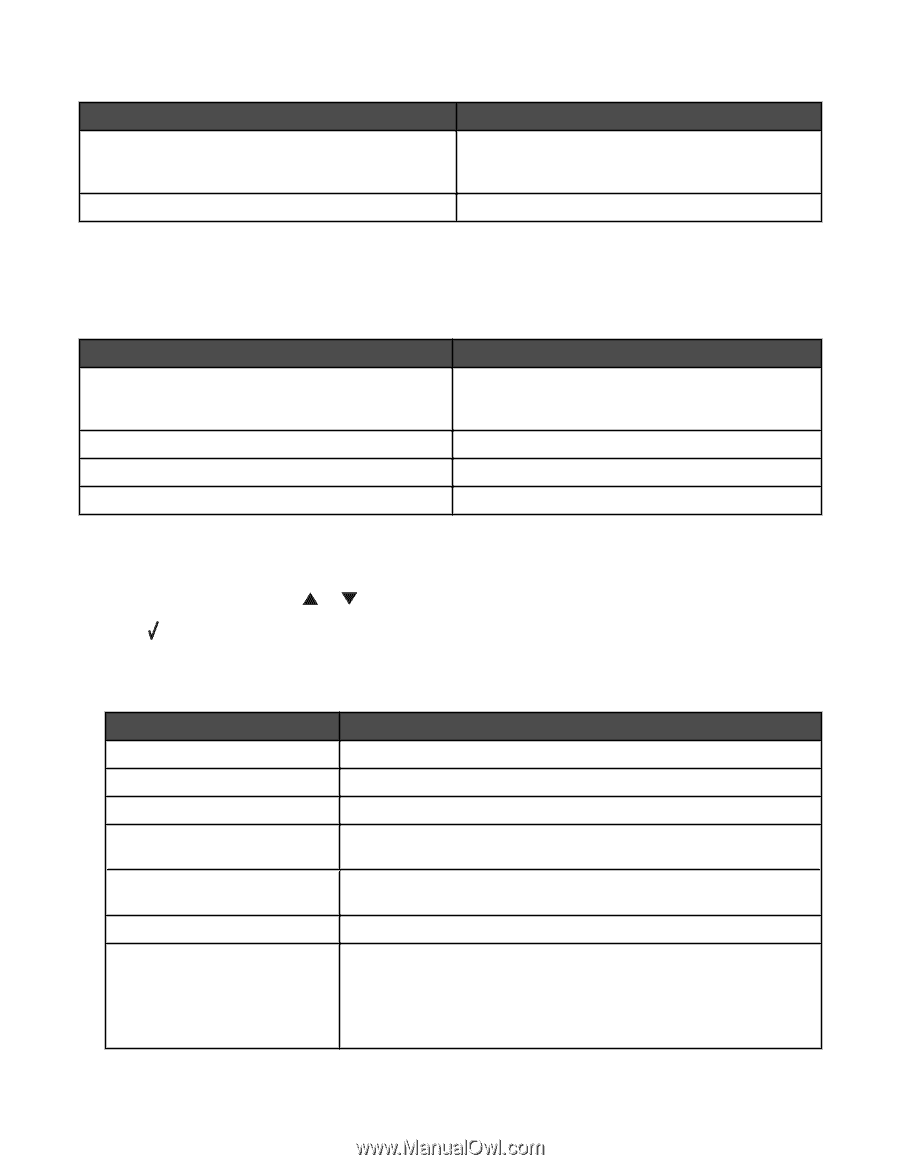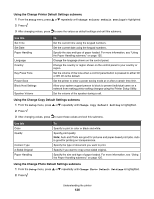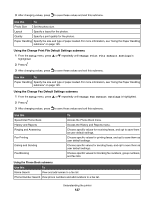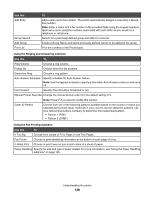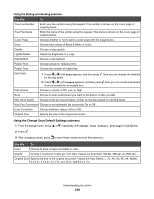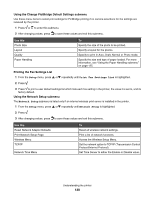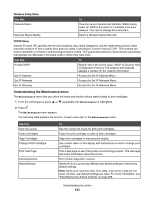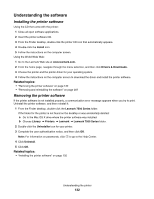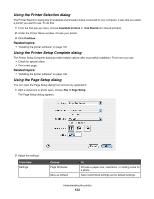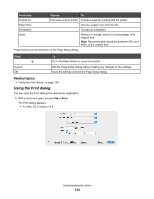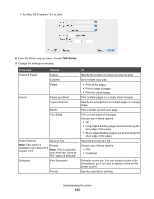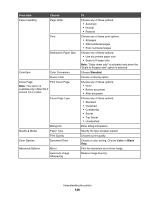Lexmark X7550 User's Guide (Mac) - Page 131
Understanding the Maintenance menu, Wireless Setup Menu, TCP/IP Menu
 |
View all Lexmark X7550 manuals
Add to My Manuals
Save this manual to your list of manuals |
Page 131 highlights
Wireless Setup Menu Use this Network Name Wireless Signal Quality To View the current Service Set Identifier (SSID) being used. An SSID is the name of a wireless local area network. You cannot change this menu item. Select a Wireless Signal Strength. TCP/IP Menu Internet Protocol (IP) specifies the format of packets, also called datagrams, and the addressing scheme. Most networks combine IP with a higher-level protocol called Transmission Control Protocol (TCP). TCP enables two hosts to establish a connection and exchange streams of data. TCP guarantees delivery of data and also guarantees that packets are delivered in the same order in which they were sent. Use this To Enable DHCP Specify Yes or No as the value. DHCP is Dynamic Host Configuration Protocol. The network automatically assigns a number for the network information. Set IP Address Access the Set IP Address Menu. Set IP Netmask Access the Set IP Netmask Menu. Set IP Gateway Access the Set IP Gateway Menu. Understanding the Maintenance menu The Maintenance menu lets you check ink levels and handle various tasks related to print cartridges. 1 From the control panel, press or repeatedly until Maintenance is highlighted. 2 Press . The Maintenance menu appears. The following table explains the function of each menu item in the Maintenance menu. Use this View Ink Levels Clean Cartridges Align Cartridges Change Print Cartridges Print Test Page Call Diagnostics Reset Defaults To See the current ink levels for both print cartridges. Clean the print cartridge nozzles of both cartridges. Align both cartridges to improve print quality. See a short video on the display with instructions on how to change print cartridges. Print a test page to see if the printer is functioning properly. The test page lists some information about the printer. Run modem diagnostic routines. Reset all of your previously defined user default settings to the factory default settings. Note: Items such as phone lists, time, date, and country code are not reset. All other user default settings are reset. For more information, see "Resetting factory default settings" on page 206. Understanding the printer 131