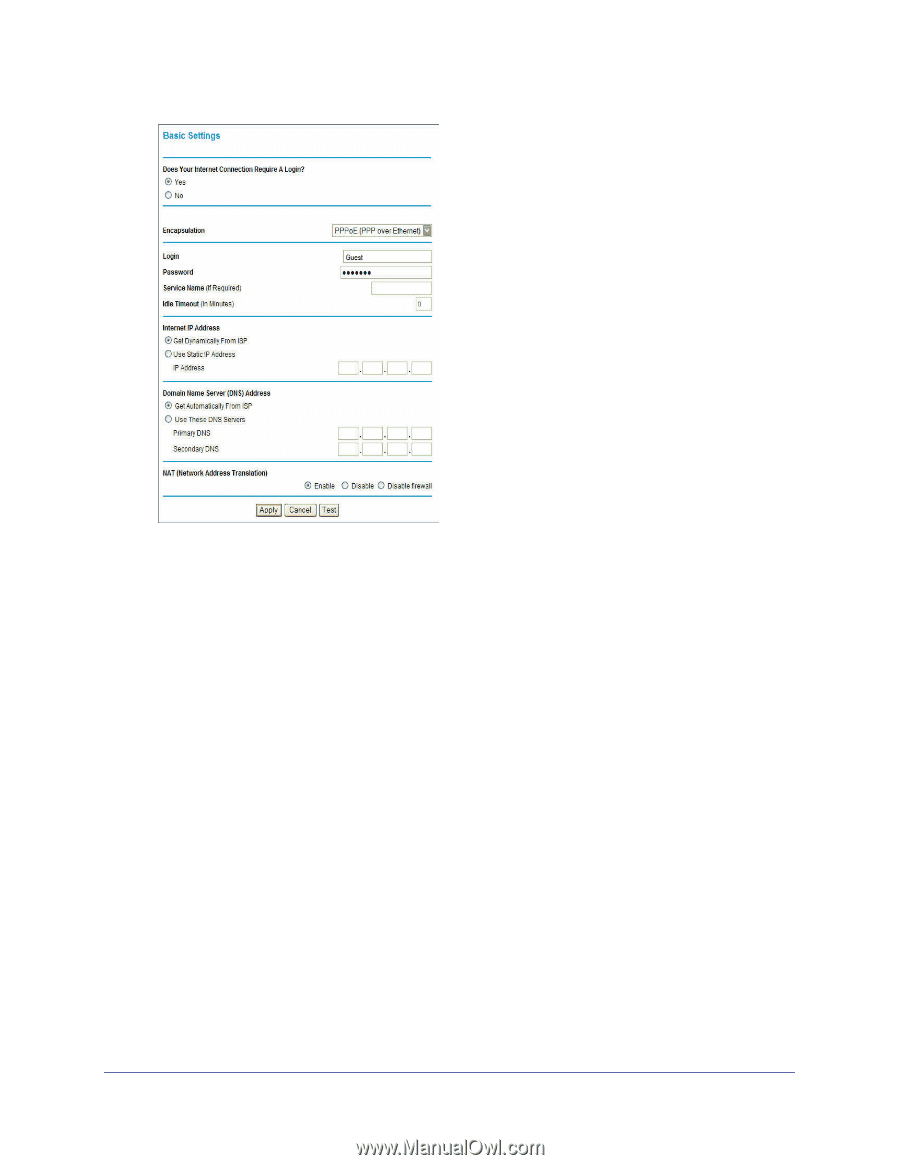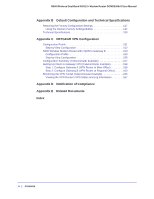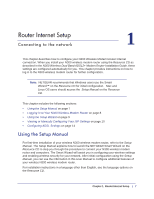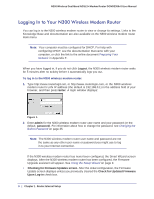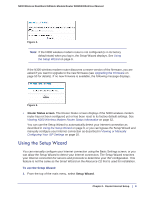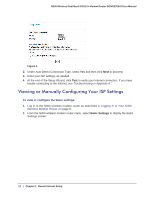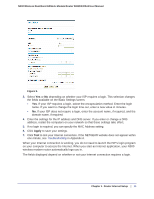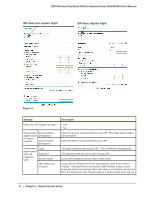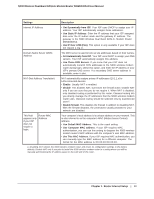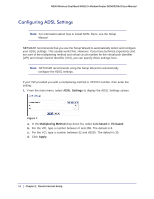Netgear DGND3300v2 User Manual - Page 11
Apply, Router Internet Setup
 |
View all Netgear DGND3300v2 manuals
Add to My Manuals
Save this manual to your list of manuals |
Page 11 highlights
N300 Wireless Dual Band ADSL2+ Modem Router DGND3300v2 User Manual Figure 5. 3. Select Yes or No depending on whether your ISP requires a login. This selection changes the fields available on the Basic Settings screen. • Yes. If your ISP requires a login, select the encapsulation method. Enter the login name. If you want to change the login time-out, enter a new value in minutes. • No. If your ISP does not require a login, enter the account name, if required, and the domain name, if required. 4. Enter the settings for the IP address and DNS server. If you enter or change a DNS address, restart the computers on your network so that these settings take effect. 5. If no login is required, you can specify the MAC Address setting. 6. Click Apply to save your settings. 7. Click Test to test your Internet connection. If the NETGEAR website does not appear within one minute, see Troubleshooting in Appendix A. When your Internet connection is working, you do not need to launch the ISP's login program on your computer to access the Internet. When you start an Internet application, your N300 wireless modem router automatically logs you in. The fields displayed depend on whether or not your Internet connection requires a login. Chapter 1. Router Internet Setup | 11