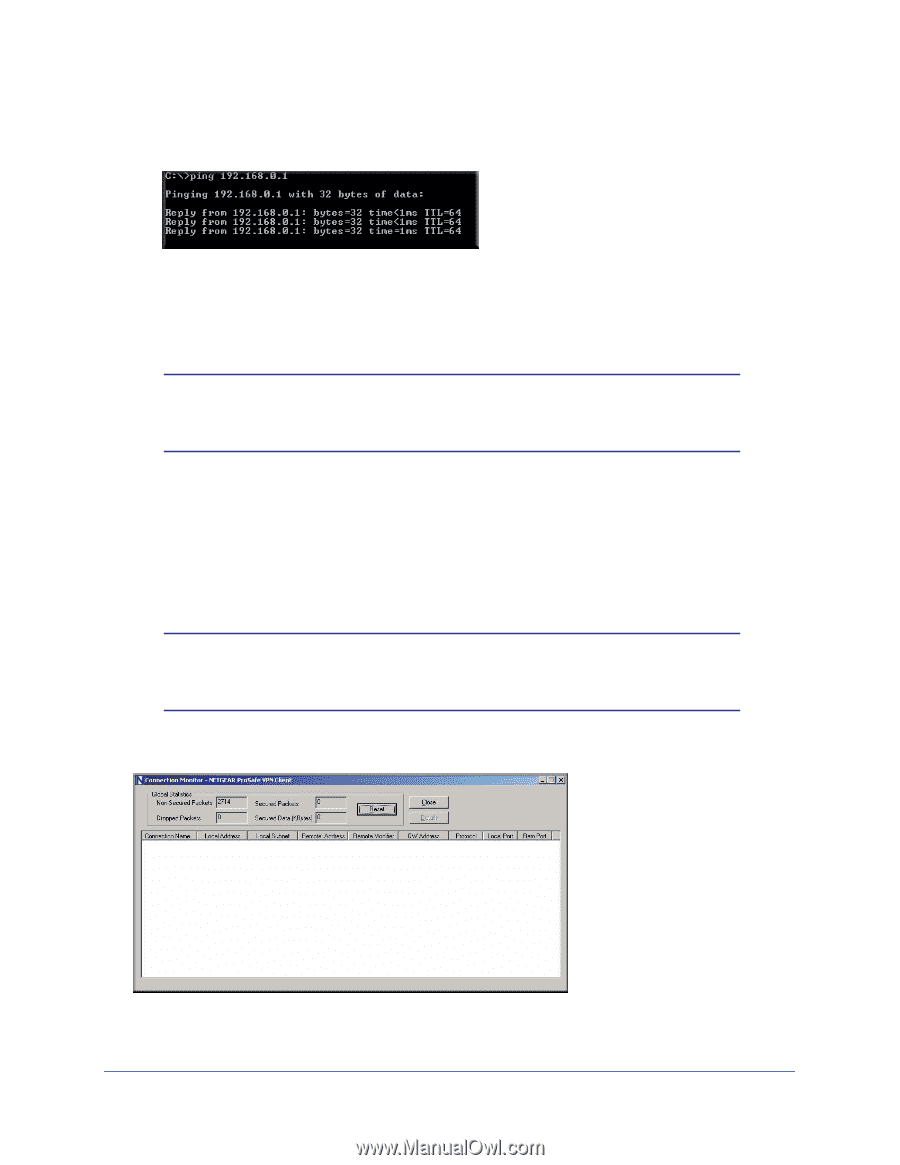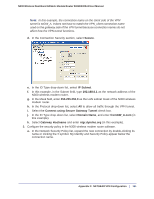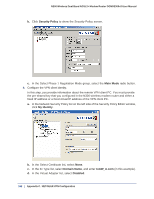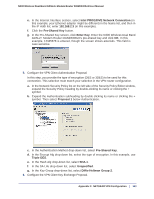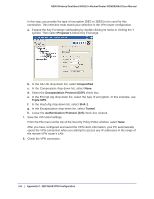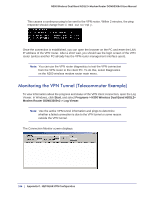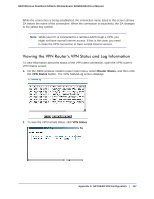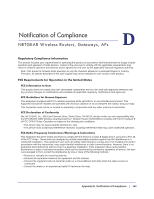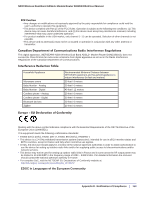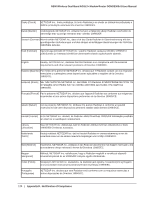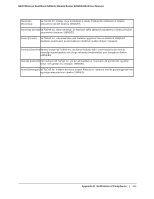Netgear DGND3300v2 User Manual - Page 166
Monitoring the VPN Tunnel (Telecommuter Example), Start, Programs > N300 Wireless Dual Band ADSL2
 |
View all Netgear DGND3300v2 manuals
Add to My Manuals
Save this manual to your list of manuals |
Page 166 highlights
N300 Wireless Dual Band ADSL2+ Modem Router DGND3300v2 User Manual This causes a continuous ping to be sent to the VPN router. Within 2 minutes, the ping response should change from timed out to reply. Once the connection is established, you can open the browser on the PC and enter the LAN IP address of the VPN router. After a short wait, you should see the login screen of the VPN router (unless another PC already has the VPN router management interface open). Note: You can use the VPN router diagnostics to test the VPN connection from the VPN router to the client PC. To do this, select Diagnostics on the N300 wireless modem router main menu. Monitoring the VPN Tunnel (Telecommuter Example) To view information about the progress and status of the VPN client connection, open the Log Viewer. In Windows, click Start, and select Programs > N300 Wireless Dual Band ADSL2+ Modem Router DGND3300v2 > Log Viewer. Note: Use the active VPN tunnel information and pings to determine whether a failed connection is due to the VPN tunnel or some reason outside the VPN tunnel. The Connection Monitor screen displays: 166 | Appendix C. NETGEAR VPN Configuration