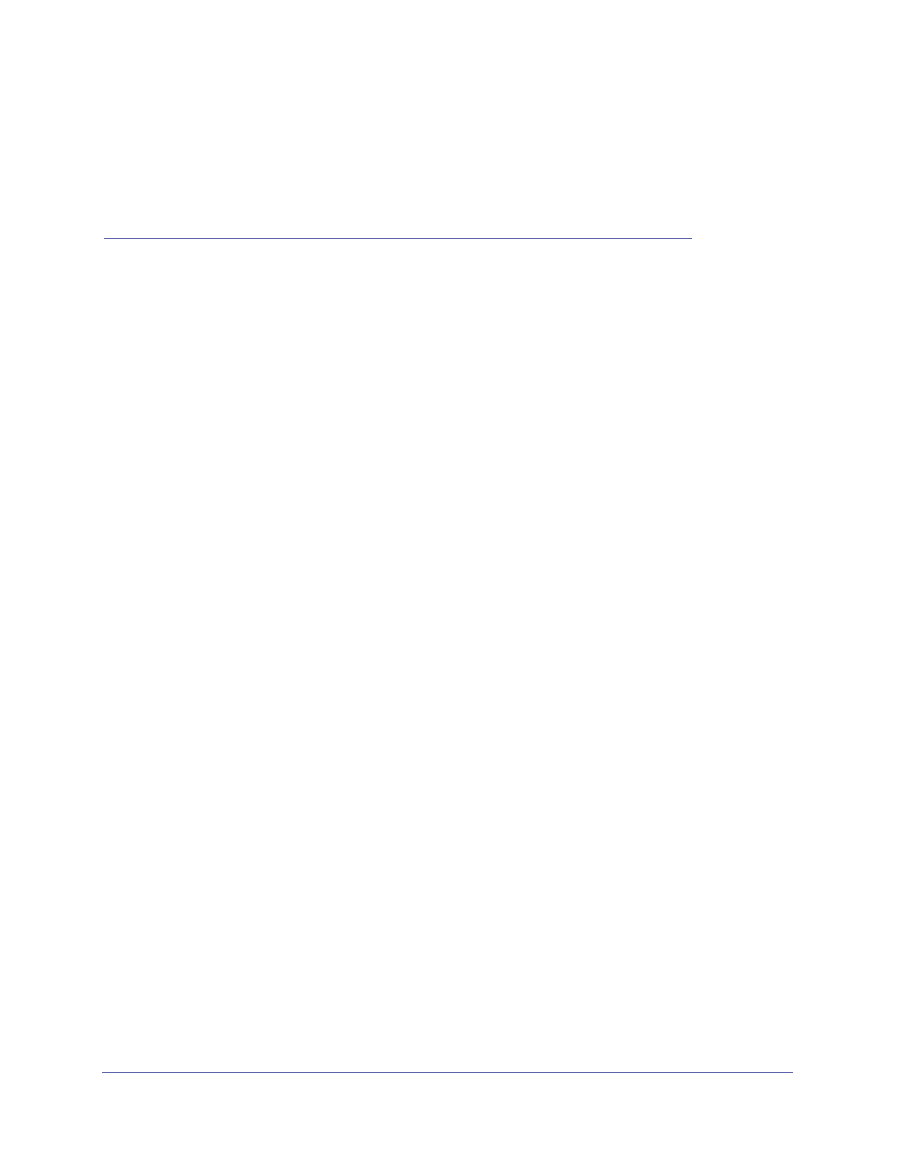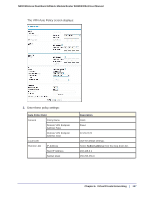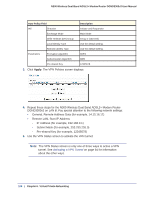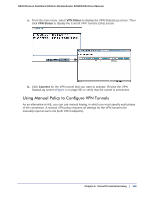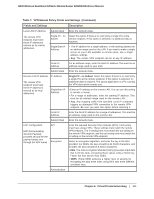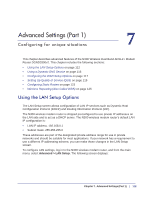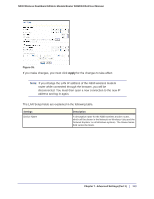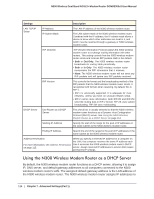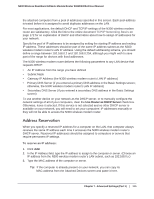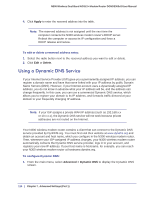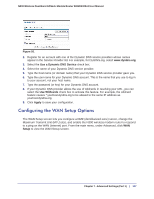Netgear DGND3300v2 User Manual - Page 112
Advanced Settings (Part 1), Using the LAN Setup Options - wireless repeater
 |
View all Netgear DGND3300v2 manuals
Add to My Manuals
Save this manual to your list of manuals |
Page 112 highlights
7. Advanced Settings (Part 1) 7 Configuring for unique situations This chapter describes advanced features of the N300 Wireless Dual Band ADSL2+ Modem Router DGND3300v2. This chapter includes the following sections: • Using the LAN Setup Options on page 112 • Using a Dynamic DNS Service on page 116 • Configuring the WAN Setup Options on page 117 • Setting Up Quality of Service (QoS) on page 119 • Configuring Static Routes on page 123 • Wireless Repeating (Also Called WDS) on page 125 Using the LAN Setup Options The LAN Setup screen allows configuration of LAN IP services such as Dynamic Host Configuration Protocol (DHCP) and Routing Information Protocol (RIP). The N300 wireless modem router is shipped preconfigured to use private IP addresses on the LAN side and to act as a DHCP server. The N300 wireless modem router's default LAN IP configuration is: • LAN IP address. 192.168.0.1 • Subnet mask. 255.255.255.0 These addresses are part of the designated private address range for use in private networks and should be suitable for most applications. If your network has a requirement to use a different IP addressing scheme, you can make those changes in the LAN Setup screen. To configure LAN settings, log in to the N300 wireless modem router, and from the main menu, select Advanced > LAN Setup. The following screen displays: Chapter 7. Advanced Settings (Part 1) | 112