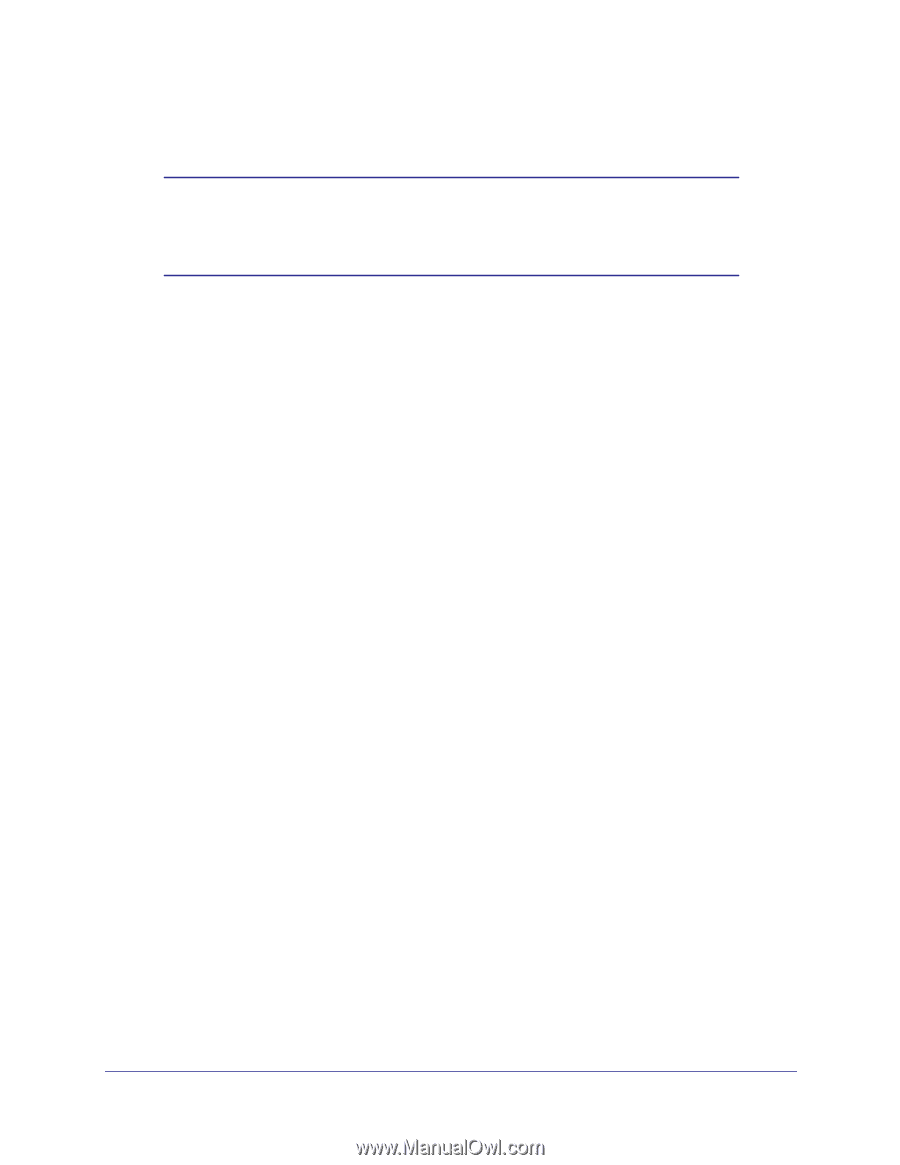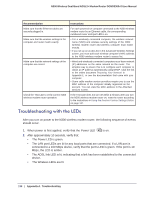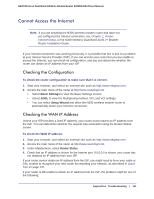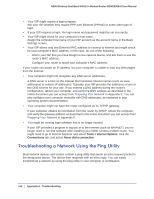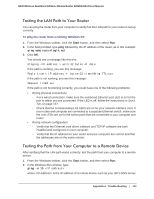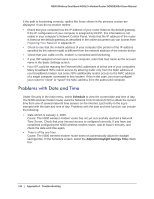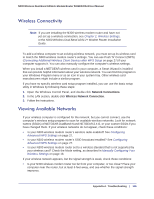Netgear DGND3300v2 User Manual - Page 141
Cannot Access the Internet, Checking the Configuration, Checking the WAN IP Address
 |
View all Netgear DGND3300v2 manuals
Add to My Manuals
Save this manual to your list of manuals |
Page 141 highlights
N300 Wireless Dual Band ADSL2+ Modem Router DGND3300v2 User Manual Cannot Access the Internet Note: If you are installing the N300 wireless modem router and have not yet configured the Internet connection, see Chapter 1, Router Internet Setup, or the N300 Wireless Dual Band ADSL2+ Modem Router Installation Guide. If your Internet connection was working previously, it is possible that this is due to a problem at your Internet Service Provider (ISP). If you can access your router but you are unable to access the Internet, you can check its configuration, and you can determine whether the router can obtain an IP address from your ISP. Checking the Configuration To check the router configuration to make sure that it is correct: 1. Start your browser, and select an external site such as http://www.netgear.com. 2. Access the main menu of the router at http://www.routerlogin.net. • Select Basic Settings to view the Basic Settings screen. • Select ADSL to view the Multiplexing method, VPI, and VCI settings. • You can select Setup Wizard and allow the N300 wireless modem router to automatically detect your Internet connection. Checking the WAN IP Address Unless your ISP provides a fixed IP address, your router must request an IP address from the ISP. You can determine whether the request was successful using the Router Status screen. To check the WAN IP address: 1. Start your browser, and select an external site such as http://www.netgear.com. 2. Access the main menu of the router at http://www.routerlogin.net. 3. Under Maintenance, select Router Status. 4. Check that an IP address is shown for the Internet port. If 0.0.0.0 is shown, your router has not obtained an IP address from your ISP. If your router cannot obtain an IP address from the ISP, you might need to force your cable or DSL modem to recognize your new router by restarting your network, as described in Quick Tips on page 137. If your router is still unable to obtain an IP address from the ISP, the problem might be one of the following: Appendix A. Troubleshooting | 141