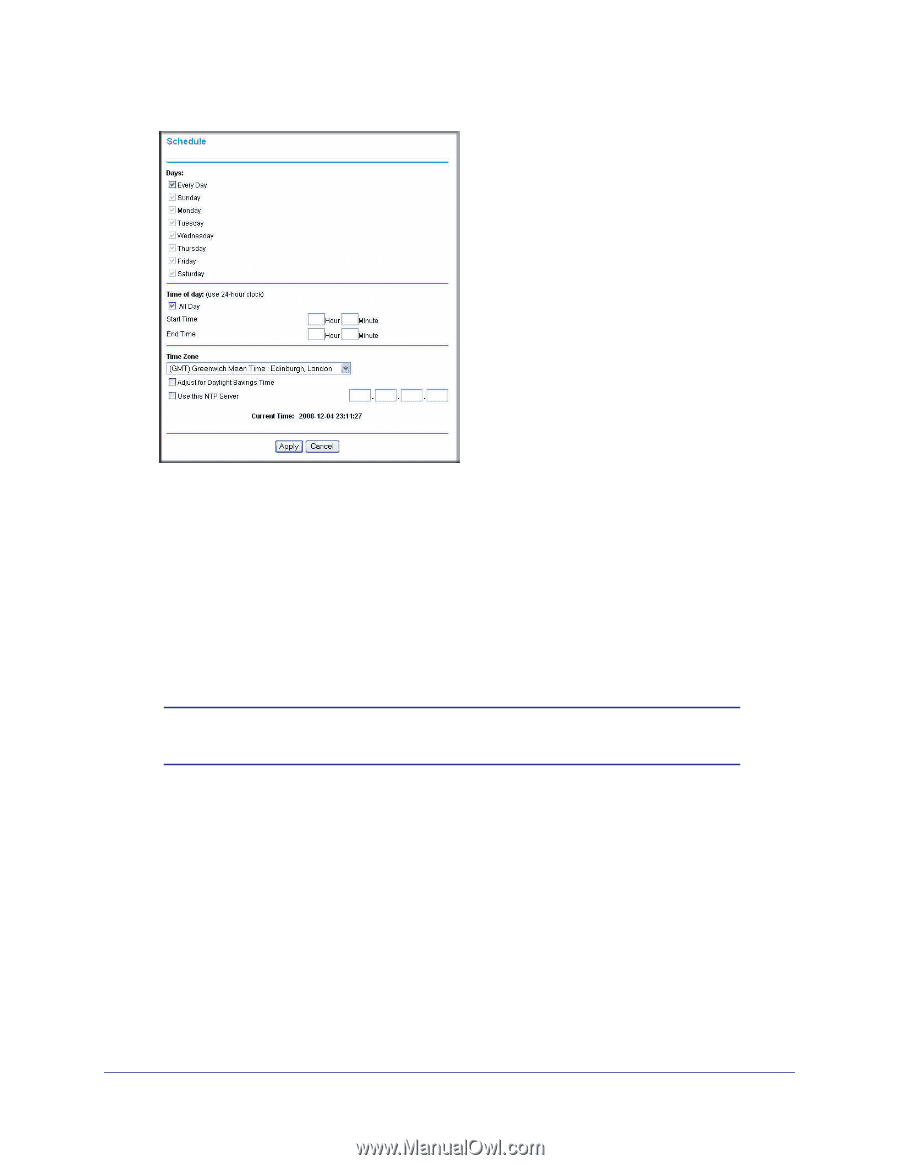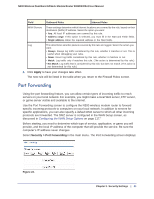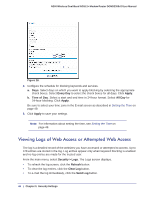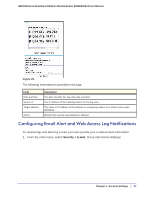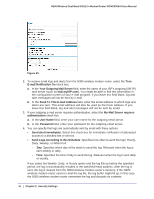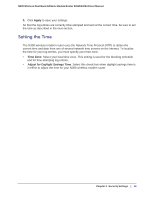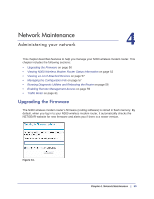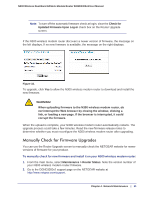Netgear DGND3300v2 User Manual - Page 46
Viewing Logs of Web Access or Attempted Web Access, Every Day, Apply, b. Time of Day, All Day
 |
View all Netgear DGND3300v2 manuals
Add to My Manuals
Save this manual to your list of manuals |
Page 46 highlights
N300 Wireless Dual Band ADSL2+ Modem Router DGND3300v2 User Manual Figure 28. 2. Configure the schedule for blocking keywords and services. a. Days. Select days on which you want to apply blocking by selecting the appropriate check boxes. Select Every Day to select the check boxes for all days. Click Apply. b. Time of Day. Select a start and end time in 24-hour format. Select All Day for 24-hour blocking. Click Apply. Be sure to select your time zone in the E-mail screen as described in Setting the Time on page 49. 3. Click Apply to save your settings. Note: For information about setting the time, see Setting the Time on page 49. Viewing Logs of Web Access or Attempted Web Access The log is a detailed record of the websites you have accessed or attempted to access. Up to 128 entries are stored in the log. Log entries appear only when keyword blocking is enabled and no log entries are made for the trusted user. From the main menu, select Security > Logs. The Logs screen displays. • To refresh the log screen, click the Refresh button. • To clear the log entries, click the Clear Log button. • To e-mail the log immediately, click the Send Log button. 46 | Chapter 3. Security Settings