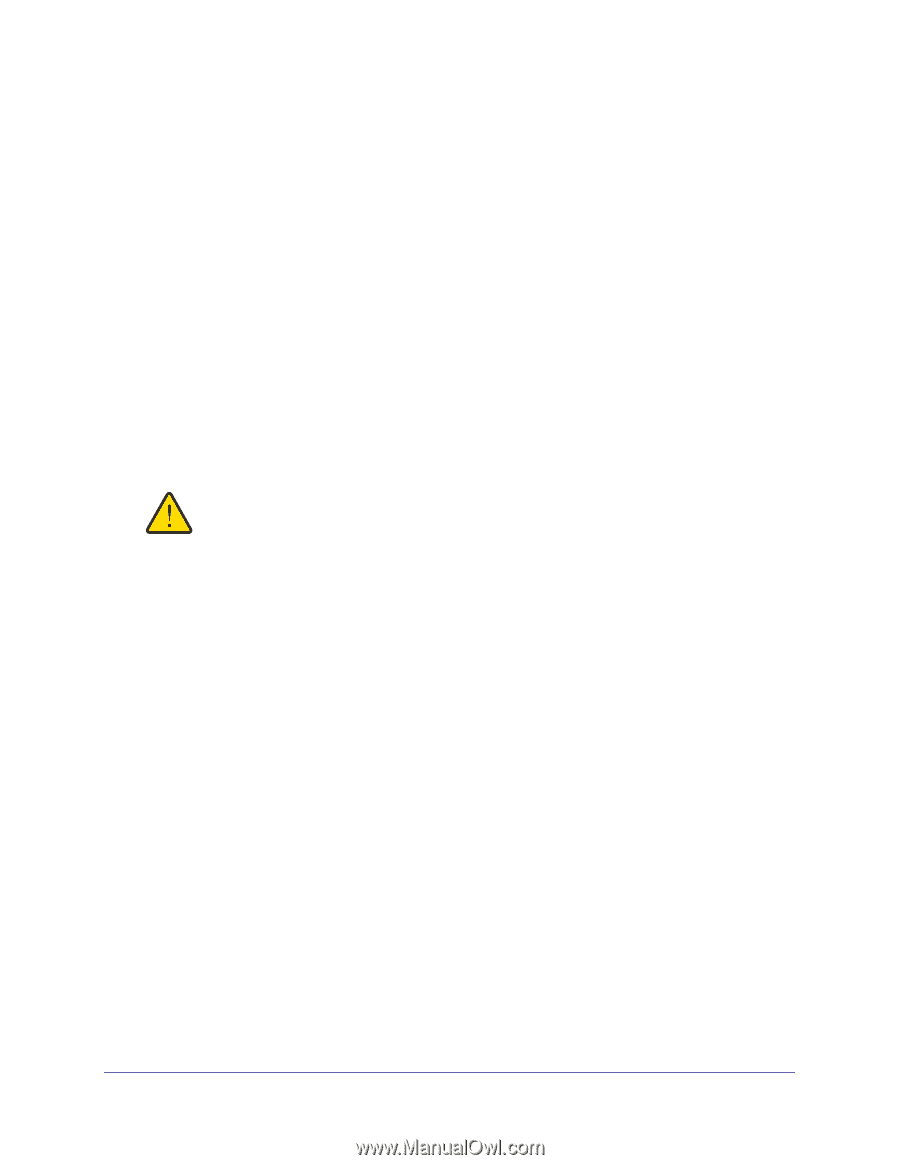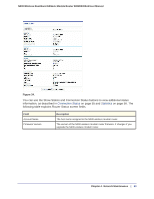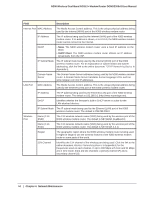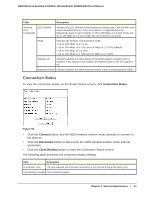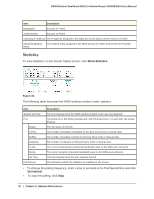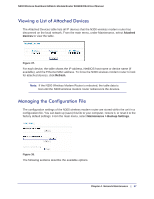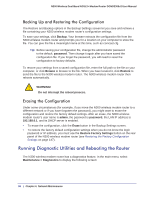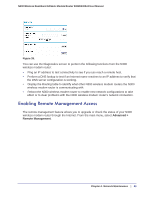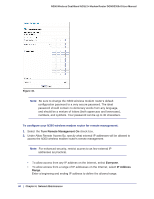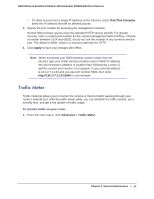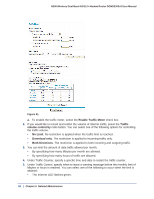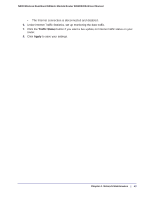Netgear DGND3300v2 User Manual - Page 58
Backing Up and Restoring the Configuration, Erasing the Configuration
 |
View all Netgear DGND3300v2 manuals
Add to My Manuals
Save this manual to your list of manuals |
Page 58 highlights
N300 Wireless Dual Band ADSL2+ Modem Router DGND3300v2 User Manual Backing Up and Restoring the Configuration The Restore and Backup options in the Backup Settings screen let you save and retrieve a file containing your N300 wireless modem router's configuration settings. To save your settings, click Backup. Your browser extracts the configuration file from the N300 wireless modem router and prompts you for a location on your computer to store the file. You can give the file a meaningful name at this time, such as comcast.cfg. Tip: Before saving your configuration file, change the administrator password to the default, password. Then change it again after you have saved the configuration file. If you forget the password, you will need to reset the configuration to factory defaults. To restore your settings from a saved configuration file, enter the full path to the file on your computer, or click Browse to browse to the file. When you have located it, click Restore to send the file to the N300 wireless modem router. The N300 wireless modem router then reboots automatically. WARNING! Do not interrupt the reboot process. Erasing the Configuration Under some circumstances (for example, if you move the N300 wireless modem router to a different network or if you have forgotten the password), you might want to erase the configuration and restore the factory default settings. After an erase, the N300 wireless modem router's user name is admin, the password is password, the LAN IP address is 192.168.0.1, and its DHCP server is enabled. • To erase the configuration, click the Erase button in the Backup Settings screen. • To restore the factory default configuration settings when you do not know the login password or IP address, you must use the Restore Factory Settings button on the rear panel of the N300 wireless modem router (see Restoring the Factory Configuration Settings on page 147). Running Diagnostic Utilities and Rebooting the Router The N300 wireless modem router has a diagnostics feature. In the main menu, select Maintenance > Diagnostics to display the following screen: 58 | Chapter 4. Network Maintenance