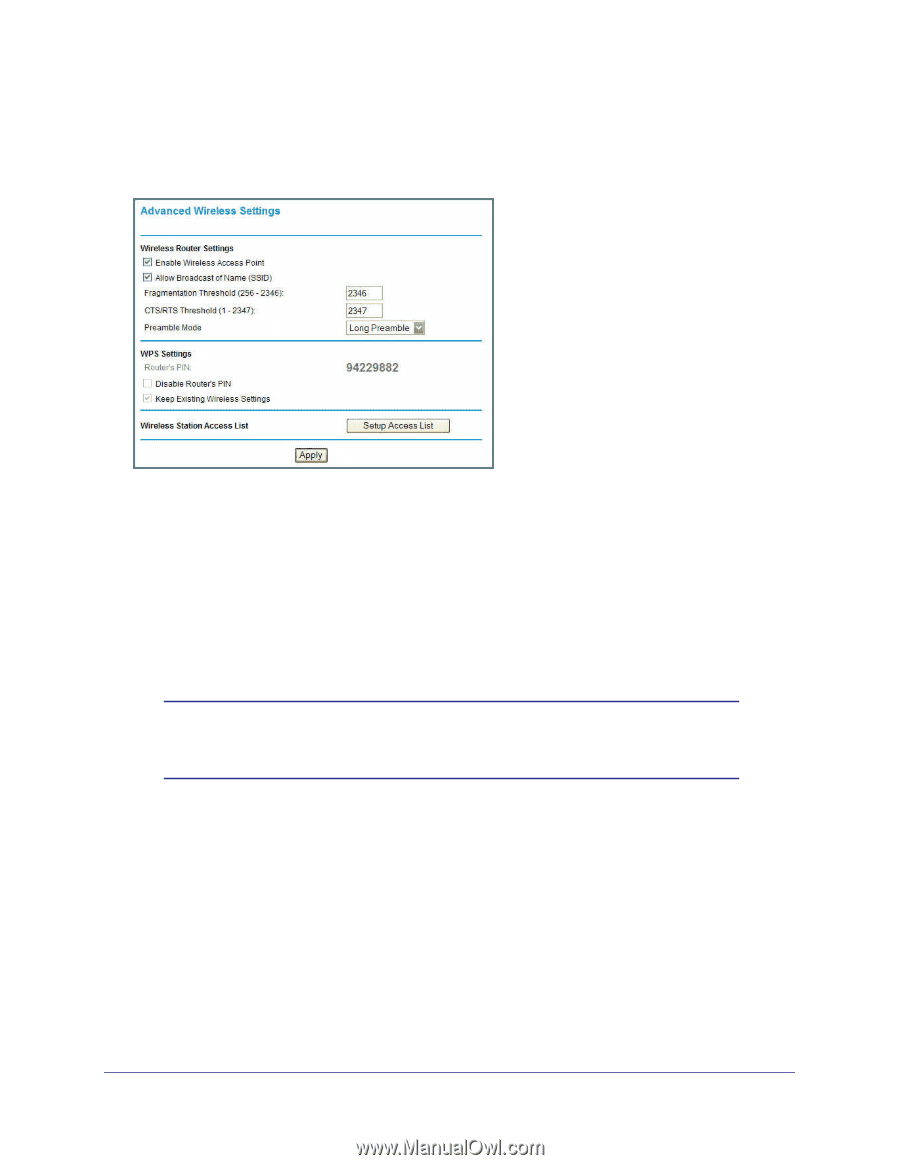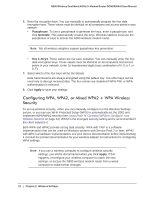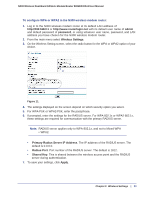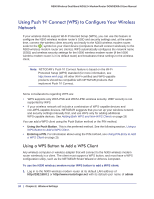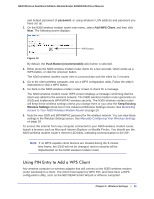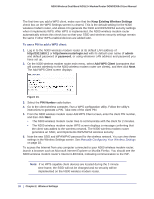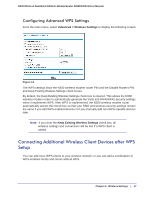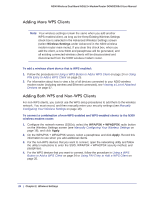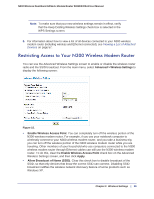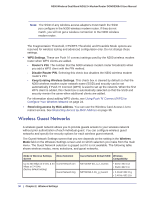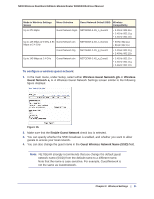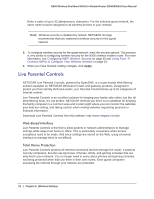Netgear DGND3300v2 User Manual - Page 27
Configuring Advanced WPS Settings, Connecting Additional Wireless Client Devices after WPS Setup - n not showing
 |
View all Netgear DGND3300v2 manuals
Add to My Manuals
Save this manual to your list of manuals |
Page 27 highlights
N300 Wireless Dual Band ADSL2+ Modem Router DGND3300v2 User Manual Configuring Advanced WPS Settings From the main menu, select Advanced > Wireless Settings to display the following screen: Figure 14. The WPS settings show the N300 wireless modem router PIN and the Disable Router's PIN and Keep Existing Wireless Settings check boxes. By default, the Keep Existing Wireless Settings check box is cleared. This allows the N300 wireless modem router to automatically generate the SSID and WPA/WPA2 security settings when it implements WPS. After WPS is implemented, the N300 wireless modem router automatically selects this check box so that your SSID and wireless security settings remain the same if you add WPS-enabled devices or if you manually add non-WPS-capable devices later. Note: If you clear the Keep Existing Wireless Settings check box, all wireless settings and connections will be lost if a WPS client is added. Connecting Additional Wireless Client Devices after WPS Setup You can add more WPS clients to your wireless network, or you can add a combination of WPS-enabled clients and clients without WPS. Chapter 2. Wireless Settings | 27