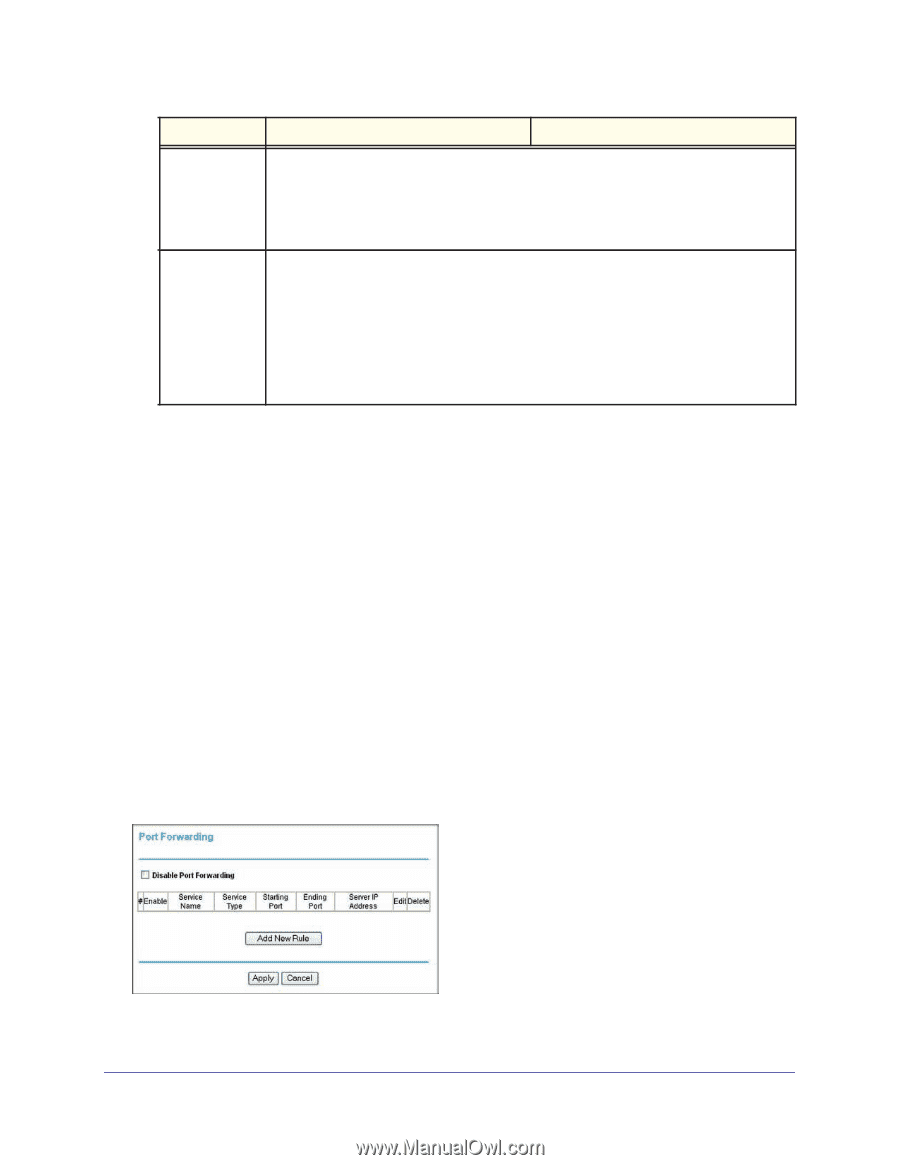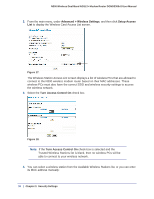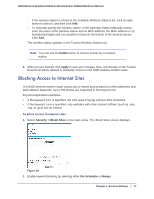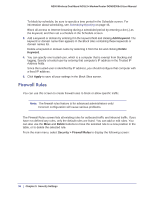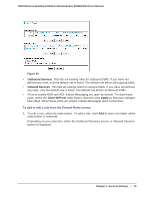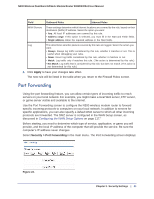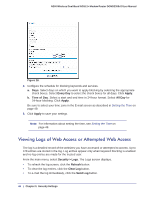Netgear DGND3300v2 User Manual - Page 41
Port Forwarding, Apply, Security > Port Forwarding - wan port
 |
View all Netgear DGND3300v2 manuals
Add to My Manuals
Save this manual to your list of manuals |
Page 41 highlights
N300 Wireless Dual Band ADSL2+ Modem Router DGND3300v2 User Manual Field Outbound Rules Inbound Rules WAN Servers These settings determine which Internet locations are covered by the rule, based on their destination (WAN) IP address. Select the option you want: • Any. All local IP addresses are covered by this rule. • Address range. If this option is selected, you must fill in the Start and Finish fields. • Single address. Enter the required address in the Start fields. Log This determines whether packets covered by this rule are logged. Select the action you want: • Always. Always log traffic considered by this rule, whether it matches or not. This is useful when debugging your rules. • Never. Never log traffic considered by this rule, whether it matches or not. • Match. Log traffic only if matches this rule. (The action is determined by this rule.) • Not Match. Log traffic that is considered by this rule, but does not match. (The action is not determined by this rule.) 4. Click Apply to have your changes take effect. The new rule will be listed in the table when you return to the Firewall Rules screen. Port Forwarding Using the port forwarding feature, you can allow certain types of incoming traffic to reach servers on your local network. For example, you might make a local Web server, FTP server, or game server visible and available to the Internet. Use the Port Forwarding screen to configure the N300 wireless modem router to forward specific incoming protocols to computers on your local network. In addition to servers for specific applications, you can also specify a default DMZ server to which all other incoming protocols are forwarded. The DMZ server is configured in the WAN Setup screen, as discussed in Configuring the WAN Setup Options on page 117." Before starting, you need to determine which type of service, application, or game you will provide, and the local IP address of the computer that will provide the service. Be sure the computer's IP address never changes. Select Security > Port Forwarding in the main menu. The Port Forwarding screen displays: Figure 22. Chapter 3. Security Settings | 41