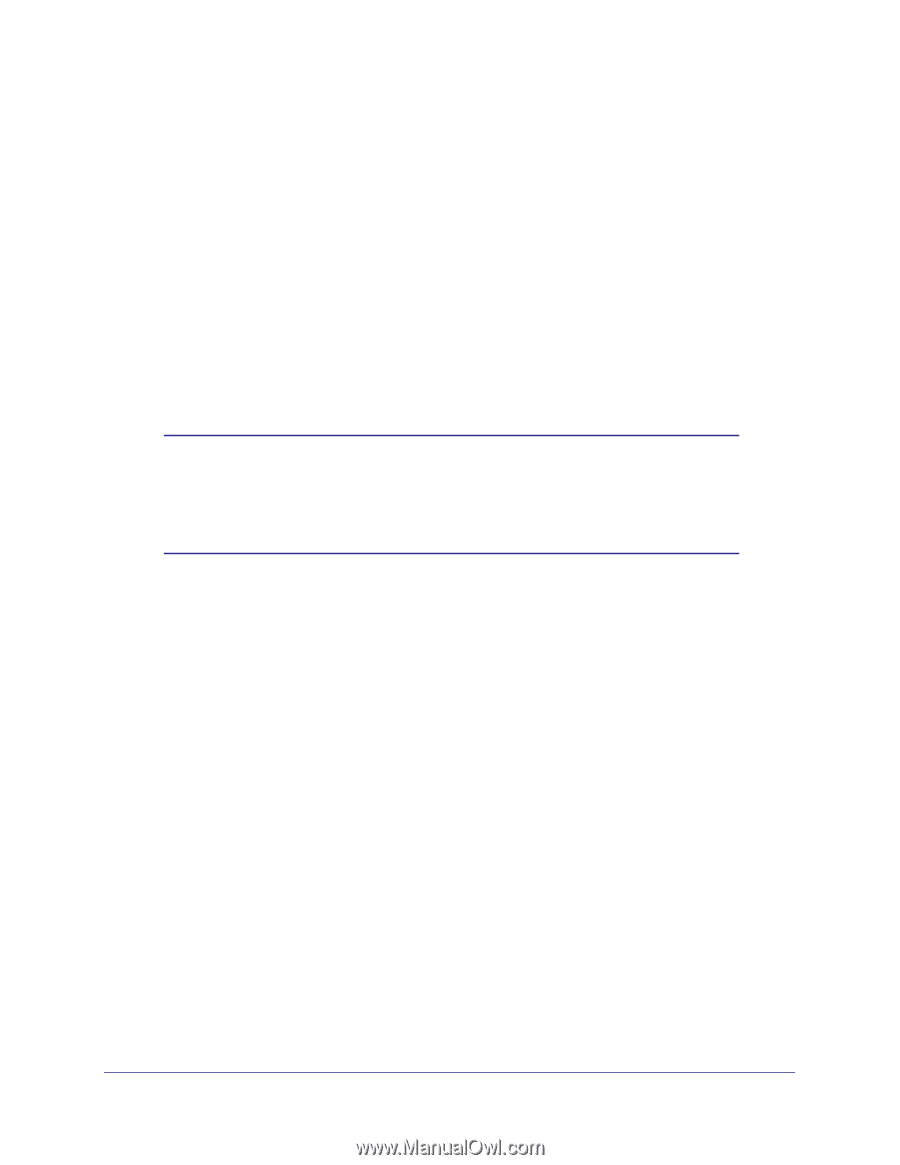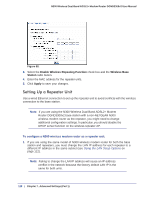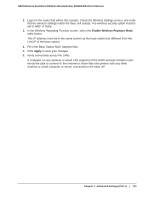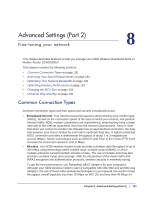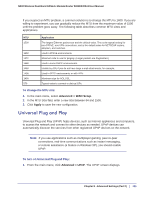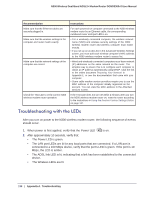Netgear DGND3300v2 User Manual - Page 133
Optimizing Wireless Performance, Identify critical wireless links., Choose placement carefully.
 |
View all Netgear DGND3300v2 manuals
Add to My Manuals
Save this manual to your list of manuals |
Page 133 highlights
N300 Wireless Dual Band ADSL2+ Modem Router DGND3300v2 User Manual The previous figure shows a sample network using multiple networking technologies. In this network, the two PCs with Gigabit (1000 Mbps) Ethernet adapters have a gigabit connection through the GS605 switch to the storage server. This connection should allow for extremely fast backups or quick access to large files on the server. The PC connected through a pair of Powerline HD adapters is limited to the 200 Mbps speed of the Powerline HD connection. Although any of the links in this example would be sufficient for high-traffic applications such as streaming HD video, the use of older devices such as 10 Mbps Ethernet or 802.11b wireless would create a significant bottleneck. Optimizing Wireless Performance The speed and operating distance or range of your wireless connection can vary significantly based on the physical placement of the wireless router. You should choose a location for your router that will maximize the network speed. Note: Failure to follow these guidelines can result in significant performance degradation or inability to wirelessly connect to the router. For complete range and performance specifications, click the link to the online document Wireless Networking Basics in Appendix E. The following list describes how to optimize wireless router performance. • Identify critical wireless links. If your network has several wireless devices, decide which wireless devices need the highest data rate, and locate the router near them. Many wireless products have automatic data-rate fallback, which allows increased distances without loss of connectivity. This also means that devices that are farther away might be slower. Therefore, the most critical links in your network are those where the traffic is high and the distances are great. Optimize those first. • Choose placement carefully. For best results, place your router: - Near the center of the area in which your computers will operate. - In an elevated location such as a high shelf where the wirelessly connected computers have line-of-sight access (even if through walls). - Avoid obstacles to wireless signals. - Keep wireless devices at least 2 feet from large metal fixtures such as file cabinets, refrigerators, pipes, metal ceilings, reinforced concrete, and metal partitions. - Keep away from large amounts of water such as fish tanks and water coolers. • Reduce interference. - Avoid windows unless communicating between buildings. Chapter 8. Advanced Settings (Part 2) | 133