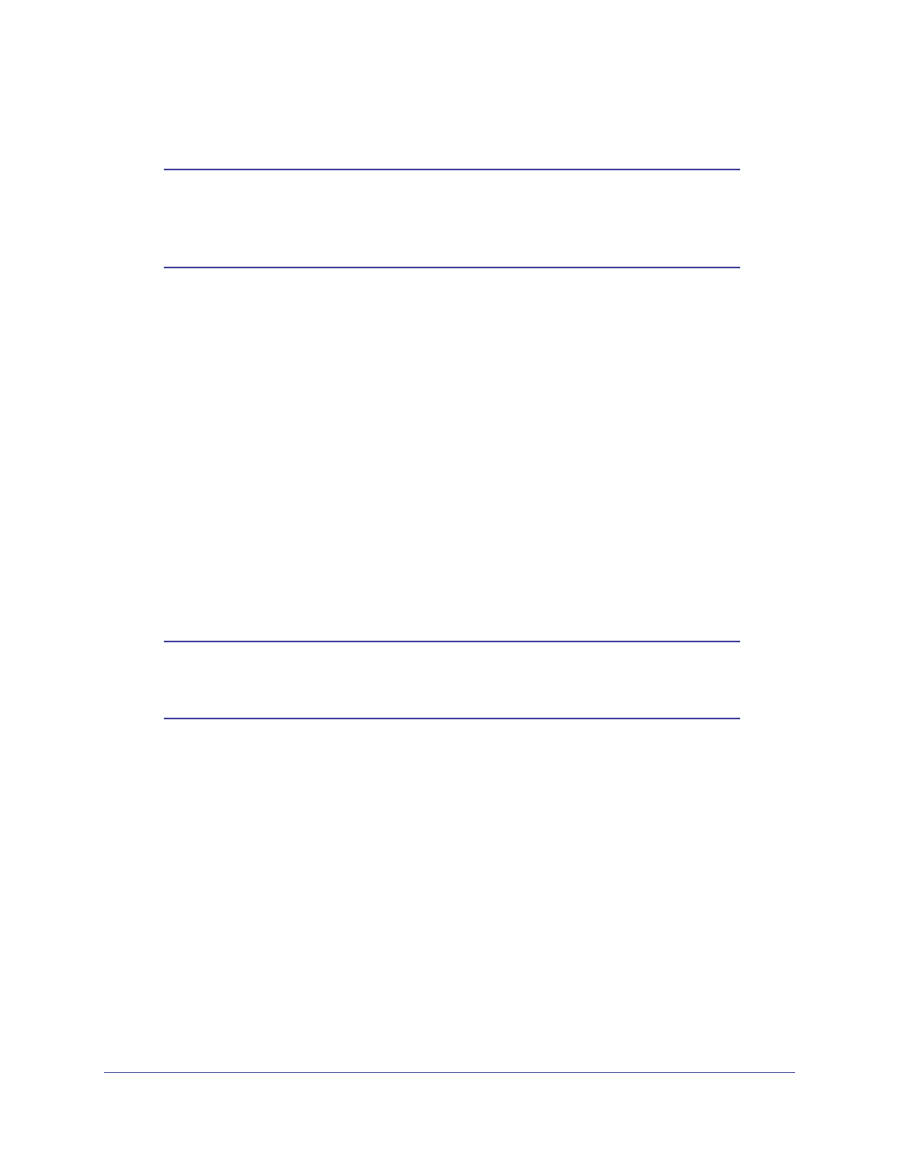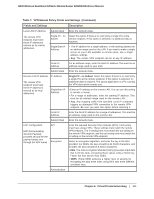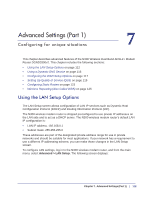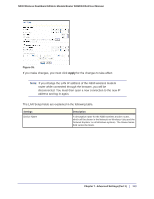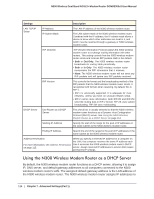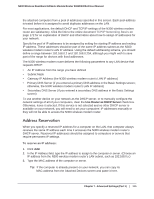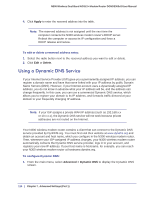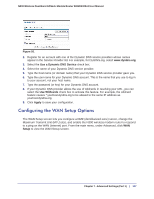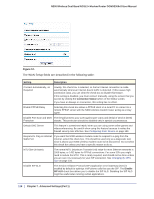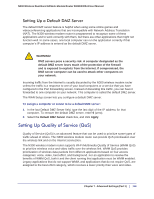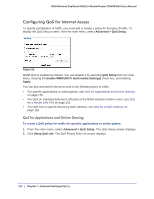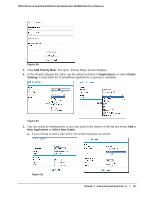Netgear DGND3300v2 User Manual - Page 116
Using a Dynamic DNS Service, Apply, Delete, Advanced > Dynamic DNS
 |
View all Netgear DGND3300v2 manuals
Add to My Manuals
Save this manual to your list of manuals |
Page 116 highlights
N300 Wireless Dual Band ADSL2+ Modem Router DGND3300v2 User Manual 4. Click Apply to enter the reserved address into the table. Note: The reserved address is not assigned until the next time the computer contacts the N300 wireless modem router's DHCP server. Reboot the computer or access its IP configuration and force a DHCP release and renew. To edit or delete a reserved address entry: 1. Select the radio button next to the reserved address you want to edit or delete. 2. Click Edit or Delete. Using a Dynamic DNS Service If your Internet Service Provider (ISP) gave you a permanently assigned IP address, you can register a domain name and have that name linked with your IP address by public Domain Name Servers (DNS). However, if your Internet account uses a dynamically assigned IP address, you do not know in advance what your IP address will be, and the address can change frequently. In this case, you can use a commercial Dynamic DNS service, which allows you to register your domain to its IP address, and forwards traffic directed at your domain to your frequently changing IP address. Note: If your ISP assigns a private WAN IP address (such as 192.168.x.x or 10.x.x.x), the Dynamic DNS service will not work because private addresses are not routed on the Internet. Your N300 wireless modem router contains a client that can connect to the Dynamic DNS service provided by DynDNS.org. You must first visit their website at www.dyndns.org and obtain an account and host name, which you configure in the N300 wireless modem router. Then, whenever your ISP-assigned IP address changes, your N300 wireless modem router automatically contacts the Dynamic DNS service provider, logs in to your account, and registers your new IP address. If your host name is hostname, for example, you can reach your N300 wireless modem router at hostname.dyndns.org. To configure Dynamic DNS: 1. From the main menu, select Advanced > Dynamic DNS to display the Dynamic DNS screen. 116 | Chapter 7. Advanced Settings (Part 1)