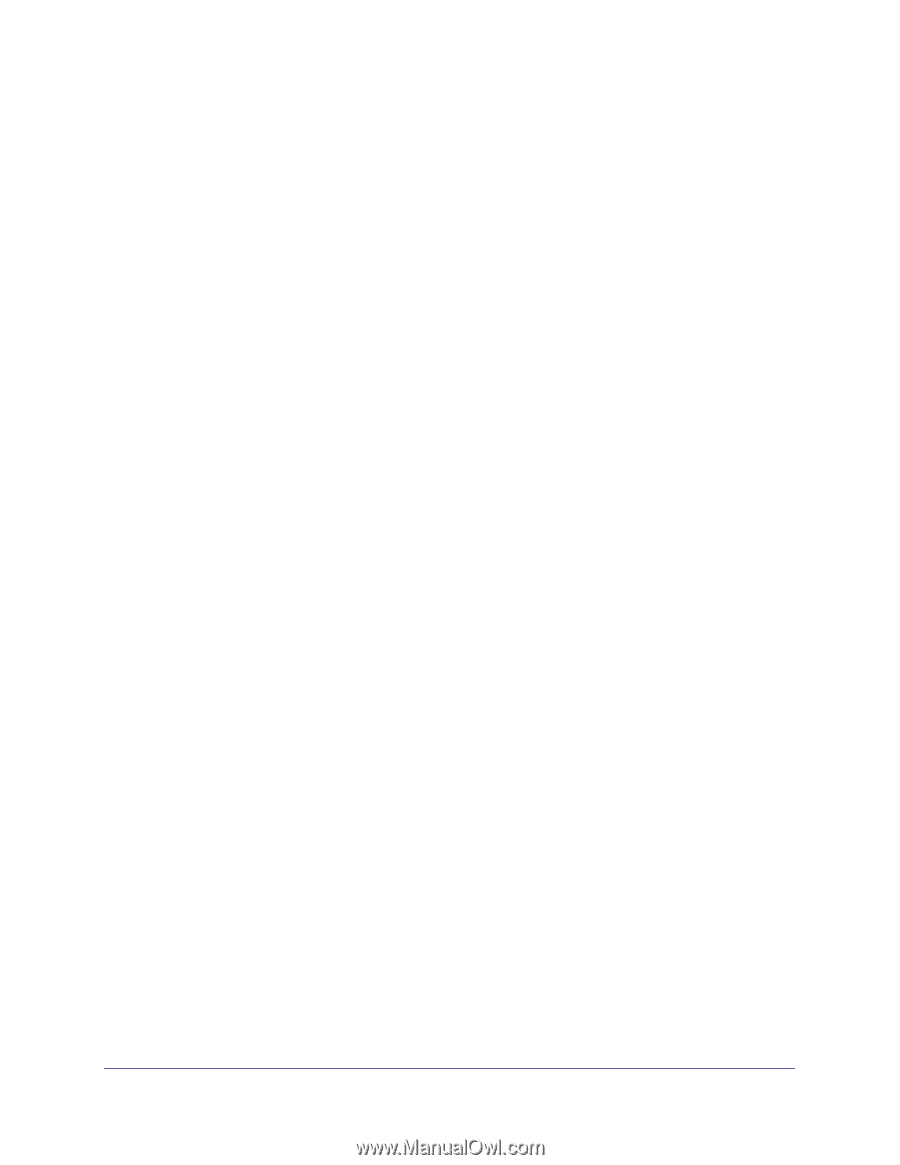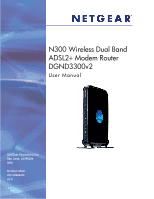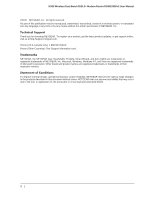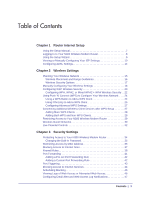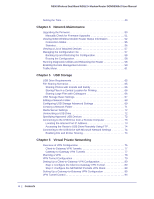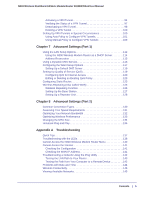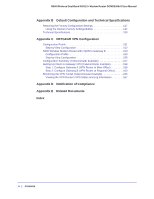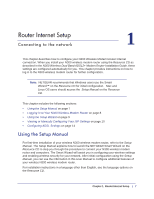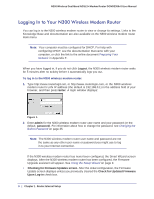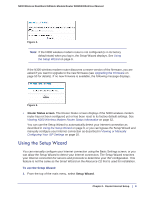4
|
Contents
N300 Wireless Dual Band ADSL2+ Modem Router DGND3300v2 User Manual
Setting the Time . . . . . . . . . . . . . . . . . . . . . . . . . . . . . . . . . . . . . . . . . . . . . 49
Chapter 4
Network Maintenance
Upgrading the Firmware. . . . . . . . . . . . . . . . . . . . . . . . . . . . . . . . . . . . . . .50
Manually Check for Firmware Upgrades . . . . . . . . . . . . . . . . . . . . . . . .51
Viewing N300 Wireless Modem Router Status Information . . . . . . . . . . . . 52
Connection Status . . . . . . . . . . . . . . . . . . . . . . . . . . . . . . . . . . . . . . . . .55
Statistics . . . . . . . . . . . . . . . . . . . . . . . . . . . . . . . . . . . . . . . . . . . . . . . . . 56
Viewing a List of Attached Devices . . . . . . . . . . . . . . . . . . . . . . . . . . . . . .57
Managing the Configuration File . . . . . . . . . . . . . . . . . . . . . . . . . . . . . . . .57
Backing Up and Restoring the Configuration . . . . . . . . . . . . . . . . . . . . . 58
Erasing the Configuration. . . . . . . . . . . . . . . . . . . . . . . . . . . . . . . . . . . .58
Running Diagnostic Utilities and Rebooting the Router . . . . . . . . . . . . . . . 58
Enabling Remote Management Access . . . . . . . . . . . . . . . . . . . . . . . . . . . 59
Traffic Meter . . . . . . . . . . . . . . . . . . . . . . . . . . . . . . . . . . . . . . . . . . . . . . . . 61
Chapter 5
USB Storage
USB Drive Requirements . . . . . . . . . . . . . . . . . . . . . . . . . . . . . . . . . . . . . . 65
File Sharing Scenarios . . . . . . . . . . . . . . . . . . . . . . . . . . . . . . . . . . . . . . . . 65
Sharing Photos with Friends and Family . . . . . . . . . . . . . . . . . . . . . . . .66
Storing Files in a Central Location for Printing . . . . . . . . . . . . . . . . . . . . 66
Sharing Large Files with Colleagues . . . . . . . . . . . . . . . . . . . . . . . . . . .66
USB Storage Basic Settings. . . . . . . . . . . . . . . . . . . . . . . . . . . . . . . . . . . .67
Editing a Network Folder . . . . . . . . . . . . . . . . . . . . . . . . . . . . . . . . . . . . . .68
Configuring USB Storage Advanced Settings . . . . . . . . . . . . . . . . . . . . . .69
Creating a Network Folder . . . . . . . . . . . . . . . . . . . . . . . . . . . . . . . . . . . . . 71
Media Server Settings . . . . . . . . . . . . . . . . . . . . . . . . . . . . . . . . . . . . . . . .72
Unmounting a USB Drive . . . . . . . . . . . . . . . . . . . . . . . . . . . . . . . . . . . . . . 72
Specifying Approved USB Devices . . . . . . . . . . . . . . . . . . . . . . . . . . . . . .72
Connecting to the USB Drive from a Remote Computer . . . . . . . . . . . . . .73
Locating the Internet Port IP Address. . . . . . . . . . . . . . . . . . . . . . . . . . .73
Accessing the Router’s USB Drive Remotely Using FTP. . . . . . . . . . . .74
Connecting to the USB Drive with Microsoft Network Settings . . . . . . . . .74
Enabling File and Printer Sharing. . . . . . . . . . . . . . . . . . . . . . . . . . . . . .74
Chapter 6
Virtual Private Networking
Overview of VPN Configuration . . . . . . . . . . . . . . . . . . . . . . . . . . . . . . . . .76
Client-to-Gateway VPN Tunnels. . . . . . . . . . . . . . . . . . . . . . . . . . . . . . .77
Gateway-to-Gateway VPN Tunnels . . . . . . . . . . . . . . . . . . . . . . . . . . . .77
Planning a VPN . . . . . . . . . . . . . . . . . . . . . . . . . . . . . . . . . . . . . . . . . . . . .78
VPN Tunnel Configuration . . . . . . . . . . . . . . . . . . . . . . . . . . . . . . . . . . . . .79
Setting Up a Client-to-Gateway VPN Configuration . . . . . . . . . . . . . . . . . . 80
Step 1: Configure the Client-to-Gateway VPN Tunnel . . . . . . . . . . . . . . 80
Step 2: Configure the NETGEAR ProSafe VPN Client. . . . . . . . . . . . . .83
Setting Up a Gateway-to-Gateway VPN Configuration . . . . . . . . . . . . . . .90
VPN Tunnel Control . . . . . . . . . . . . . . . . . . . . . . . . . . . . . . . . . . . . . . . . . . 94