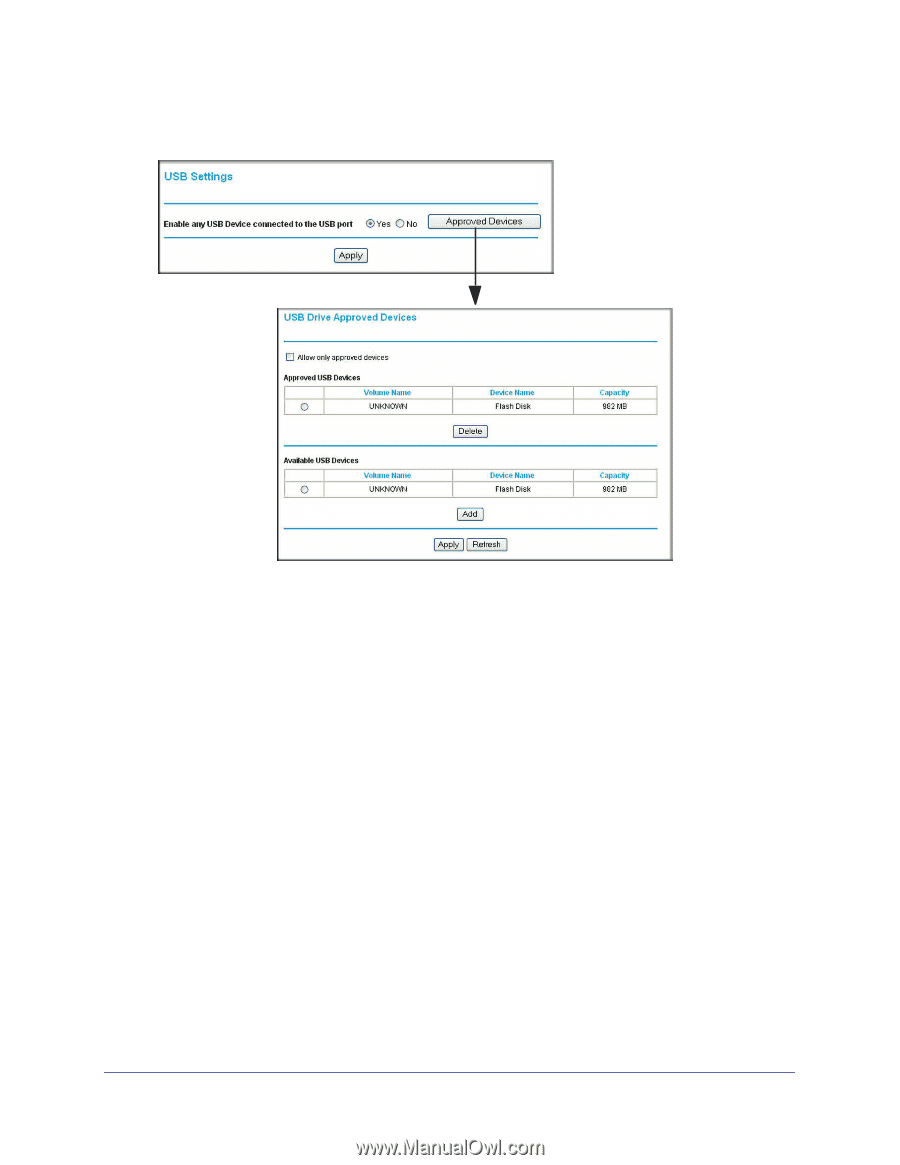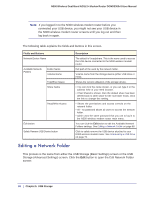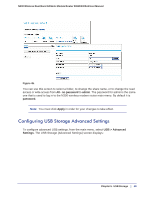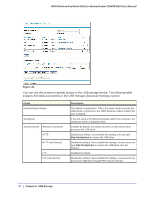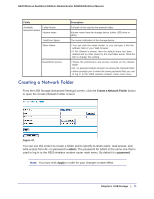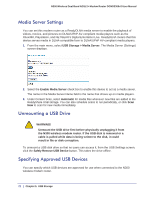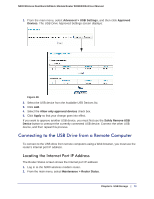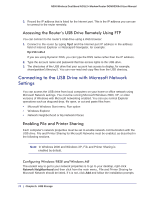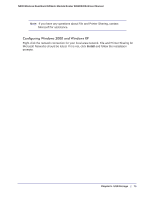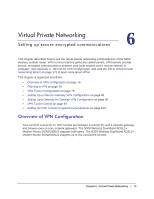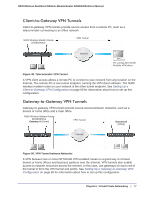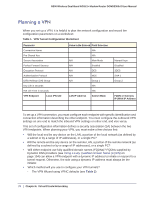Netgear DGND3300v2 User Manual - Page 73
Connecting to the USB Drive from a Remote Computer, Locating the Internet Port IP Address - repeater
 |
View all Netgear DGND3300v2 manuals
Add to My Manuals
Save this manual to your list of manuals |
Page 73 highlights
N300 Wireless Dual Band ADSL2+ Modem Router DGND3300v2 User Manual 1. From the main menu, select Advanced > USB Settings, and then click Approved Devices. The USB Drive Approved Settings screen displays: Figure 48. 2. Select the USB device from the Available USB Devices list. 3. Click Add. 4. Select the Allow only approved devices check box. 5. Click Apply so that your change goes into effect. If you want to approve another USB device, you must first use the Safely Remove USB Device button to unmount the currently connected USB device. Connect the other USB device, and then repeat this process. Connecting to the USB Drive from a Remote Computer To connect to the USB drive from remote computers using a Web browser, you must use the router's Internet port IP address. Locating the Internet Port IP Address The Router Status screen shows the Internet port IP address: 1. Log in to the N300 wireless modem router. 2. From the main menu, select Maintenance > Router Status. Chapter 5. USB Storage | 73