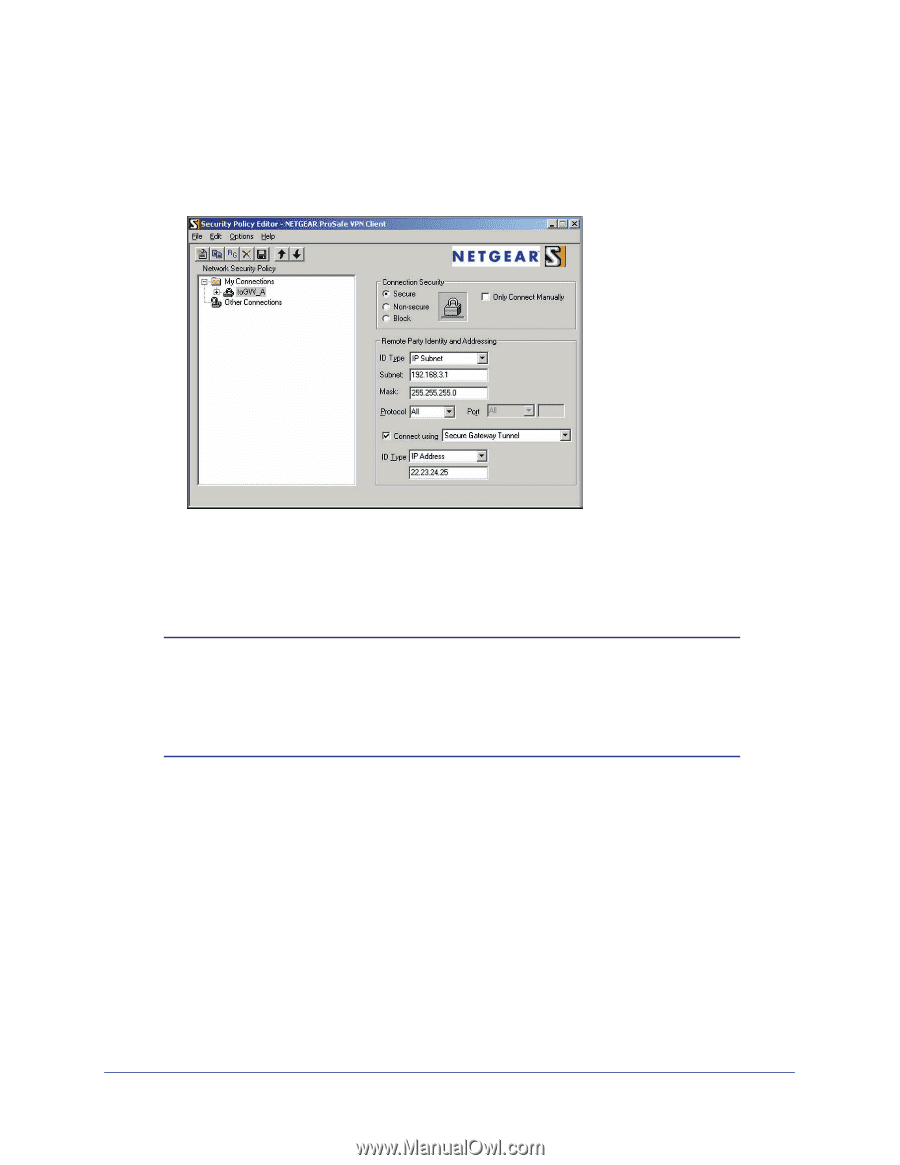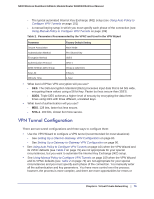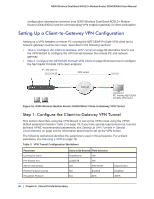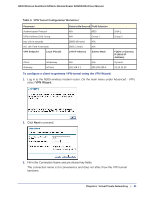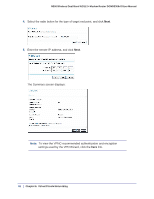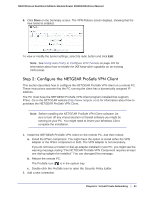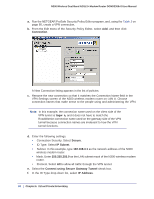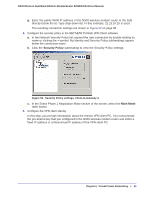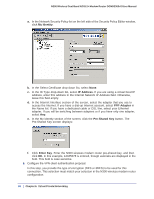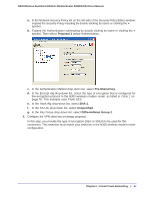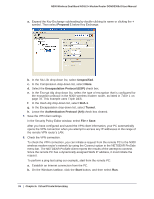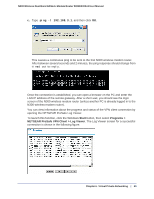Netgear DGND3300v2 User Manual - Page 84
Connection, togw_a, Secure, IP Subnet - drops connection
 |
View all Netgear DGND3300v2 manuals
Add to My Manuals
Save this manual to your list of manuals |
Page 84 highlights
N300 Wireless Dual Band ADSL2+ Modem Router DGND3300v2 User Manual a. Run the NETGEAR ProSafe Security Policy Editor program, and, using the Table 3 on page 80, create a VPN connection. b. From the Edit menu of the Security Policy Editor, select Add, and then click Connection. A New Connection listing appears in the list of policies. c. Rename the new connection so that it matches the Connection Name field in the VPN Settings screen of the N300 wireless modem router on LAN A. Choose connection names that make sense to the people using and administering the VPN. Note: In this example, the connection name used on the client side of the VPN tunnel is togw_a, and it does not have to match the RoadWarrior connection name used on the gateway side of the VPN tunnel because connection names are irrelevant to how the VPN tunnel functions. d. Enter the following settings: • Connection Security. Select Secure. • ID Type. Select IP Subnet. • Subnet. In this example, type 192.168.3.1 as the network address of the N300 wireless modem router. • Mask. Enter 255.255.255.0 as the LAN subnet mask of the N300 wireless modem router. • Protocol. Select All to allow all traffic through the VPN tunnel. e. Select the Connect using Secure Gateway Tunnel check box. f. In the ID Type drop-down list, select IP Address. 84 | Chapter 6. Virtual Private Networking