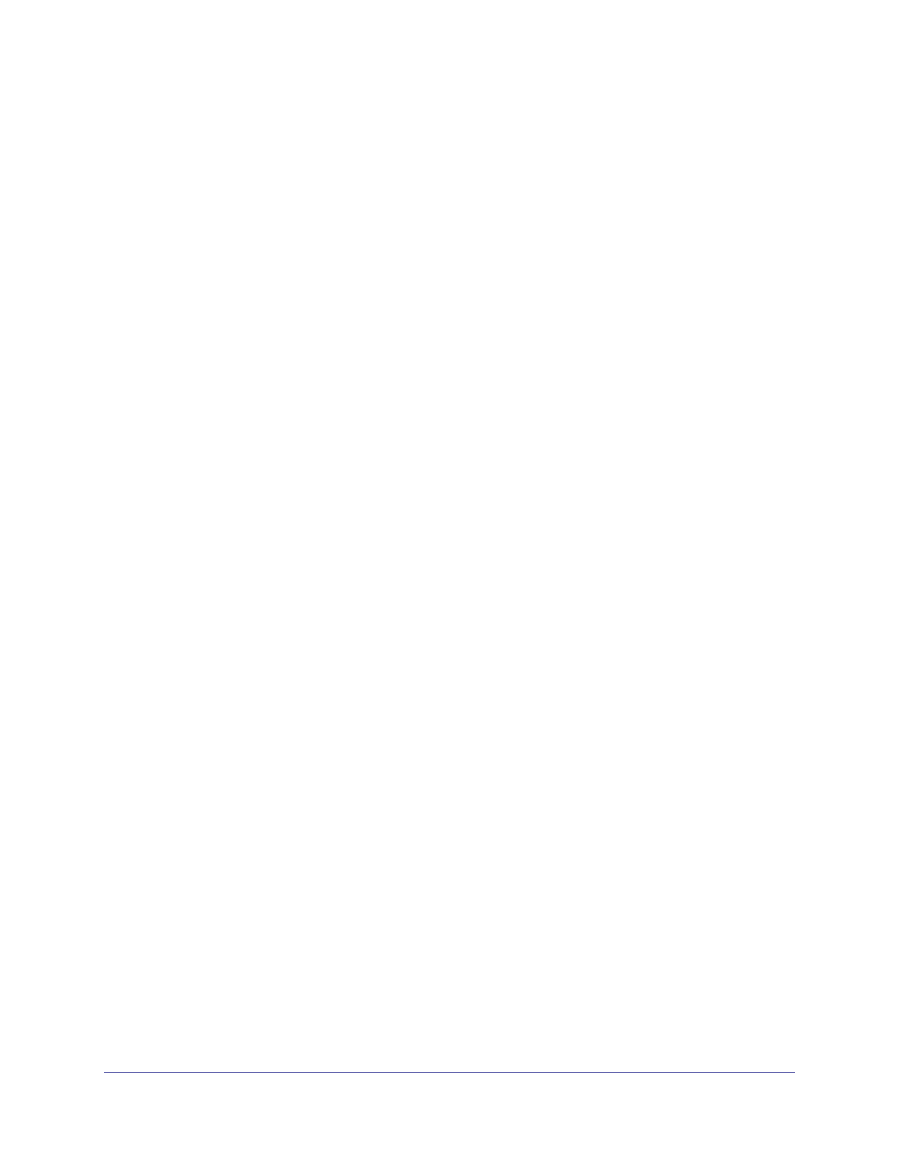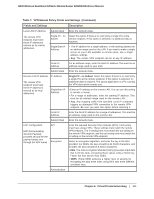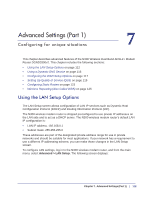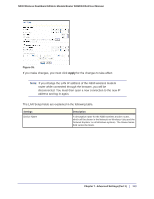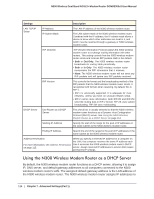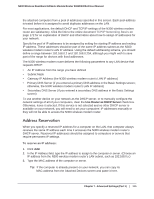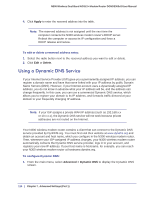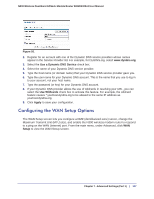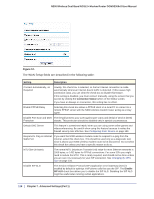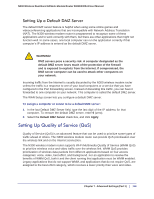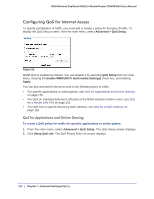Netgear DGND3300v2 User Manual - Page 115
Address Reservation, Use Router as DHCP Server
 |
View all Netgear DGND3300v2 manuals
Add to My Manuals
Save this manual to your list of manuals |
Page 115 highlights
N300 Wireless Dual Band ADSL2+ Modem Router DGND3300v2 User Manual the attached computers from a pool of addresses specified in this screen. Each pool address is tested before it is assigned to avoid duplicate addresses on the LAN. For most applications, the default DHCP and TCP/IP settings of the N300 wireless modem router are satisfactory. Click the link to the online document TCP/IP Networking Basics on page 172 for an explanation of DHCP and information about how to assign IP addresses for your network. Specify the pool of IP addresses to be assigned by setting the starting IP address and ending IP address. These addresses should be part of the same IP address subnet as the N300 wireless modem router's LAN IP address. Using the default addressing scheme, you should define a range between 192.168.0.2 and 192.168.0.254, although you might wish to save part of the range for devices with fixed addresses. The N300 wireless modem router delivers the following parameters to any LAN device that requests DHCP: • An IP Address from the range you have defined • Subnet Mask • Gateway IP Address (the N300 wireless modem router's LAN IP address) • Primary DNS Server (if you entered a primary DNS address in the Basic Settings screen; otherwise, the N300 wireless modem router's LAN IP address) • Secondary DNS Server (if you entered a secondary DNS address in the Basic Settings screen) To use another device on your network as the DHCP server, or to manually configure the network settings of all of your computers, clear the Use Router as DHCP Server check box. Otherwise, leave it selected. If this service is not selected and no other DHCP server is available on your network, you will need to set your computers' IP addresses manually or they will not be able to access the N300 wireless modem router. Address Reservation When you specify a reserved IP address for a computer on the LAN, that computer always receives the same IP address each time it accesses the N300 wireless modem router's DHCP server. Reserved IP addresses should be assigned to computers or servers that require permanent IP settings. To reserve an IP address: 1. Click Add. 2. In the IP Address field, type the IP address to assign to the computer or server. (Choose an IP address from the N300 wireless modem router's LAN subnet, such as 192.168.0.x.) 3. Type the MAC address of the computer or server. Tip: If the computer is already present on your network, you can copy its MAC address from the Attached Devices screen and paste it here. Chapter 7. Advanced Settings (Part 1) | 115