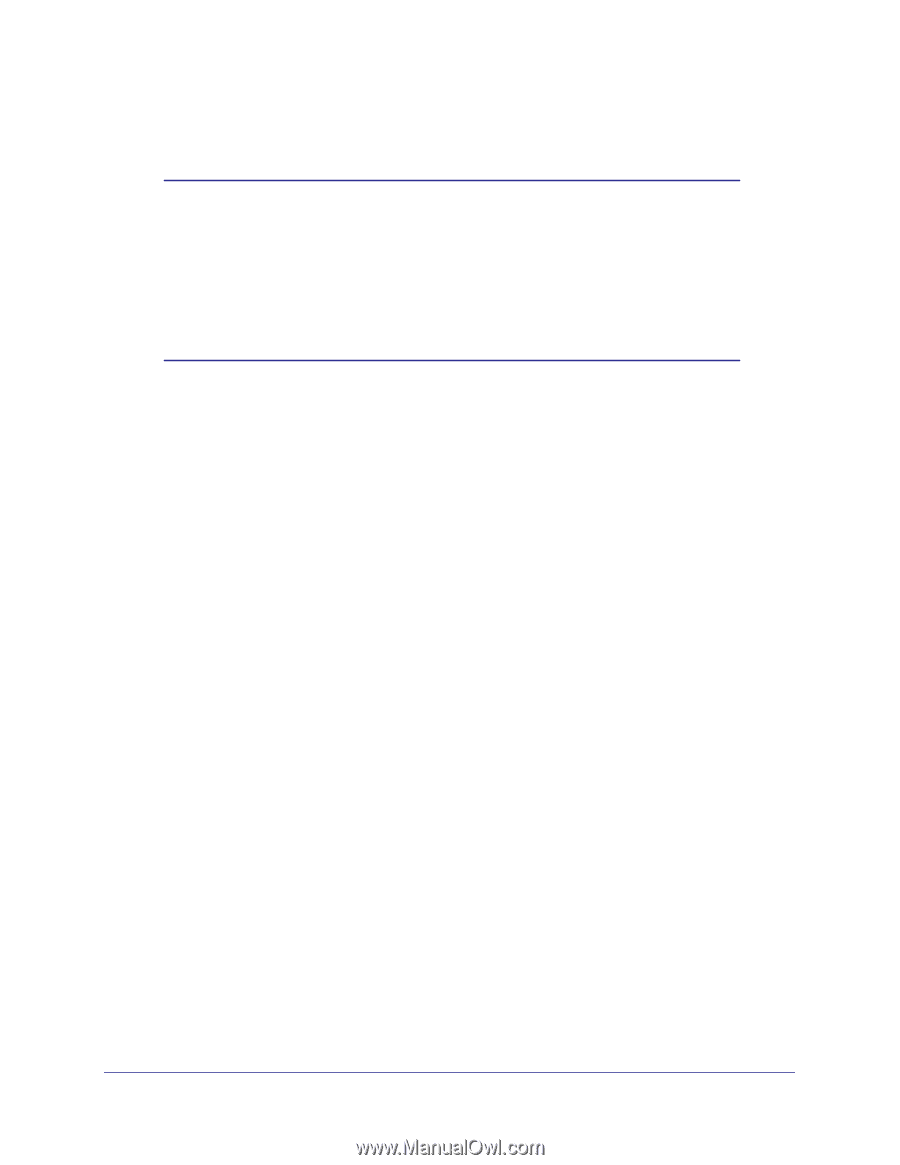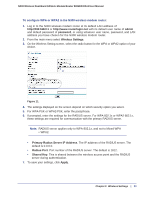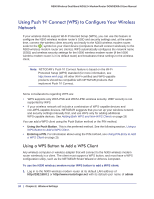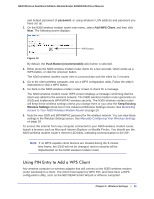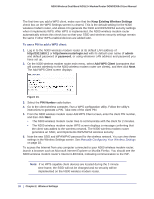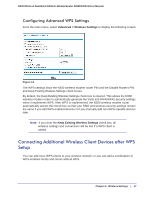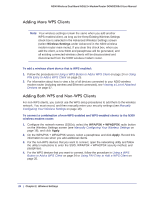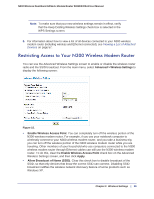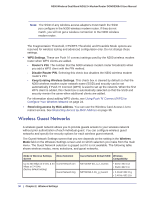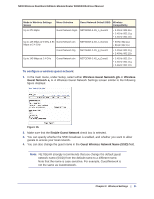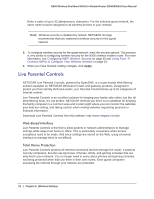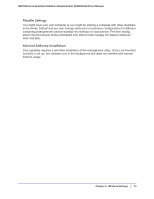Netgear DGND3300v2 User Manual - Page 28
Adding More WPS Clients, Adding Both WPS and Non-WPS Clients, Wireless Settings, WPA/PSK + WPA2/PSK
 |
View all Netgear DGND3300v2 manuals
Add to My Manuals
Save this manual to your list of manuals |
Page 28 highlights
N300 Wireless Dual Band ADSL2+ Modem Router DGND3300v2 User Manual Adding More WPS Clients Note: Your wireless settings remain the same when you add another WPS-enabled client, as long as the Keep Existing Wireless Settings check box is selected in the Advanced Wireless Settings screen (select Wireless Settings under Advanced in the N300 wireless modem router main menu). If you clear this check box, when you add the client, a new SSID and passphrase will be generated, and all existing connected wireless clients will be disassociated and disconnected from the N300 wireless modem router. To add a wireless client device that is WPS enabled: 1. Follow the procedures in Using a WPS Button to Add a WPS Client on page 24 or Using PIN Entry to Add a WPS Client on page 25. 2. For information about how to view a list of all devices connected to your N300 wireless modem router (including wireless and Ethernet connected), see Viewing a List of Attached Devices on page 57. Adding Both WPS and Non-WPS Clients For non-WPS clients, you cannot use the WPS setup procedures to add them to the wireless network. You must record, and then manually enter your security settings (see Manually Configuring Your Wireless Settings on page 18). To connect a combination of non-WPS-enabled and WPS-enabled clients to the N300 wireless modem router: 1. Configure the network names (SSIDs), select the WPA/PSK + WPA2/PSK radio button on the Wireless Settings screen (see Manually Configuring Your Wireless Settings on page 18), and click Apply. 2. On the WPA/PSK + WPA2/PSK screen, select a passphrase and click Apply. Record this information to use when you add additional clients. 3. For the non-WPS devices that you want to connect, open the networking utility and follow the utility's instructions to enter the SSID, WPA/PSK + WPA2/PSK security method, and passphrase. 4. For the WPS devices that you want to connect, follow the procedure in Using a WPS Button to Add a WPS Client on page 24 or Using PIN Entry to Add a WPS Client on page 25. 28 | Chapter 2. Wireless Settings