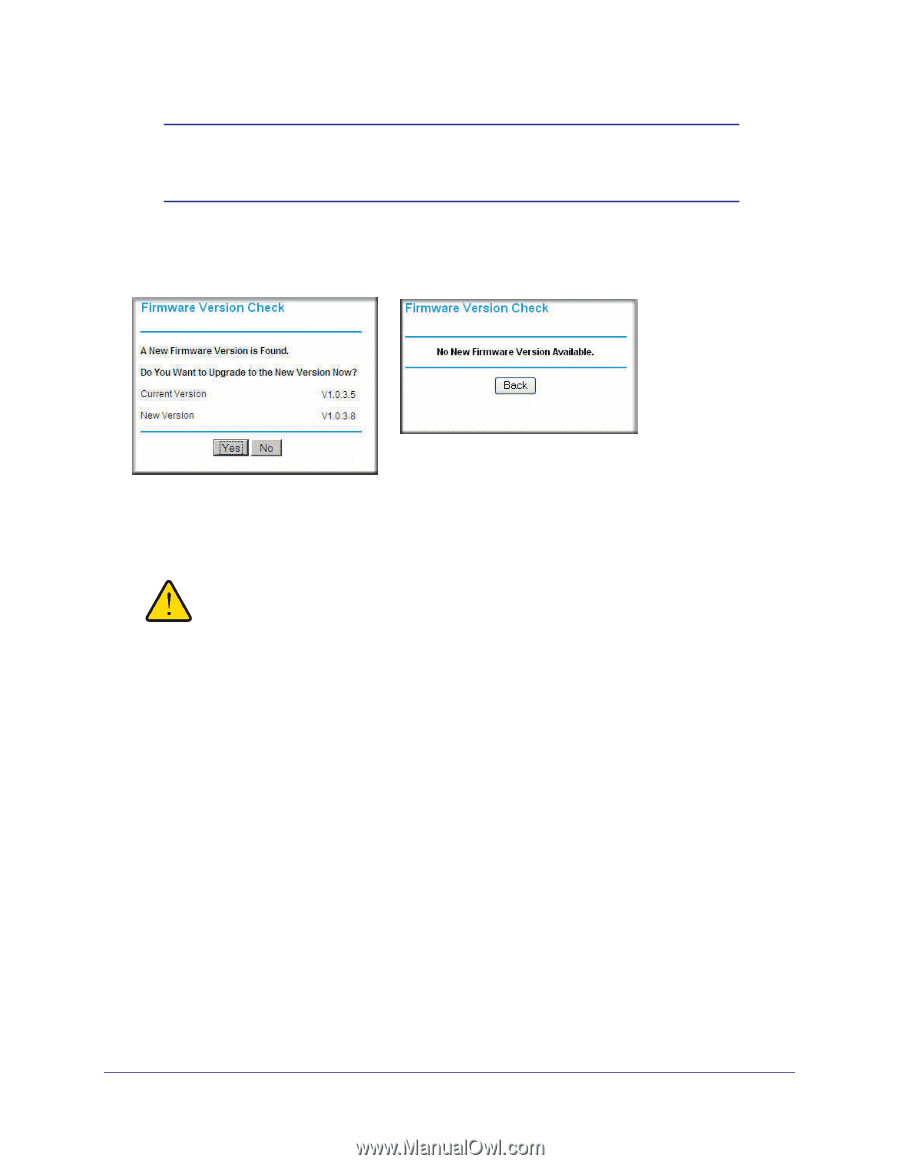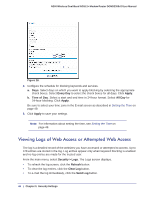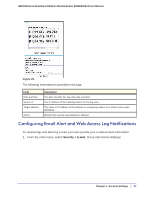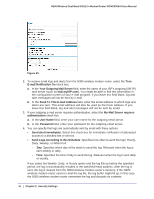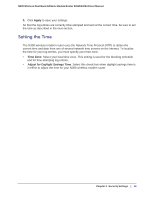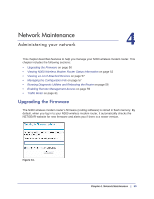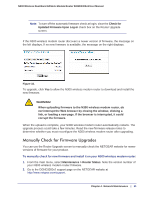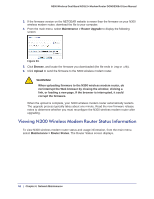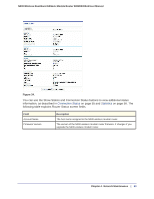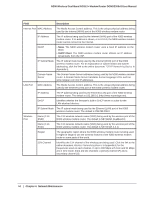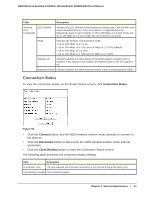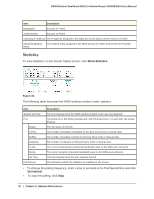Netgear DGND3300v2 User Manual - Page 51
Manually Check for Firmware Upgrades, Updated Firmware Upon Log-in - firmware download
 |
View all Netgear DGND3300v2 manuals
Add to My Manuals
Save this manual to your list of manuals |
Page 51 highlights
N300 Wireless Dual Band ADSL2+ Modem Router DGND3300v2 User Manual Note: To turn off the automatic firmware check at login, clear the Check for Updated Firmware Upon Log-in check box on the Router Upgrade screen. If the N300 wireless modem router discovers a newer version of firmware, the message on the left displays. If no new firmware is available, the message on the right displays. Figure 32. To upgrade, click Yes to allow the N300 wireless modem router to download and install the new firmware. WARNING! When uploading firmware to the N300 wireless modem router, do not interrupt the Web browser by closing the window, clicking a link, or loading a new page. If the browser is interrupted, it could corrupt the firmware. When the upload is complete, your N300 wireless modem router automatically restarts. The upgrade process could take a few minutes. Read the new firmware release notes to determine whether you must reconfigure the N300 wireless modem router after upgrading. Manually Check for Firmware Upgrades You can use the Router Upgrade screen to manually check the NETGEAR website for newer versions of firmware for your product. To manually check for new firmware and install it on your N300 wireless modem router: 1. From the main menu, select Maintenance > Router Status. Note the version number of your N300 wireless modem router firmware. 2. Go to the DGND3300v2 support page on the NETGEAR website at http://www.netgear.com/support. Chapter 4. Network Maintenance | 51