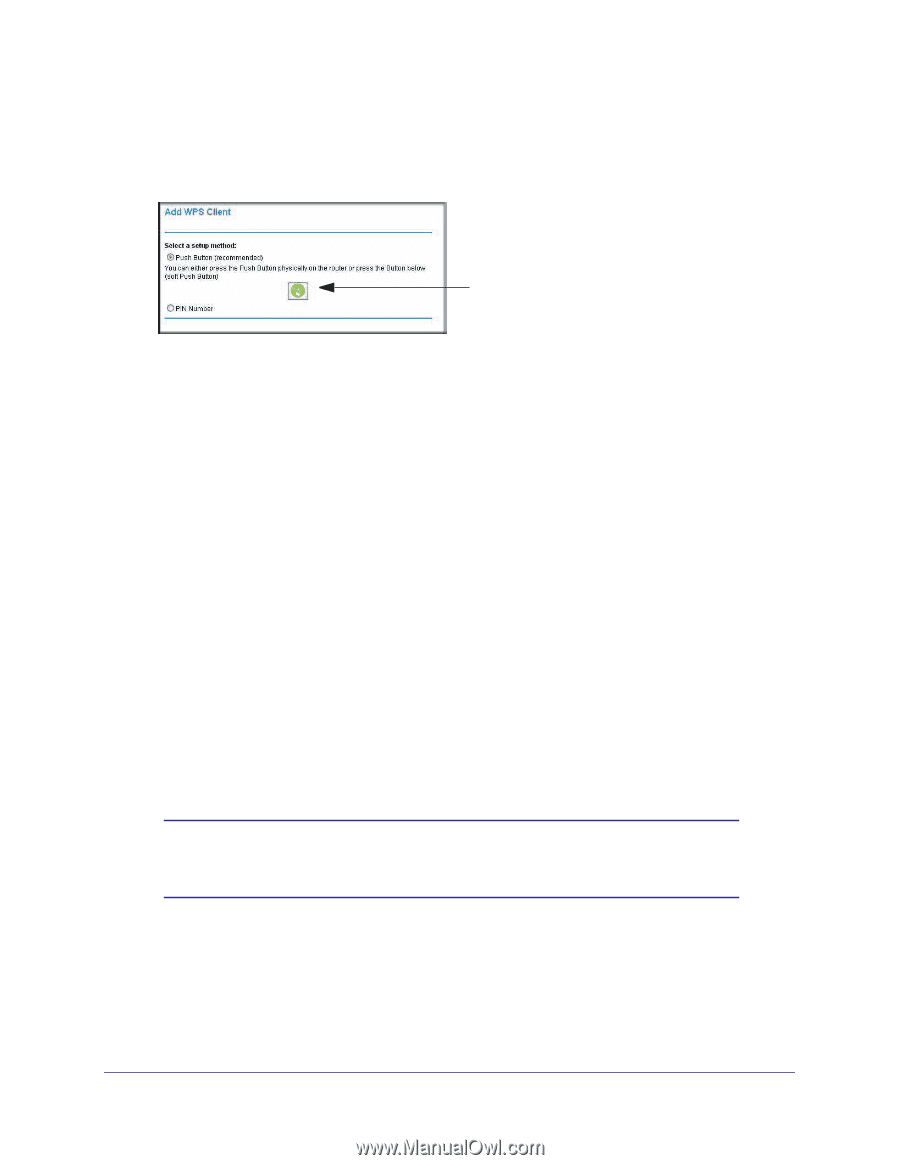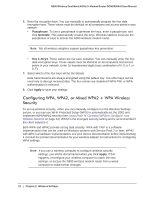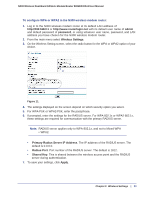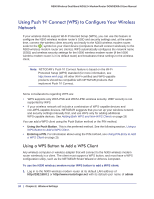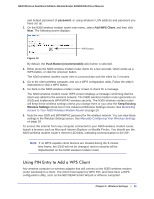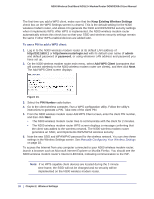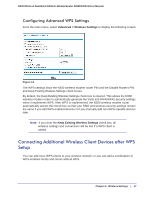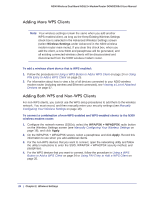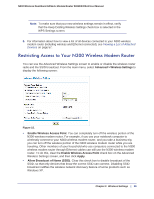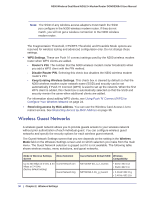Netgear DGND3300v2 User Manual - Page 25
Using PIN Entry to Add a WPS Client, password, Add WPS Client, Push Button recommended, Keep Existing
 |
View all Netgear DGND3300v2 manuals
Add to My Manuals
Save this manual to your list of manuals |
Page 25 highlights
N300 Wireless Dual Band ADSL2+ Modem Router DGND3300v2 User Manual and default password of password, or using whatever LAN address and password you have set up. 2. On the N300 wireless modem router main menu, select Add WPS Client, and then click Next. The following screen displays: WPS button Figure 12. By default, the Push Button (recommended) radio button is selected. 3. Either press the N300 wireless modem router dome for a few seconds, which works as a WPS button, or click the onscreen button. The N300 wireless modem router tries to communicate with the client for 2 minutes. 4. Go to the client wireless computer, and run a WPS configuration utility. Follow the utility's instructions to click a WPS button. 5. Go back to the N300 wireless modem router screen to check for a message. The N300 wireless modem router WPS screen displays a message confirming that the client was added to the wireless network. The N300 wireless modem router generates an SSID and implements WPA/WPA2 wireless security. The N300 wireless modem router will keep these wireless settings unless you change them or you clear the Keep Existing Wireless Settings check box in the Advanced Wireless Settings screen. See Restricting Access to Your N300 Wireless Modem Router on page 29. 6. Note the new SSID and WPA/WPA2 password for the wireless network. You can view these settings in the Wireless Settings screen. See Manually Configuring Your Wireless Settings on page 18. To access the Internet from any computer connected to your N300 wireless modem router, launch a browser such as Microsoft Internet Explorer or Mozilla Firefox. You should see the N300 wireless modem router's Internet LED blink, indicating communication to the ISP. Note: If no WPS-capable client devices are located during the 2-minute time frame, the SSID will not be changed, and no security will be implemented on the N300 wireless modem router. Using PIN Entry to Add a WPS Client Any wireless computer or wireless adapter that will connect to the N300 wireless modem router wirelessly is a client. The client must support a WPS PIN, and must have a WPS configuration utility, such as the NETGEAR Smart Wizard or Atheros Jumpstart. Chapter 2. Wireless Settings | 25