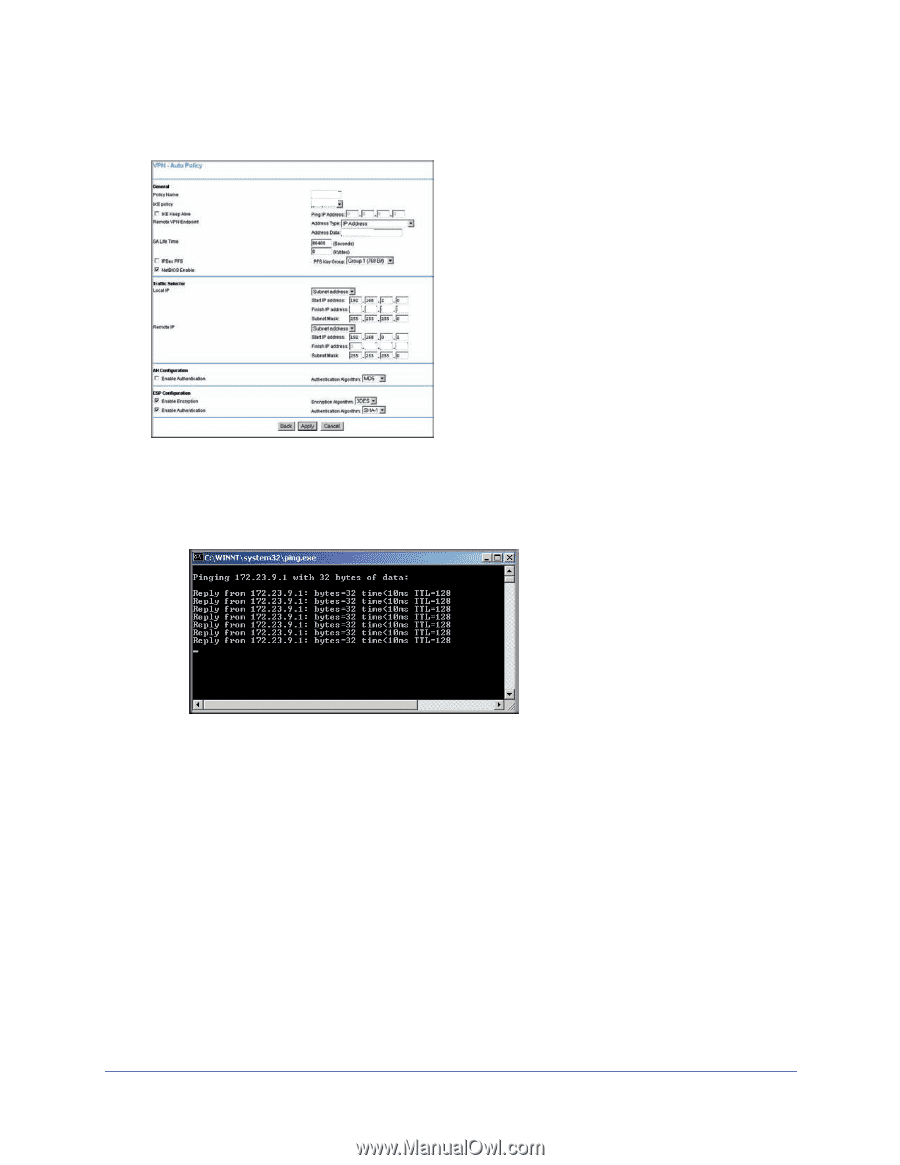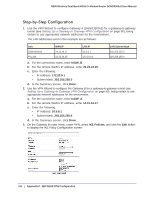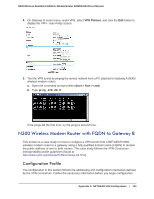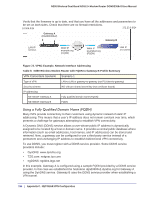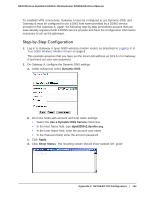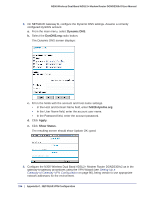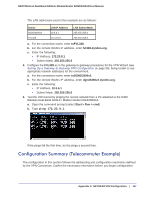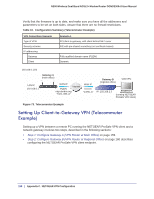Netgear DGND3300v2 User Manual - Page 153
N300 Wireless Modem Router with FQDN to Gateway B, Configuration Profile
 |
View all Netgear DGND3300v2 manuals
Add to My Manuals
Save this manual to your list of manuals |
Page 153 highlights
N300 Wireless Dual Band ADSL2+ Modem Router DGND3300v2 User Manual 4. On Gateway B router menu, under VPN, select VPN Policies, and click the Edit button to display the VPN - Auto Policy screen: toGW_A toGW_A 14.15.16.17 172 23 9 1 10 5 6 5. Test the VPN tunnel by pinging the remote network from a PC attached to Gateway A (N300 wireless modem router). a. Open the command prompt (select Start > Run > cmd). b. Type ping 172.23.9. If the pings fail the first time, try the pings a second time. N300 Wireless Modem Router with FQDN to Gateway B This section is a case study on how to configure a VPN tunnel from a NETGEAR N300 wireless modem router to a gateway using a fully qualified domain name (FQDN) to resolve the public address of one or both routers. This case study follows the VPN Consortium interoperability profile guidelines (found at http://www.vpnc.org/InteropProfiles/Interop-01.html). Configuration Profile The configuration in this section follows the addressing and configuration mechanics defined by the VPN Consortium. Gather the necessary information before you begin configuration. Appendix C. NETGEAR VPN Configuration | 153