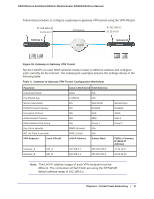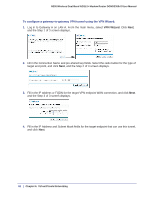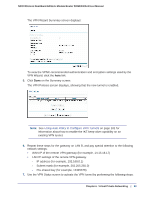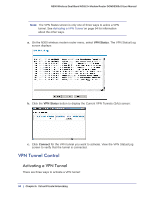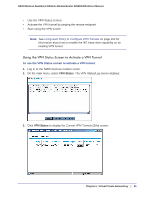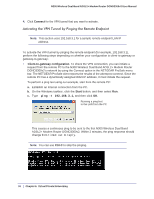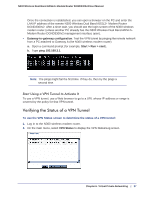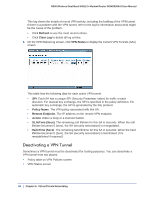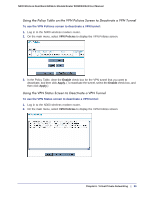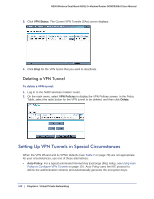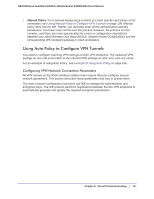Netgear DGND3300v2 User Manual - Page 96
Activating the VPN Tunnel by Pinging the Remote Endpoint, Connect, Client-to-gateway configuration
 |
View all Netgear DGND3300v2 manuals
Add to My Manuals
Save this manual to your list of manuals |
Page 96 highlights
N300 Wireless Dual Band ADSL2+ Modem Router DGND3300v2 User Manual 4. Click Connect for the VPN tunnel that you want to activate. Activating the VPN Tunnel by Pinging the Remote Endpoint Note: This section uses 192.168.3.1 for a sample remote endpoint LAN IP address. To activate the VPN tunnel by pinging the remote endpoint (for example, 192.168.3.1), perform the following steps depending on whether your configuration is client-to-gateway or gateway-to-gateway: • Client-to-gateway configuration. To check the VPN connection, you can initiate a request from the remote PC to the N300 Wireless Dual Band ADSL2+ Modem Router DGND3300v2's network by using the Connect option in the NETGEAR ProSafe menu bar. The NETGEAR ProSafe client reports the results of the attempt to connect. Since the remote PC has a dynamically assigned WAN IP address, it must initiate the request. To perform a ping test using our example, start from the remote PC: a. Establish an Internet connection from the PC. b. On the Windows taskbar, click the Start button, and then select Run. c. Type ping -t 192.168.3.1, and then click OK. Running a ping test to the LAN from the PC This causes a continuous ping to be sent to the first N300 Wireless Dual Band ADSL2+ Modem Router DGND3300v2. Within 2 minutes, the ping response should change from timed out to reply. Note: You can use Ctrl-C to stop the pinging. 96 | Chapter 6. Virtual Private Networking