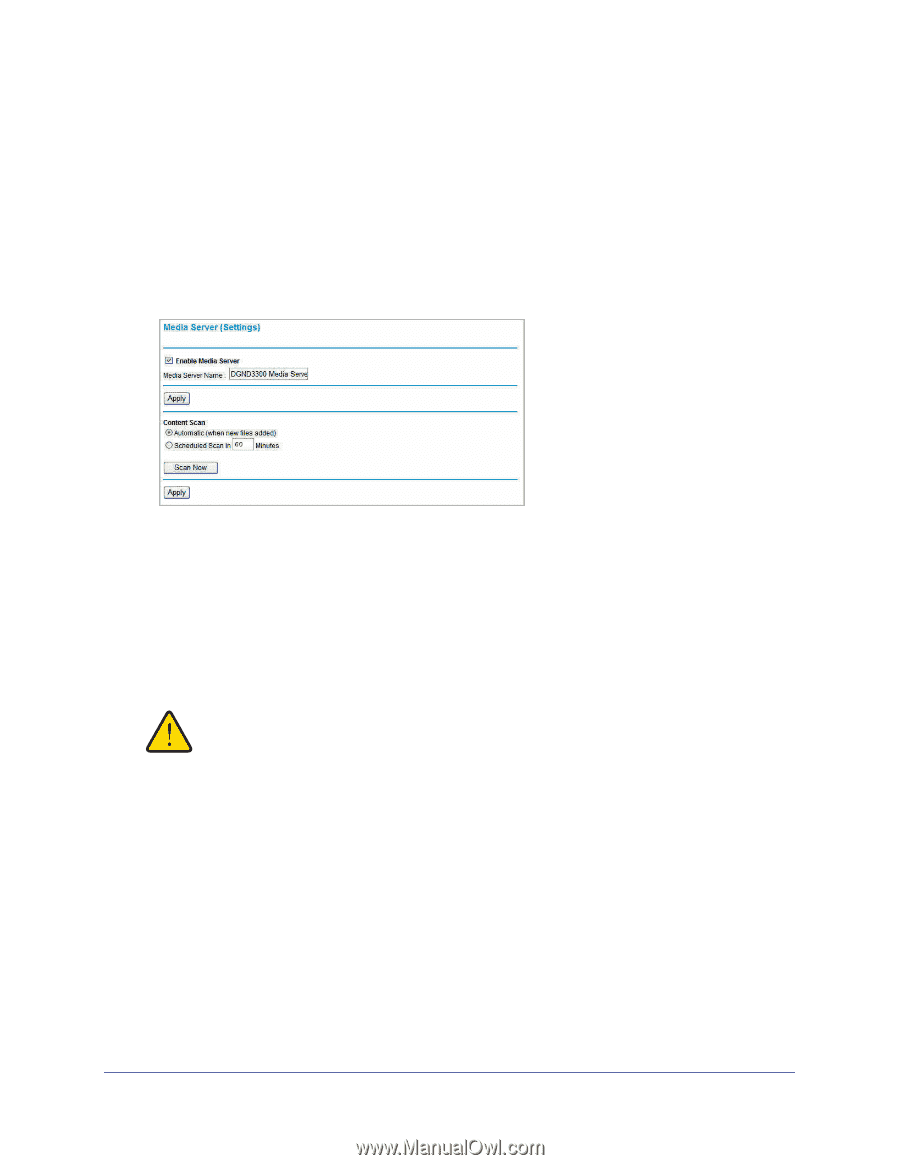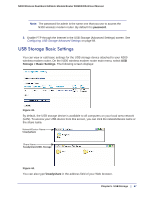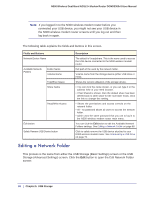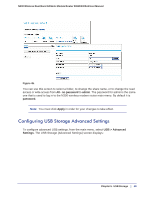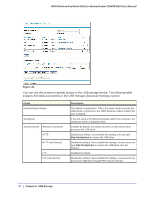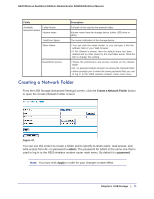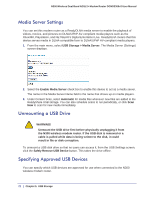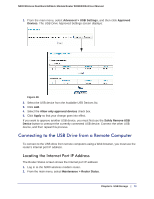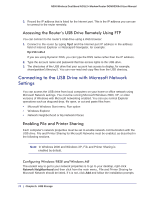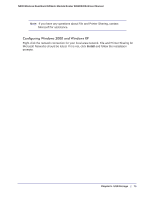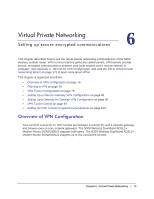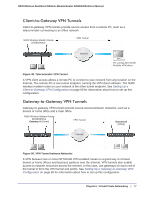Netgear DGND3300v2 User Manual - Page 72
Media Server Settings, Unmounting a USB Drive, Specifying Approved USB Devices
 |
View all Netgear DGND3300v2 manuals
Add to My Manuals
Save this manual to your list of manuals |
Page 72 highlights
N300 Wireless Dual Band ADSL2+ Modem Router DGND3300v2 User Manual Media Server Settings You can set this modem router as a ReadyDLNA media server to enable the playback of videos, movies, and pictures on DLNA/UPnP AV-compliant media players such as the Xbox360, Playstation, and NETGEAR's Digital Entertainer Live. ReadyDLNA means that this device serves media in DLNA-compatible form to DLNA/UPnP AV-compliant media players. 1. From the main menu, select USB Storage > Media Server. The Media Server (Settings) screen displays. 2. Select the Enable Media Server check box to enable this device to act as a media server. The name in the Media Server Name field is the name that shows up on media players. 3. Under Content Scan, select Automatic for media files whenever new files are added to the ReadyShare USB storage. You can also schedule scans to run periodically, or click Scan Now to scan for new media immediately. Unmounting a USB Drive WARNING! Unmount the USB drive first before physically unplugging it from the N300 wireless modem router. If the USB disk is removed or a cable is pulled while data is being written to the disk, it could result in file or disk corruption. To unmount a USB disk drive so that no users can access it, from the USB Settings screen, click the Safely Remove USB Device button. This takes the drive offline. Specifying Approved USB Devices You can specify which USB devices are approved for use when connected to the N300 wireless modem router. 72 | Chapter 5. USB Storage