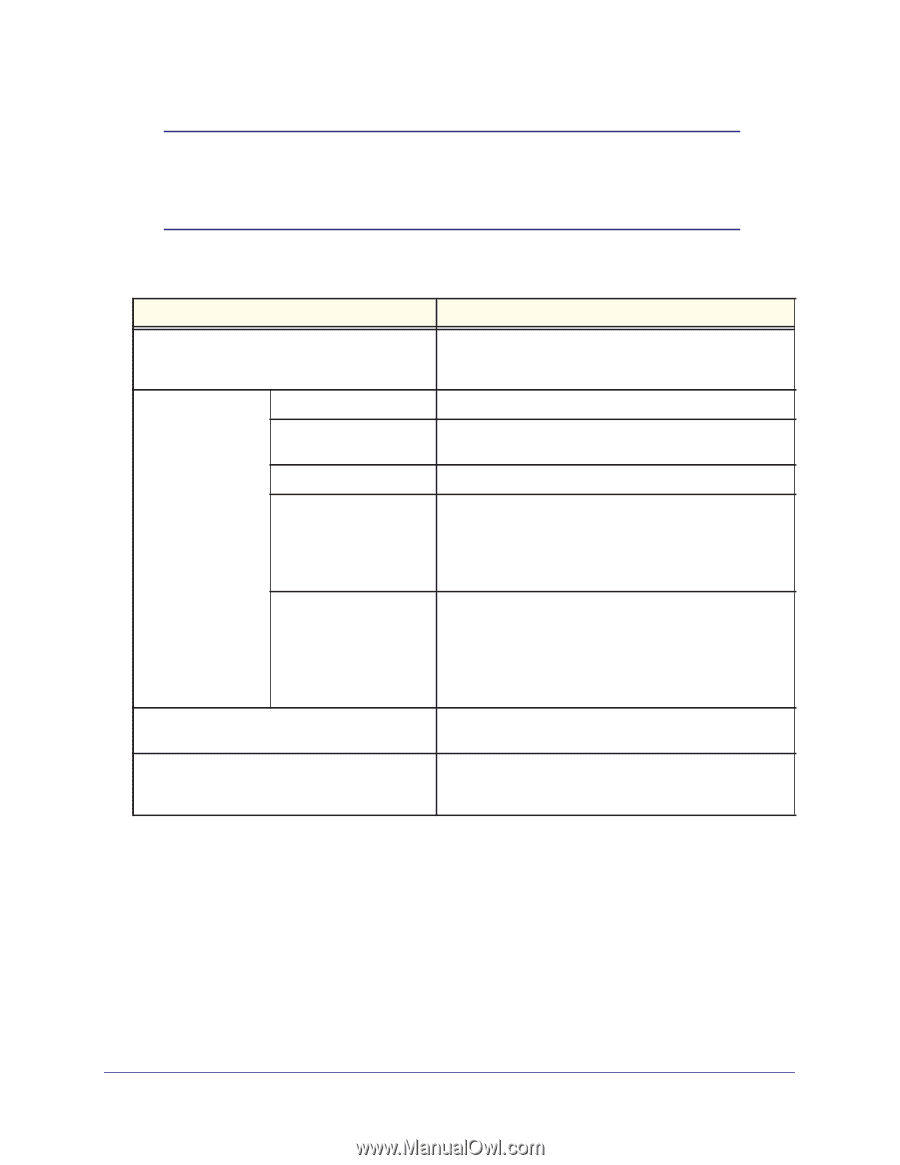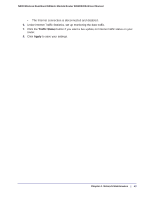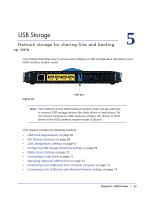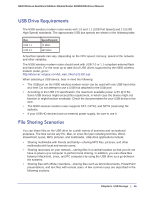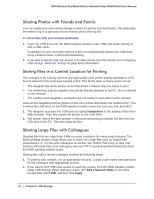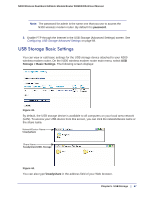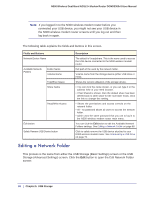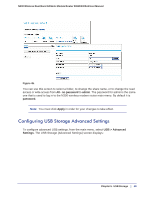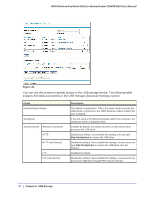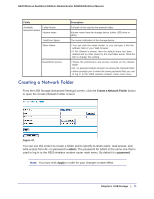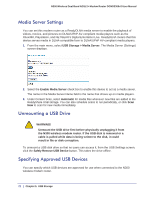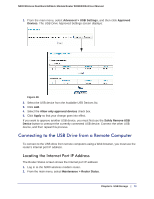Netgear DGND3300v2 User Manual - Page 68
Editing a Network Folder, Storage Advanced Settings screen. Click
 |
View all Netgear DGND3300v2 manuals
Add to My Manuals
Save this manual to your list of manuals |
Page 68 highlights
N300 Wireless Dual Band ADSL2+ Modem Router DGND3300v2 User Manual Note: If you logged in to the N300 wireless modem router before you connected your USB device, you might not see your USB device in the N300 wireless modem router screens until you log out and then log back in again. The following table explains the fields and buttons in this screen. Fields and Buttons Network Device Name Available Network Folders Folder Name Volume Name Total/Free Space Share Name Read/Write Access Edit button Safely Remove USB Device button Description The default is \\readyshare. This is the name used to access the USB device connected to the N300 wireless modem router. Full path of the used by the network folder. Volume name from the storage device (either USB drive or HDD). Shows the current utilization of the storage device. • You can click the name shown, or you can type it in the address field of your Web browser. • If Not Shared is shown, then the default share has been deleted and no other share for the root folder exists. Click the link to change this setting. • Shows the permissions and access controls on the network folder: • All - no password allows all users to access the network folder. • admin uses the same password that you use to log in to the N300 wireless modem router main menu. You can click the Edit button to edit the Available Network Folders settings. See Editing a Network Folder on page 68. Click to safely remove the USB device attached to your N300 wireless modem router. See Unmounting a USB Drive on page 72. Editing a Network Folder This process is the same from either the USB Storage (Basic Settings) screen or the USB Storage (Advanced Settings) screen. Click the Edit button to open the Edit Network Folder screen: 68 | Chapter 5. USB Storage