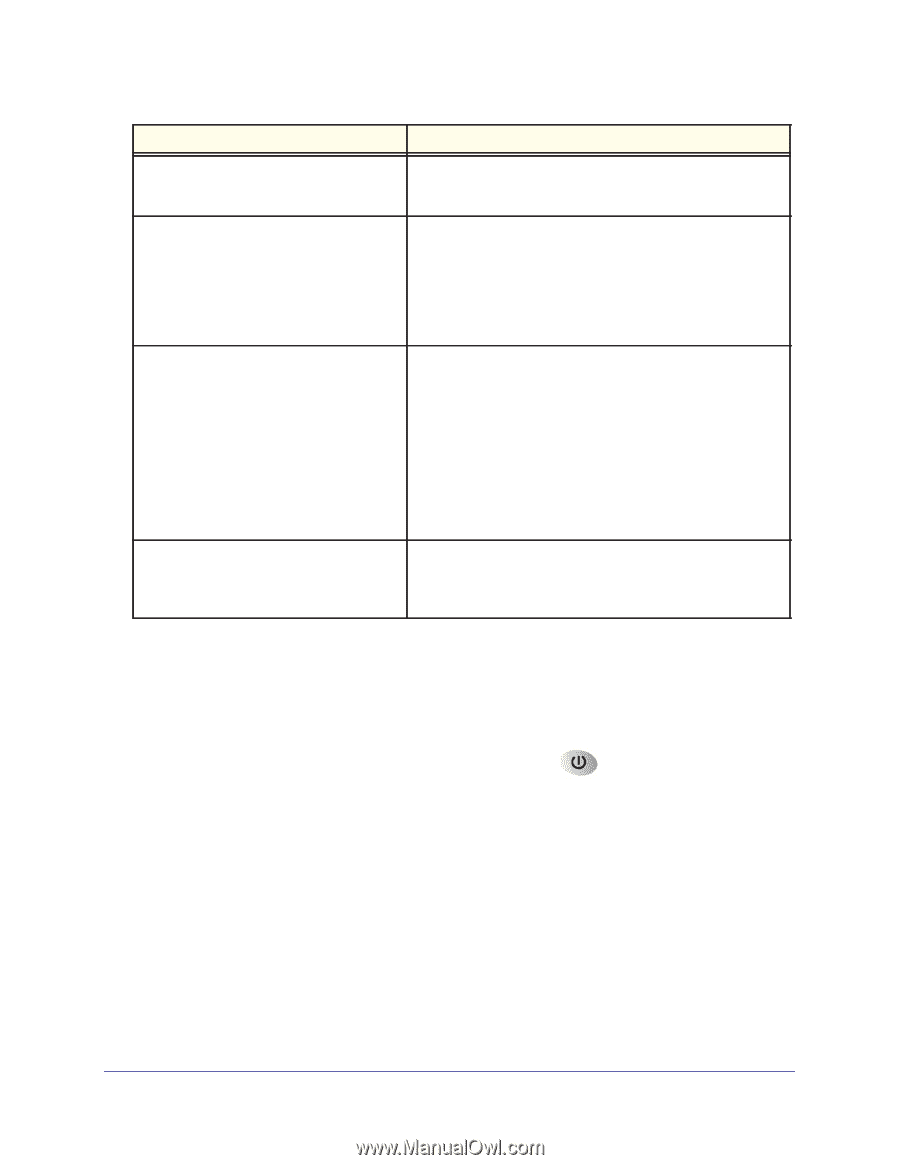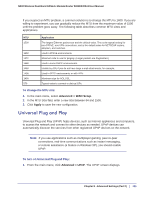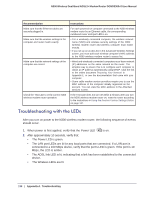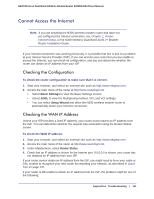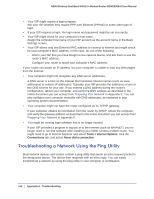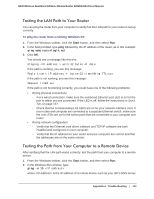Netgear DGND3300v2 User Manual - Page 138
Troubleshooting with the LEDs, Appendix A., Troubleshooting
 |
View all Netgear DGND3300v2 manuals
Add to My Manuals
Save this manual to your list of manuals |
Page 138 highlights
N300 Wireless Dual Band ADSL2+ Modem Router DGND3300v2 User Manual Recommendation Make sure that the Ethernet cables are securely plugged in. Make sure that the wireless settings in the computer and router match exactly. Make sure that the network settings of the computer are correct. Check the Test LED to verify correct N300 wireless modem router operation. Instructions For each powered-on computer connected to the N300 wireless modem router by an Ethernet cable, the corresponding numbered router LAN port LED is on. • For a wirelessly connected computer, the wireless network name (SSID) and wireless security settings of the N300 wireless modem router and wireless computer must match exactly. • If you set up an access list in the Advanced Wireless Settings screen, you must add each wireless computer's MAC address to the N300 wireless modem router's access list. • Wired and wirelessly connected computers must have network (IP) addresses on the same network as the router. The simplest way to ensure this is to configure each computer to obtain an IP address automatically using DHCP. Click the link to the online document Preparing Your Network in Appendix E, or see the documentation that came with your computer. • Some cable modem service providers require you to use the MAC address of the computer initially registered on the account. You can view the MAC address in the Attached Devices screen. If the Test LED does not turn off within 2 minutes after you turn the N300 wireless modem router on, reset the router according to the instructions in Using the Restore Factory Settings Button on page 147. Troubleshooting with the LEDs After you turn on power to the N300 wireless modem router, the following sequence of events should occur: 1. When power is first applied, verify that the Power LED is on. 2. After approximately 10 seconds, verify that: • The Power LED is green. • The LAN port LEDs are lit for any local ports that are connected. If a LAN port is connected to a 100 Mbps device, verify that the port's LED is green. If the port is 10 Mbps, the LED is amber. • The ADSL link LED is lit, indicating that a link has been established to the connected device. • The Wireless LEDs are lit. 138 | Appendix A. Troubleshooting