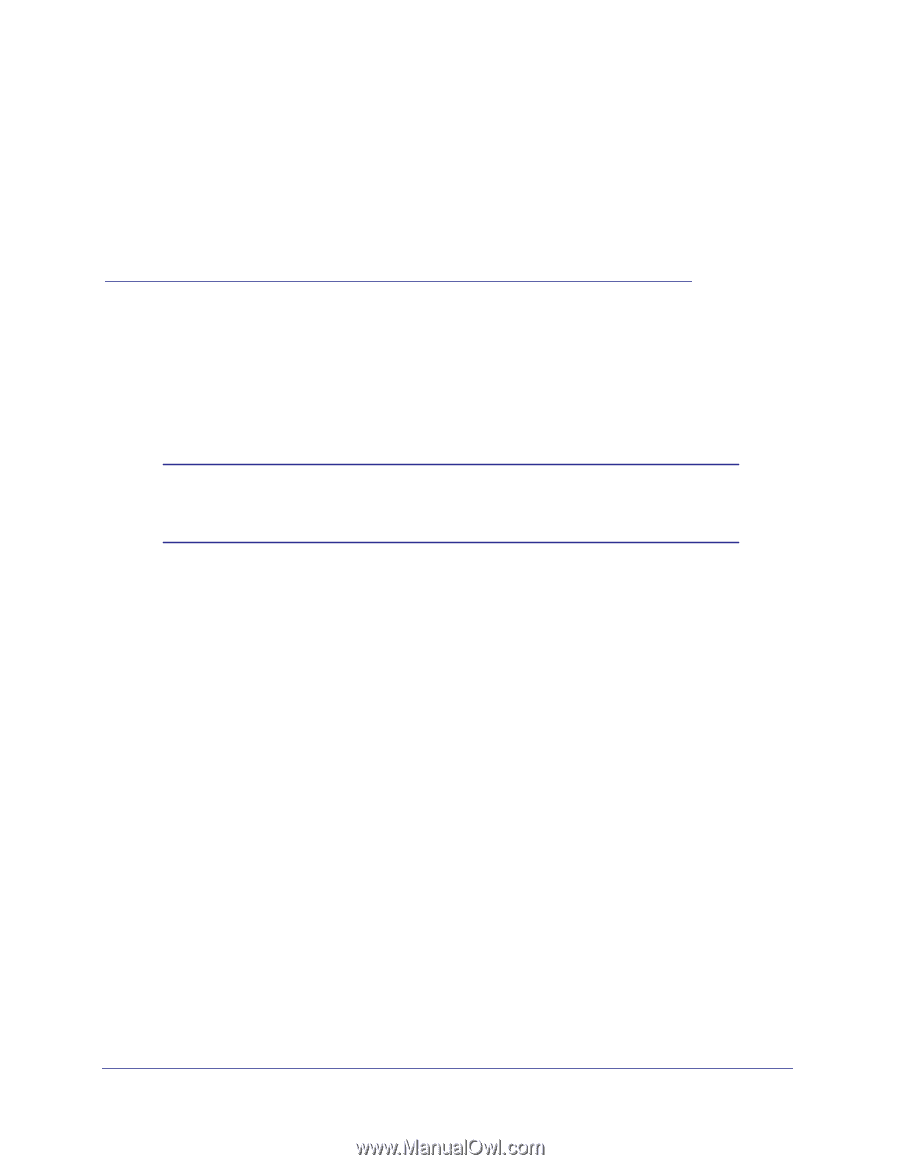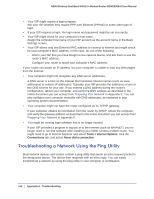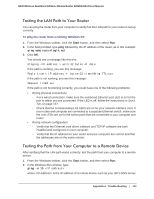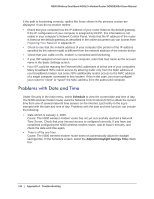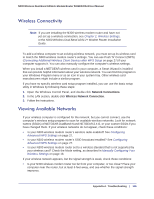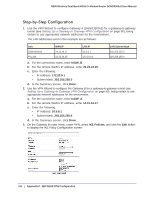Netgear DGND3300v2 User Manual - Page 147
B. Default Configuration and Technical Specifications, Restoring the Factory Configuration Settings
 |
View all Netgear DGND3300v2 manuals
Add to My Manuals
Save this manual to your list of manuals |
Page 147 highlights
B. Default Configuration and Technical Specifications B This appendix provides factory default settings and technical specifications for the N300 Wireless Dual Band ADSL2+ Modem Router DGND3300v2. Restoring the Factory Configuration Settings Note: This procedure erases your current configuration, including your wireless security. When you log in after resetting, you will be prompted to configure these settings. This section explains how to restore the factory default configuration settings. This procedure restores the admin user name, the password to password, and the IP address to 192.168.0.1 or http://www.routerlogin.net. You can erase the current configuration and restore factory defaults in two ways: • Use the Erase function of the router (see Erasing the Configuration on page 58). • Use the Restore Factory Settings button on the rear panel of the router. Use this method for cases when the administration password or IP address is not known. Using the Restore Factory Settings Button To restore the factory configuration settings when you do not know the administration password or IP address, you must use the Restore Factory Settings button on the rear panel of the N300 wireless modem router. 1. Press and hold the Restore Factory Settings button until the Power LED turns red (about 6 seconds). Appendix B. Default Configuration and Technical Specifications | 147