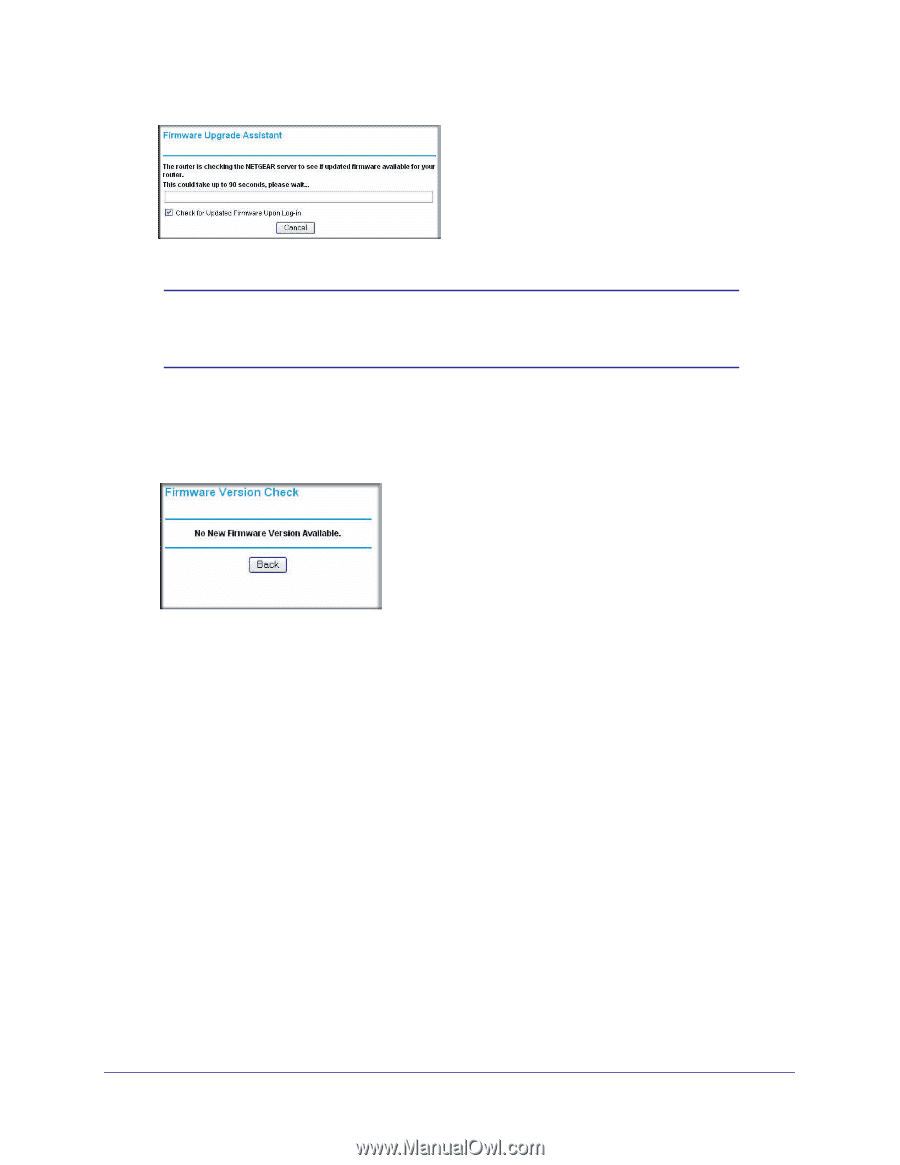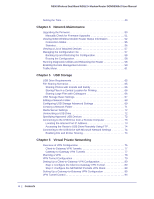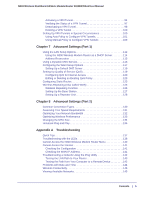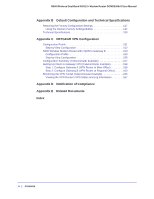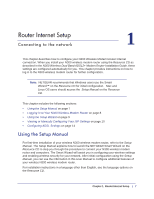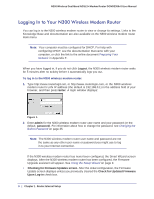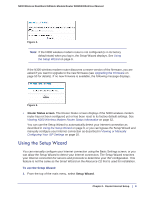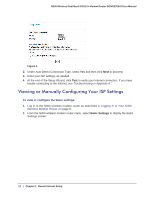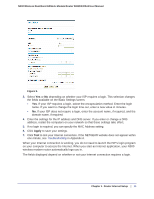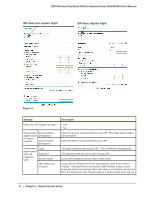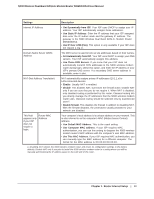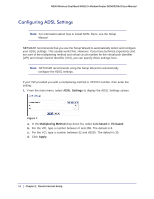Netgear DGND3300v2 User Manual - Page 9
Using the Setup Wizard - find firmware version
 |
View all Netgear DGND3300v2 manuals
Add to My Manuals
Save this manual to your list of manuals |
Page 9 highlights
N300 Wireless Dual Band ADSL2+ Modem Router DGND3300v2 User Manual Figure 2. Note: If the N300 wireless modem router is not configured (is in its factory default state) when you log in, the Setup Wizard displays. See Using the Setup Wizard on page 9. If the N300 wireless modem router discovers a newer version of the firmware, you are asked if you want to upgrade to the new firmware (see Upgrading the Firmware on page 50 for details). If no new firmware is available, the following message displays. Figure 3. • Router Status screen. The Router Status screen displays if the N300 wireless modem router has not been configured yet or has been reset to its factory default settings. See Viewing N300 Wireless Modem Router Status Information on page 52. You can use the Setup Wizard to automatically detect your Internet connection as described in Using the Setup Wizard on page 9, or you can bypass the Setup Wizard and manually configure your Internet connection as described in Viewing or Manually Configuring Your ISP Settings on page 10. Using the Setup Wizard You can manually configure your Internet connection using the Basic Settings screen, or you can allow the Setup Wizard to detect your Internet connection. The Setup Wizard searches your Internet connection for servers and protocols to determine your ISP configuration. This feature is not the same as the Smart Wizard on the Resource CD that is used for installation. To use the Setup Wizard: 1. From the top of the main menu, select Setup Wizard. Chapter 1. Router Internet Setup | 9