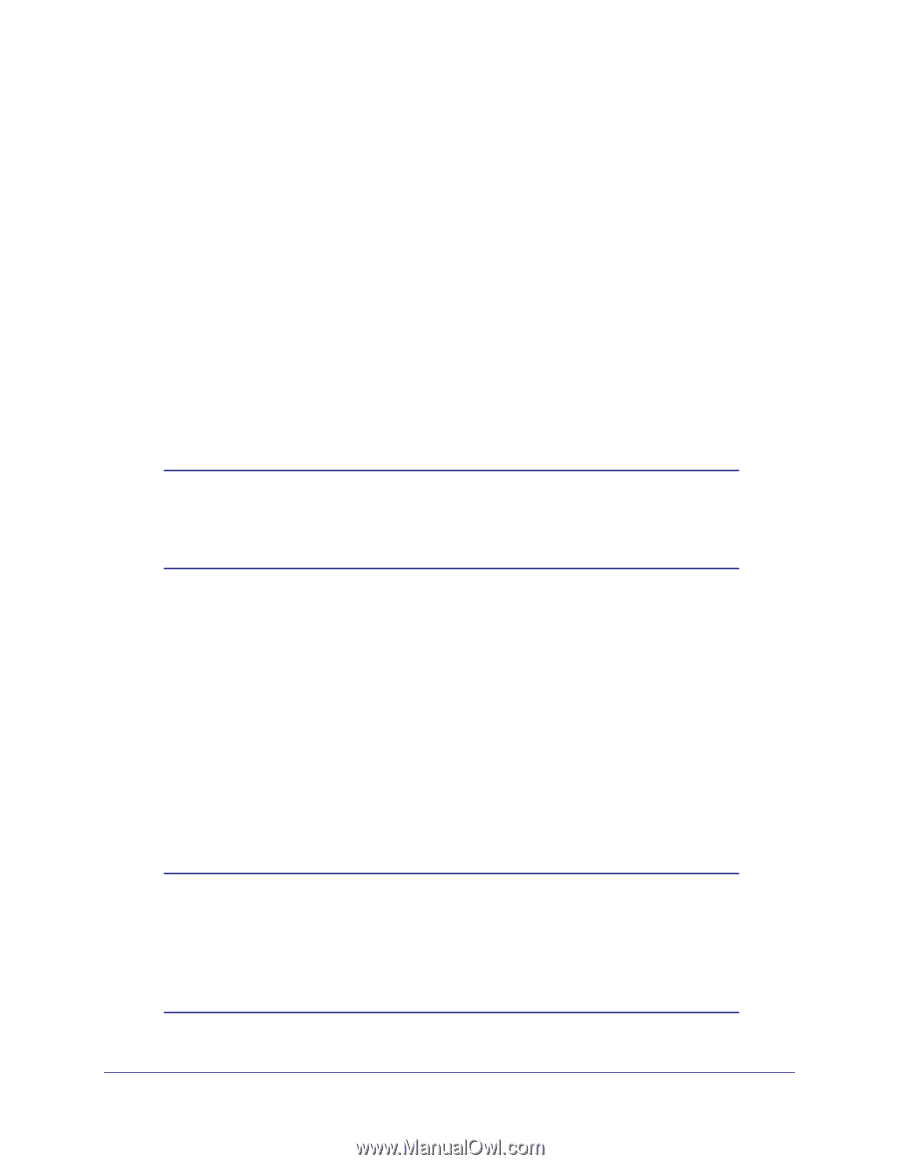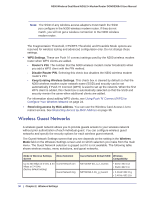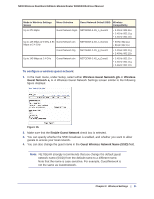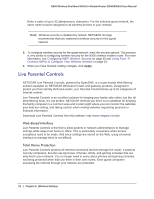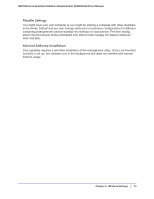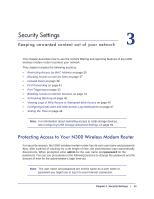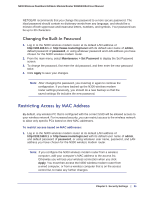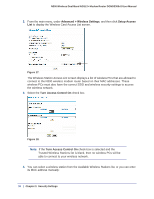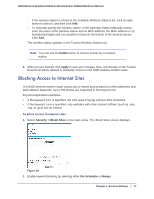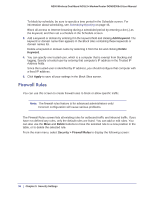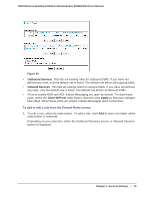Netgear DGND3300v2 User Manual - Page 35
Changing the Built-In Password, Restricting Access by MAC Address
 |
View all Netgear DGND3300v2 manuals
Add to My Manuals
Save this manual to your list of manuals |
Page 35 highlights
N300 Wireless Dual Band ADSL2+ Modem Router DGND3300v2 User Manual NETGEAR recommends that you change this password to a more secure password. The ideal password should contain no dictionary words from any language, and should be a mixture of both uppercase and lowercase letters, numbers, and symbols. Your password can be up to 30 characters. Changing the Built-In Password 1. Log in to the N300 wireless modem router at its default LAN address of http://192.168.0.1 or http://www.routerlogin.net with its default user name of admin, default password of password, or using whatever password and LAN address you have chosen for the N300 wireless modem router. 2. From the main menu, select Maintenance > Set Password to display the Set Password screen. 3. To change the password, first enter the old password, and then enter the new password twice. 4. Click Apply to save your changes. Note: After changing the password, you must log in again to continue the configuration. If you have backed up the N300 wireless modem router settings previously, you should do a new backup so that the saved settings file includes the new password. Restricting Access by MAC Address By default, any wireless PC that is configured with the correct SSID will be allowed access to your wireless network. For increased security, you can restrict access to the wireless network to allow only specific PCs based on their MAC addresses. To restrict access based on MAC addresses: 1. Log in to the N300 wireless modem router at its default LAN address of http://192.168.0.1 or http://www.routerlogin.net with its default user name of admin, and default password of password, or using whatever user name, password, and LAN address you have chosen for the N300 wireless modem router. Note: If you configure the N300 wireless modem router from a wireless computer, add your computer's MAC address to the access list. Otherwise you will lose your wireless connection when you click Apply. You must then access the N300 wireless modem router from a wired computer, or from a wireless computer that is on the access control list, to make any further changes. Chapter 3. Security Settings | 35