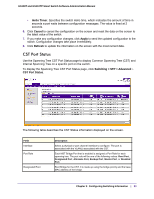Netgear GS110TP GS108T/ GS110TP Smart Switch Software Administration Manual - Page 100
CST Port Status, Hello Timer, Cancel, Apply, Refresh, Switching > STP > Advanced
 |
UPC - 606449069129
View all Netgear GS110TP manuals
Add to My Manuals
Save this manual to your list of manuals |
Page 100 highlights
GS108T and GS110TP Smart Switch Software Administration Manual • Hello Timer. Specifies the switch Hello time, which indicates the amount of time in seconds a port waits between configuration messages. The value is fixed at 2 seconds. 6. Click Cancel to cancel the configuration on the screen and reset the data on the screen to the latest value of the switch. 7. If you make any configuration changes, click Apply to send the updated configuration to the switch. Configuration changes take place immediately. 8. Click Refresh to update the information on the screen with the most current data. CST Port Status Use the Spanning Tree CST Port Status page to display Common Spanning Tree (CST) and Internal Spanning Tree on a specific port on the switch. To display the Spanning Tree CST Port Status page, click Switching > STP > Advanced CST Port Status. The following table describes the CST Status information displayed on the screen. Field Interface Port Role Designated Root Description Select a physical or port channel interface to configure. The port is associated with the VLAN(s) associated with the CST. Each MST Bridge Port that is enabled is assigned a Port Role for each spanning tree. The port role will be one of the following values: Root Port, Designated Port, Alternate Port, Backup Port, Master Port, or Disabled Port. Root Bridge for the CST. It is made up using the bridge priority and the base MAC address of the bridge. Chapter 3: Configuring Switching Information | 33