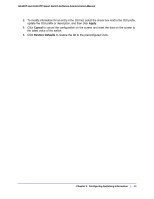Netgear GS110TP GS108T/ GS110TP Smart Switch Software Administration Manual - Page 87
Port VLAN ID Configuration, Group Operations, Untag All, Remove All, Cancel, Apply, Switching
 |
UPC - 606449069129
View all Netgear GS110TP manuals
Add to My Manuals
Save this manual to your list of manuals |
Page 87 highlights
GS108T and GS110TP Smart Switch Software Administration Manual 5. Use the Group Operations field to select all the ports and configure them. Possible values are: • Untag All: Select all the ports on which all frames transmitted from this VLAN will be untagged. All the ports will be included in the VLAN. • Tag All: Select the ports on which all frames transmitted for this VLAN will be tagged. All the ports will be included in the VLAN. • Remove All: This selection has the effect of excluding all ports from the selected VLAN. 6. Click Cancel to cancel the configuration on the screen and reset the data on the screen to the latest value of the switch. 7. If you make any changes to this page, click Apply to send the updated configuration to the switch. Configuration changes take place immediately. Port VLAN ID Configuration The Port PVID Configuration screen lets you assign a port VLAN ID (PVID) to an interface. There are certain requirements for a PVID: • All ports must have a defined PVID. • If no other value is specified, the default VLAN PVID is used. • If you want to change the port's default PVID, you must first create a VLAN that includes the port as a member. • Use the Port VLAN ID (PVID) Configuration page to configure a virtual LAN on a port. To access the Port PVID Configuration page, click Switching VLAN Advanced Port PVID Configuration. 20 | Chapter 3: Configuring Switching Information