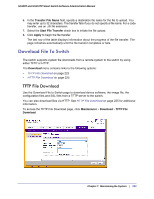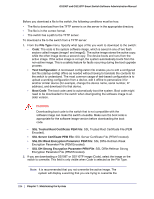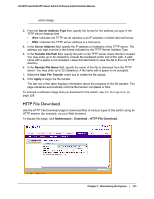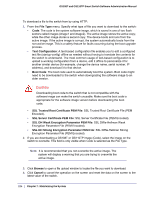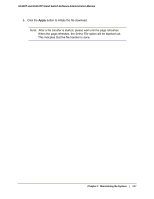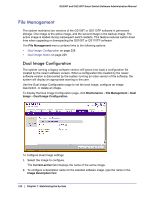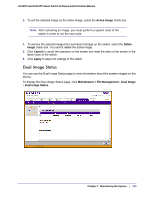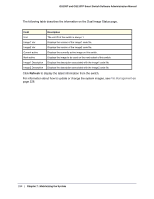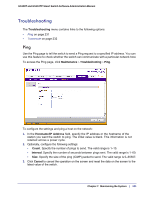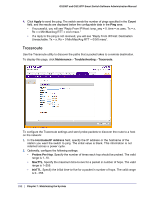Netgear GS110TP GS108T/ GS110TP Smart Switch Software Administration Manual - Page 228
File Management, Dual Image Configuration
 |
UPC - 606449069129
View all Netgear GS110TP manuals
Add to My Manuals
Save this manual to your list of manuals |
Page 228 highlights
GS108T and GS110TP Smart Switch Software Administration Manual File Management The system maintains two versions of the GS108T or GS110TP software in permanent storage. One image is the active image, and the second image is the backup image. The active image is loaded during subsequent switch restarts. This feature reduces switch down time when upgrading or downgrading the GS108T or GS110TP software. The File Management menu contains links to the following options: • Dual Image Configuration on page 228 • Dual Image Status on page 229 Dual Image Configuration The system running a legacy software version will ignore (not load) a configuration file created by the newer software version. When a configuration file created by the newer software version is discovered by the system running an older version of the software, the system will display an appropriate warning to the user. Use the Dual Image Configuration page to set the boot image, configure an image description, or delete an image. To display the Dual Image Configuration page, click Maintenance File Management Dual Image Dual Image Configuration. To configure Dual Image settings: 1. Select the image to configure. The Current-active field displays the name of the active image. 2. To configure a descriptive name for the selected software image, type the name in the Image Description field. 228 | Chapter 7: Maintaining the System