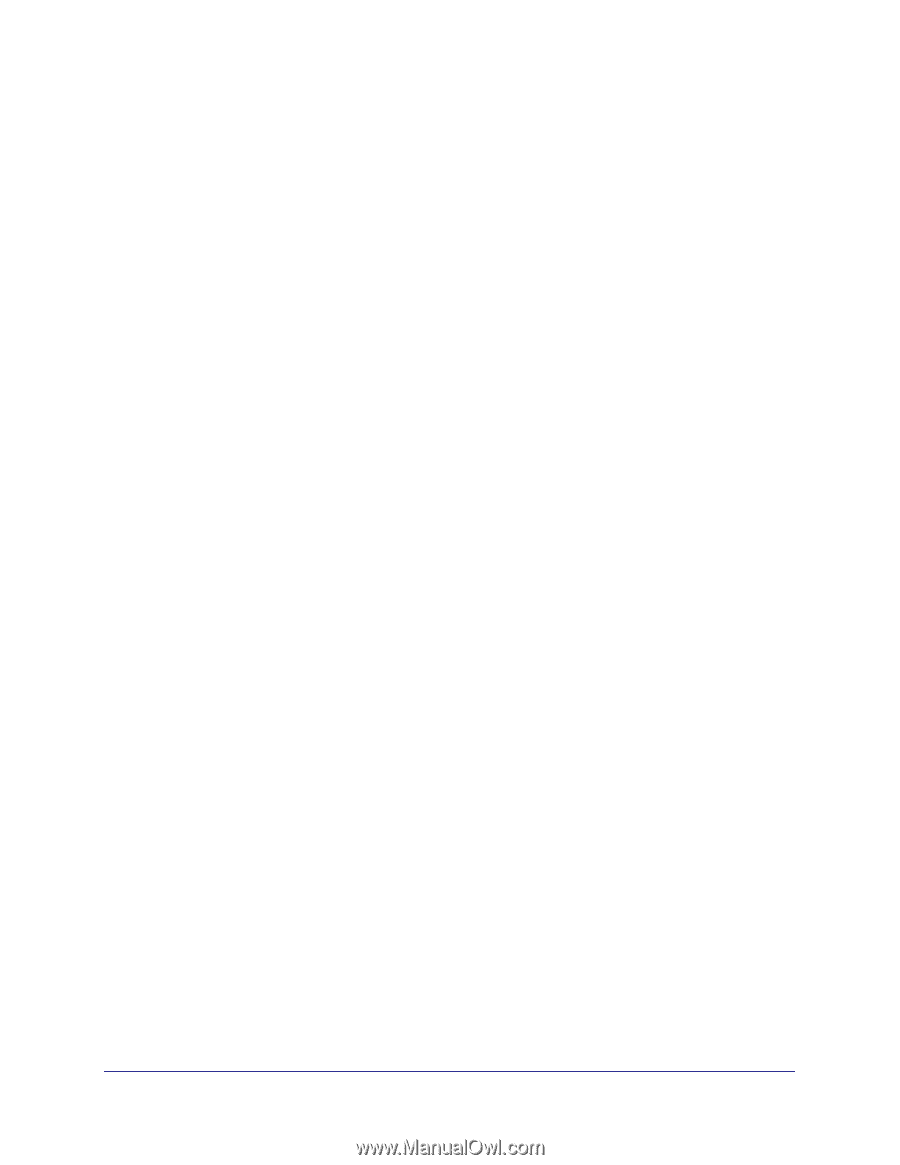Netgear GS110TP GS108T/ GS110TP Smart Switch Software Administration Manual - Page 252
DiffServ Example Configuration, Policy Attribute: Simple Policy
 |
UPC - 606449069129
View all Netgear GS110TP manuals
Add to My Manuals
Save this manual to your list of manuals |
Page 252 highlights
GS108T and GS110TP Smart Switch Software Administration Manual DiffServ Example Configuration To create a DiffServ Class/Policy and attach it to a switch interface, follow these steps: 1. From the QoS Class Configuration screen, create a new class with the following settings: • Class Name: Class1 • Class Type: All For more information about this screen, see Class Configuration on page 135. 2. Click the Class1 hyperlink to view the DiffServ Class Configuration screen for this class. 3. Configure the following settings for Class1: • Protocol Type: UDP • Source IP Address: 192.12.1.0 • Source Mask: 255.255.255.0 • Source L4 Port: Other, and enter 4567 as the source port value • Destination IP Address: 192.12.2.0 • Destination Mask: 255.255.255.0 • Destination L4 Port: Other, and enter 4568 as the destination port value For more information about this screen, see Class Configuration on page 135. 4. Click Apply. 5. From the Policy Configuration screen, create a new policy with the following settings: • Policy Selector: Policy1 • Member Class: Class1 For more information about this screen, see Policy Configuration on page 138. 6. Click Add to add the new policy. 7. Click the Policy1 hyperlink to view the Policy Class Configuration screen for this policy. 8. Configure the Policy attributes as follows: • Assign Queue: 3 • Policy Attribute: Simple Policy • Color Mode: Color Blind • Committed Rate: 1000000 Kbps • Committed Burst Size: 128 KB • Confirm Action: Send • Violate Action: Drop For more information about this screen, see Policy Configuration on page 138. 9. From the Service Configuration screen, select the check box next to interfaces g7 and g8 to attach the policy to these interfaces, and then click Apply (See Service Configuration on page 142). 252 | Appendix B: Configuration Examples