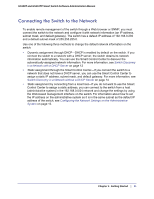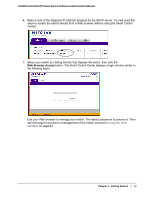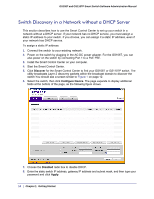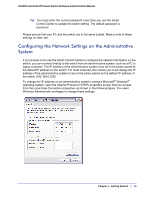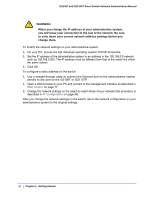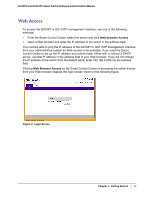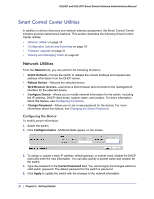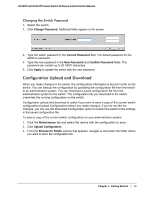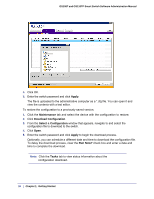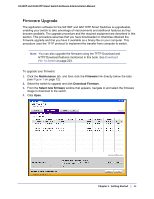Netgear GS110TP GS108T/ GS110TP Smart Switch Software Administration Manual - Page 16
On your PC, access the MS Windows operating system TCP/IP Properties.
 |
UPC - 606449069129
View all Netgear GS110TP manuals
Add to My Manuals
Save this manual to your list of manuals |
Page 16 highlights
GS108T and GS110TP Smart Switch Software Administration Manual WARNING! When you change the IP address of your administrative system, you will loose your connection to the rest of the network. Be sure to write down your current network address settings before you change them. To modify the network settings on your administrative system: 1. On your PC, access the MS Windows operating system TCP/IP Properties. 2. Set the IP address of the administrative system to an address in the 192.168.0.0 network, such as 192.168.0.200. The IP address must be different from that of the switch but within the same subnet. 3. Click OK. To configure a static address on the switch: 1. Use a straight-through cable to connect the Ethernet port on the administrative system directly to any port on the GS108T or GS110TP. 2. Open a Web browser on your PC and connect to the management interface as described in Web Access on page 17. 3. Change the network settings on the switch to match those of your network (this procedure is described in IP Configuration on page 34). After you change the network settings on the switch, return the network configuration on your administrative system to the original settings. 16 | Chapter 1: Getting Started