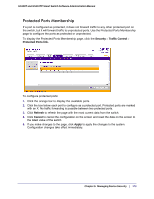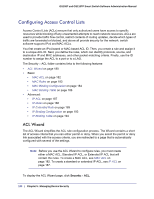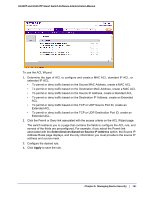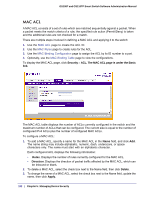Netgear GS110TP GS108T/ GS110TP Smart Switch Software Administration Manual - Page 177
Port Security, Max Allowed Dynamically Learned MAC, Enable Violation Traps, Cancel, Apply
 |
UPC - 606449069129
View all Netgear GS110TP manuals
Add to My Manuals
Save this manual to your list of manuals |
Page 177 highlights
GS108T and GS110TP Smart Switch Software Administration Manual To configure port security settings: 1. To configure port security settings for a physical port, click PORTS. 2. To configure port security settings for a Link Aggregation Group (LAG), click LAGS. 3. To configure port security settings for both physical ports and LAGs, click ALL. 4. Select the check box next to the port or LAG to configure. Select multiple check boxes to apply the same setting to all selected interfaces. Select the check box in the heading row to apply the same settings to all interfaces. 5. Specify the following settings: • Port Security. Enable or Disable the port security feature for the selected port. • Max Allowed Dynamically Learned MAC. Sets the maximum number of dynamically learned MAC addresses on the selected interface. Valid range is 0-600. • Max Allowed Statically Locked MAC. Sets the maximum number of statically locked MAC addresses on the selected interface. Valid range is 0-20. • Enable Violation Traps. Enables or disables the sending of new violation traps designating when a packet with a disallowed MAC address is received on a locked port. 6. Click Cancel to cancel the configuration on the screen and reset the data on the screen to the latest value of the switch. 7. If you make changes to the page, click Apply to apply the changes to the system. Chapter 5: Managing Device Security | 177