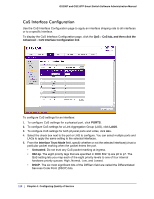Netgear GS110TP GS108T/ GS110TP Smart Switch Software Administration Manual - Page 124
Static MAC Address, Switching, Address Table, Advanced, Delete, Apply, Refresh, Cancel
 |
UPC - 606449069129
View all Netgear GS110TP manuals
Add to My Manuals
Save this manual to your list of manuals |
Page 124 highlights
GS108T and GS110TP Smart Switch Software Administration Manual Static MAC Address Use the Static MAC Address Configuration page to configure and view static MAC addresses on an interface. To access the Static MAC Address Configuration page, click Switching Address Table Advanced Static MAC Address. To configure a static MAC address: 1. To add a static MAC address entry a. Select the VLAN ID corresponding to the MAC address to add. b. Specify the MAC address to add. c. Specify the port associated with the MAC address. d. Click Add. 2. To delete a static MAC address, select the check box next to the entry and click Delete. 3. To modify the settings for a static MAC address, select the check box next to the entry, update the desired values, and click Apply. 4. Click Refresh to reload the page and display the latest MAC address learned on a specific port. 5. Click Cancel to cancel the configuration on the screen and reset the data on the screen to the latest value of the switch. Chapter 3: Configuring Switching Information | 57