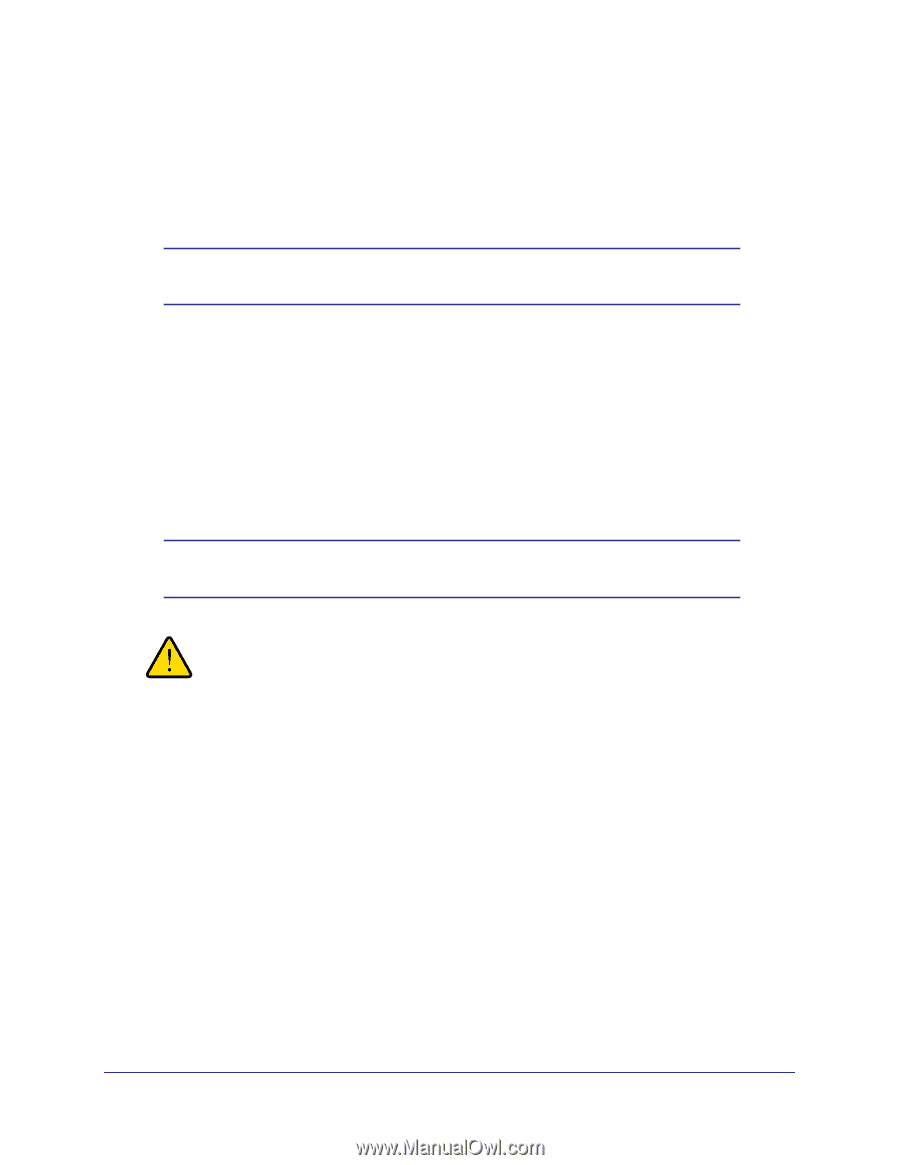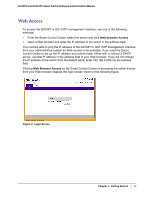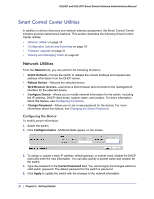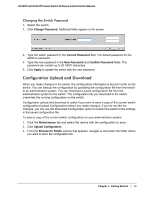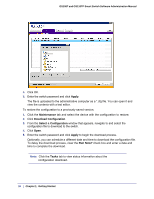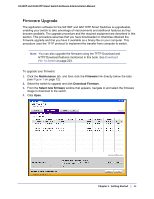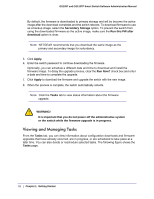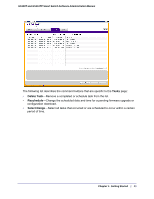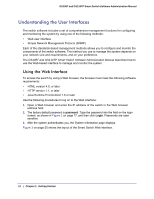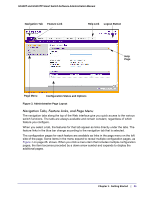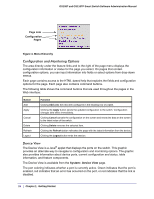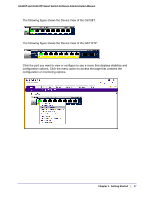Netgear GS110TP GS108T/ GS110TP Smart Switch Software Administration Manual - Page 22
Viewing and Managing Tasks, Secondary Storage - firmware upgrade
 |
UPC - 606449069129
View all Netgear GS110TP manuals
Add to My Manuals
Save this manual to your list of manuals |
Page 22 highlights
GS108T and GS110TP Smart Switch Software Administration Manual By default, the firmware is downloaded to primary storage and will be become the active image after the download completes and the switch reboots. To download firmware to use as a backup image, select the Secondary Storage option. To prevent the switch from using the downloaded firmware as the active image, make sure the Run this FW after download option is clear. Note: NETGEAR recommends that you download the same image as the primary and secondary image for redundancy. 5. Click Apply. 6. Enter the switch password to continue downloading the firmware. Optionally, you can schedule a different date and time to download and install the firmware image. To delay the upgrade process, clear the Run Now? check box and enter a date and time to complete the upgrade. 7. Click Apply to download the firmware and upgrade the switch with the new image. 8. When the process is complete, the switch automatically reboots. Note: Click the Tasks tab to view status information about the firmware upgrade. WARNING! It is important that you do not power-off the administrative system or the switch while the firmware upgrade is in progress. Viewing and Managing Tasks From the Tasks tab, you can view information about configuration downloads and firmware upgrades that have already occurred, are in progress, or are scheduled to take place at a later time. You can also delete or reschedule selected tasks. The following figure shows the Tasks page. 22 | Chapter 1: Getting Started