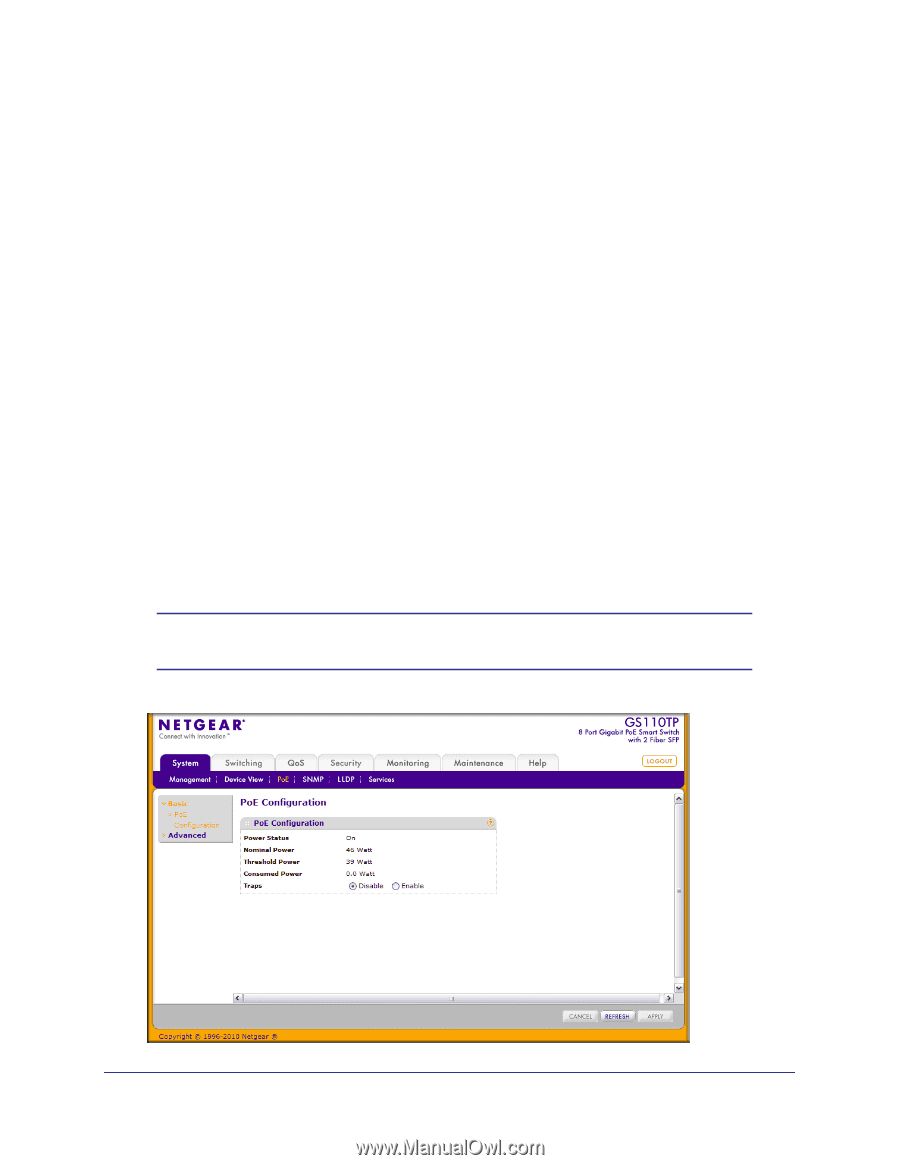Netgear GS110TP GS108T/ GS110TP Smart Switch Software Administration Manual - Page 48
PoE (GS110TP Only), PoE Configuration - power supply
 |
UPC - 606449069129
View all Netgear GS110TP manuals
Add to My Manuals
Save this manual to your list of manuals |
Page 48 highlights
GS108T and GS110TP Smart Switch Software Administration Manual PoE (GS110TP Only) Ports g1-g8 on the GS110TP are IEEE802.3af-compliant ports. Each port is capable of delivering up to 15.4W of reliable, uninterrupted power to connected PoE-powered devices (PD). The GS110TP can provide a total of 46W of power to all connected devices. You can configure per-port priority settings, timers, and power limits to manage the power supplied to the connected PDs and to ensure that the GS110TP power budget is used effectively. From the PoE link under the System tab, you can view and configure PoE settings for the switch and for ports g1-g8. From the PoE link, you can access the following pages: • PoE Configuration on page 48 • PoE Port Configuration on page 49 • Timer Global Configuration on page 51 • Timer Schedule Configuration on page 52 PoE Configuration Use the PoE Configuration page to view global PoE power information and to configure PoE SNMP trap settings. To display the PoE Configuration page, click System PoE Basic PoE Configuration. Note: You can also access the PoE Configuration page by clicking System PoE Advanced PoE Configuration. 48 | Chapter 2: Configuring System Information