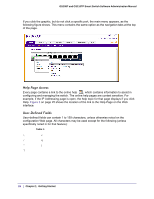Netgear GS110TP GS108T/ GS110TP Smart Switch Software Administration Manual - Page 33
Management, System Information - login
 |
UPC - 606449069129
View all Netgear GS110TP manuals
Add to My Manuals
Save this manual to your list of manuals |
Page 33 highlights
GS108T and GS110TP Smart Switch Software Administration Manual Management This section describes how to display the switch status and specify some basic switch information, such as the management interface IP address, system clock settings, and DNS information. From the Management link, you can access the following pages: • System Information on page 33 • IP Configuration on page 34 • Time on page 36 • Denial of Service on page 42 • DNS on page 44 • Green Ethernet Configuration on page 47 System Information After a successful login, the System Information page displays. Use this page to configure and view general device information. To display the System Information page, click System Management System Information. A screen similar to the following displays. To define system information: 1. Open the System Information page. 2. Define the following fields: • System Name. Enter the name you want to use to identify this switch. You may use up to 31 alphanumeric characters. The factory default is blank. Chapter 2: Configuring System Information | 33