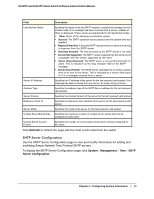Netgear GS110TP GS108T/ GS110TP Smart Switch Software Administration Manual - Page 34
IP Configuration, System Location, System Contact, Apply, System, Management - serial number
 |
UPC - 606449069129
View all Netgear GS110TP manuals
Add to My Manuals
Save this manual to your list of manuals |
Page 34 highlights
GS108T and GS110TP Smart Switch Software Administration Manual • System Location. Enter the location of this switch. You may use up to 31 alphanumeric characters. The factory default is blank. • System Contact. Enter the contact person for this switch. You may use up to 31 alphanumeric characters. The factory default is blank. 3. Click Apply. The system parameters are applied, and the device is updated. The following table describes the status information the System Page displays. Field Serial Number System Object ID Date & Time System Up Time Base MAC Address Model Name Boot Version Software Version Description The serial number of the switch. The base object ID for the switch's enterprise MIB. The current date and time. Displays the number of days, hours, and minutes since the last system restart. The universally assigned network address. The model name of the switch. The boot code version of the switch. The software version of the switch. IP Configuration Use the IP Configuration page to configure network information for the management interface, which is the logical interface used for in-band connectivity with the switch through any of the switch's front panel ports. The configuration parameters associated with the switch's network interface do not affect the configuration of the front panel ports through which traffic is switched or routed. To access the page, click System Management IP Configuration. A screen similar to the following displays. 34 | Chapter 2: Configuring System Information