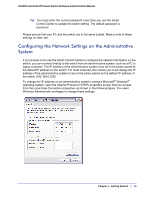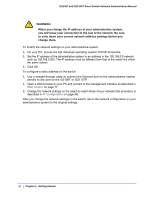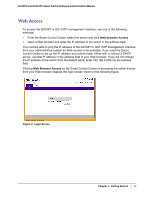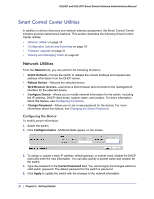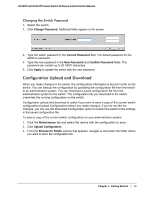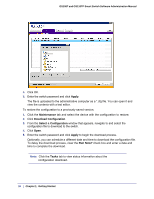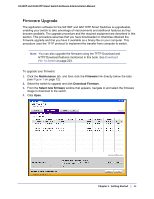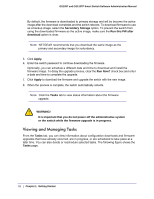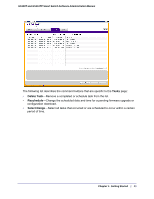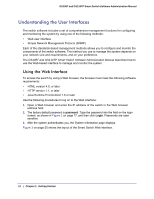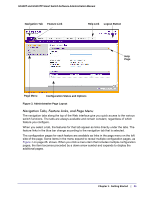Netgear GS110TP GS108T/ GS110TP Smart Switch Software Administration Manual - Page 20
Apply, Maintenance, Download Configuration, Select a Configuration, Run Now?, Tasks
 |
UPC - 606449069129
View all Netgear GS110TP manuals
Add to My Manuals
Save this manual to your list of manuals |
Page 20 highlights
GS108T and GS110TP Smart Switch Software Administration Manual 4. Click OK. 5. Enter the switch password and click Apply. The file is uploaded to the administrative computer as a *.cfg file. You can open it and view the contents with a text editor. To restore the configuration to a previously saved version: 1. Click the Maintenance tab and select the device with the configuration to restore. 2. Click Download Configuration. 3. From the Select a Configuration window that appears, navigate to and select the configuration file to download to the switch. 4. Click Open. 5. Enter the switch password and click Apply to begin the download process. Optionally, you can schedule a different date and time to download the configuration file. To delay the download process, clear the Run Now? check box and enter a date and time to complete the download. Note: Click the Tasks tab to view status information about the configuration download. 20 | Chapter 1: Getting Started