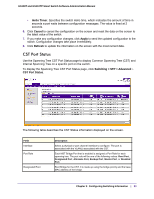Netgear GS110TP GS108T/ GS110TP Smart Switch Software Administration Manual - Page 104
MST Port Configuration, Switching, Advanced, PORTS
 |
UPC - 606449069129
View all Netgear GS110TP manuals
Add to My Manuals
Save this manual to your list of manuals |
Page 104 highlights
GS108T and GS110TP Smart Switch Software Administration Manual MST Port Configuration Use the Spanning Tree MST Port Configuration page to configure and display Multiple Spanning Tree (MST) settings on a specific port on the switch. To display the Spanning Tree MST Port Status page, click Switching STP Advanced MST Port Configuration. The following figures show the left and right portions of the Web page. Note: If no MST instances have been configured on the switch, the page displays a "No MSTs Available" message and does not display any fields. To configure MST port settings: 1. To configure MST settings for a physical port, click PORTS. 2. To configure MST settings for a Link Aggregation Group (LAG), click LAGS. Chapter 3: Configuring Switching Information | 37