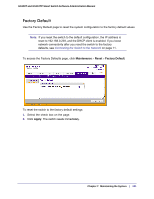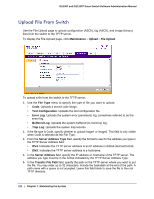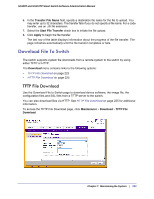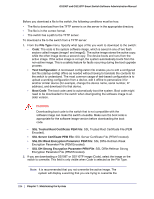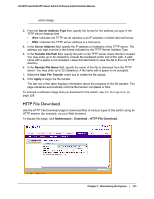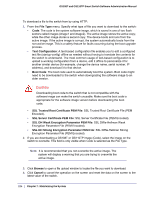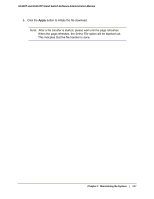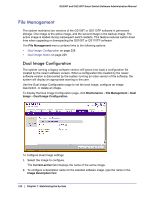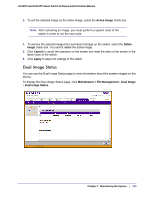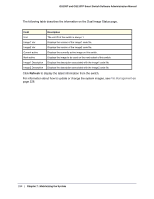Netgear GS110TP GS108T/ GS110TP Smart Switch Software Administration Manual - Page 225
HTTP File Download, TFTP Server Address field
 |
UPC - 606449069129
View all Netgear GS110TP manuals
Add to My Manuals
Save this manual to your list of manuals |
Page 225 highlights
GS108T and GS110TP Smart Switch Software Administration Manual active image. 3. From the Server Address Type filed, specify the format for the address you type in the TFTP Server Address field • IPv4. Indicates the TFTP server address is an IP address in dotted-decimal format. • DNS. Indicates the TFTP server address is a hostname. 4. In the Server Address field, specify the IP address or hostname of the TFTP server. The address you type must be in the format indicated by the TFTP Server Address Type. 5. In the Transfer File Path field, specify the path on the TFTP server where the file is located. You may enter up to 32 characters. Include the backslash at the end of the path. A path name with a space is not accepted. Leave this field blank to save the file to the root TFTP directory. 6. In the Remote File Name field, specify the name of the file to download from the TFTP server. You may enter up to 32 characters. A file name with a space is not accepted. 7. Select the Start File Transfer check box to initiate the file upload. 8. Click Apply to begin the file transfer. The last row of the table displays information about the progress of the file transfer. The page refreshes automatically until the file transfer completes or fails. To activate a software image that you download to the switch, see File Management on page 228. HTTP File Download Use the HTTP File Download page to download files of various types to the switch using an HTTP session (for example, via your Web browser). To display this page, click Maintenance Download HTTP File Download. Chapter 7: Maintaining the System | 225